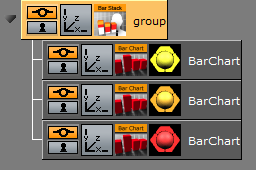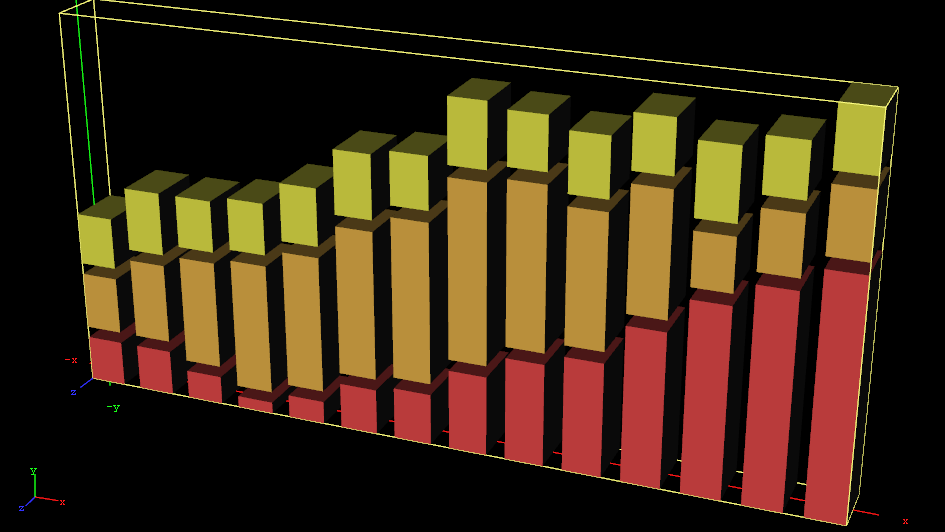The Bar Stack plug-in creates a stacked chart consisting of several Bar Charts.
Note: This plug-in is located in: Plugins -> Container plug-ins -> VisualDataTools
This page contains the following topics and procedures:
Bar Stack Properties
Initialize stacked chart: Refreshes the stacked chart, based on Bar Chart plug-ins in the sub-containers. The stacked chart detects when a chart is added/removed from the stack, and updates the chart accordingly. However, some actions, such as re-ordering the charts within a stack, are not updated automatically. In these cases, press Initialize stacked chart to update the stack.
Stack Gap: Adds space between each chart.
To Create a Scene with Bar Stack
Create a new container.
Add a Bar Stack plug-in into this container.
Add two or more Bar Chart plug-ins to become children of this container.
Add Data Y into each chart. They should have the same number of nodes.
In the settings of the Bar Stack plug-in, press Initialize Stacked Chart to refresh the chart.
Use the Bar Stack plug-in to set the chart parameters that are common for all charts in the stack.