
Viz Licensing Administrator Guide
Version 2.0 | Published December 03, 2018 ©
Client Configuration
Clients without local licenses do not require the Vizrt License Service. The Viz Software Installer includes all the components for the communication with the license server.
This page includes the following information:
Vizrt License Service is installed
If you use the Vizrt License Service to manage your Vizrt software licenses, open the Vizrt Offline License Helper and access the Server Search List from the File menu.

Then, enter the IP address or server name of all the license servers that should be contacted for license information.
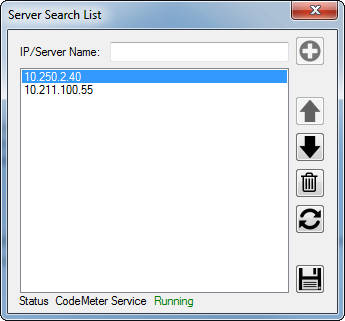
Vizrt License Service is not installed
The Viz software installation package adds the CodeMeterControlCenter application. Check your Windows system tray for this icon:

The icon is inactive when the software does not detect a hardware dongle or software container. You can still open it to configure the license server. If the application is not running, you run the executable from C:\Program Files (x86)\CodeMeter\Runtime\bin\CodeMeterCC.exe.
In the CodeMeter Control Center, click WebAdmin.

Go to Configuration > Basic > Server Search List. Press the plus (+) icon to add new Server.
The available license servers can be found with either the IP address or the server hostname of your on-premise license server. Press Apply to finish.
The clients that run on a subnet defined in a VM cloud infrastructure provider, need to configure a VPN gateway to establish a secure server connection.
