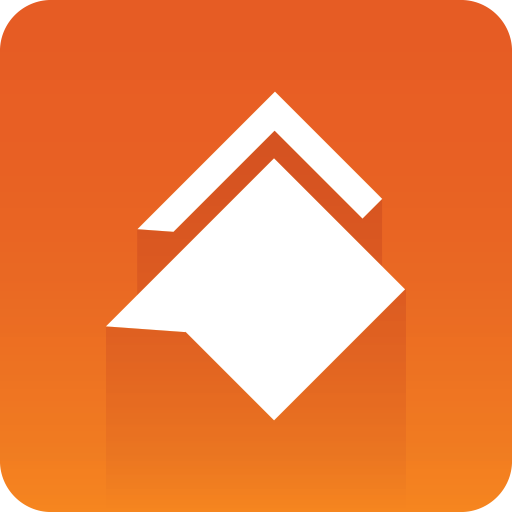
Viz Social Deployment Guide
Version 1.1 | Published January 26, 2022 ©
Context and Architecture
Viz Social runs in Amazon AWS. The frontend is available on HTTPS, open for specific IPs only (client IPs and support IPs).
DCS is installed locally (usually in a DMZ zone) to be able to serve files and interact with devices and systems that are normally firewalled. To fetch content from the internet (social images/videos), DCS must be able to download/make requests to the internet.
Viz Social connects to DCS and all communication is done over this channel. It requires opening some firewall ports (default 11040 and 11042) on the DCS for incoming TCP requests from Viz Social in the cloud.
Viz Trio Workflow
DCS talks to the MSE REST API for listing shows and templates, etc. and creates pages and other resources using the same API. In addition, any images/video attachments are saved to a shared folder that Viz Trio clients and the Viz Engines can read from. This is typically either a UNC path or a mapped network drive that is the same across all machines.
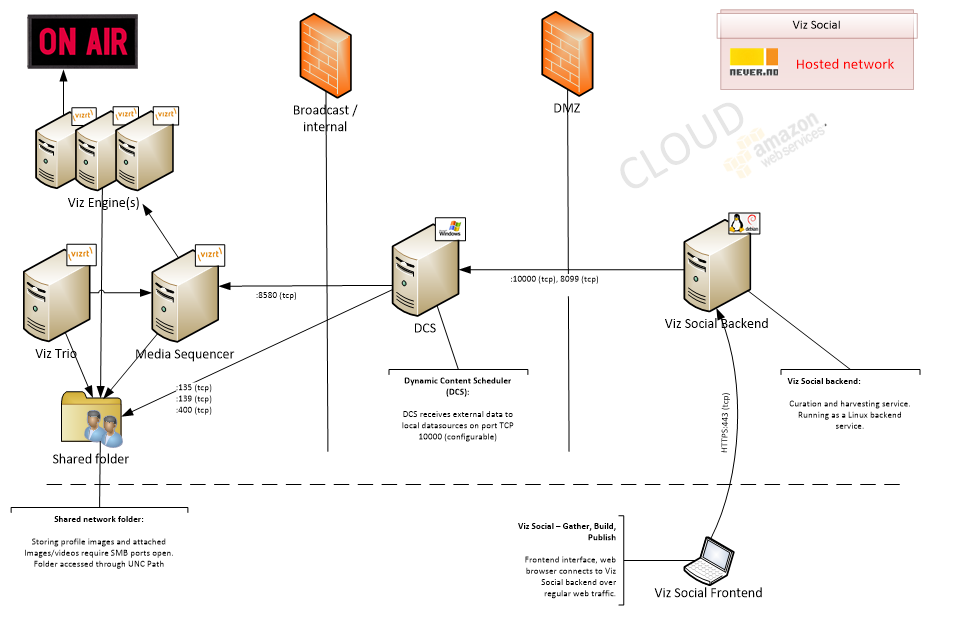
Pilot Edge Workflow
-
Goto ' C:\Users\admin\AppData\Local\never.no\Dynamic Content Scheduler\full' to a ccess the DCS configuration.
-
Update the url_prefix entry to point to the correct IP/hostname of the DCS machine, as shown in the below example.
<entry_name="url_prefix">http//DCS_host:DCS_port/feeds/</entry>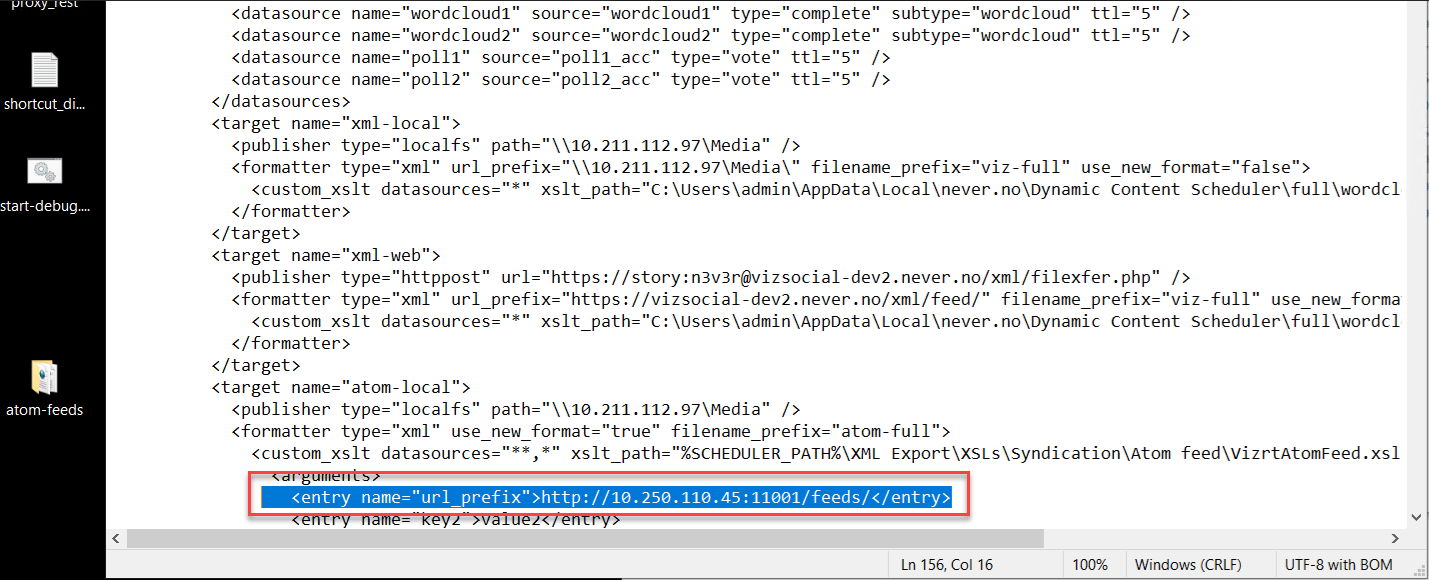
-
Publish content to any atom feed destination. After publishing:
a. Check if the XML file is accessible by the link in this format:http://<DCS_host:DCS_port>/feeds/<atom_file_name>.xml
b. Check if a specific image/element is viewable in the browser: http://<DCS_host:DCS_port>/feeds/<atom_file_name>.xml -
In Viz Template Builder, find a template intended for social media content playout and open it for editing.
-
In the template Fill-in form select field that is a root field to all other fields that are to receive structured content. Change the value in the Data Entry dropdown menu to Enable feed browser. In Atom feed URL textbox type address of published Viz Social destination XML feed in this format: http://<DCS_host:DCS_port>/feeds/<atom_file_name>.xml See below example:
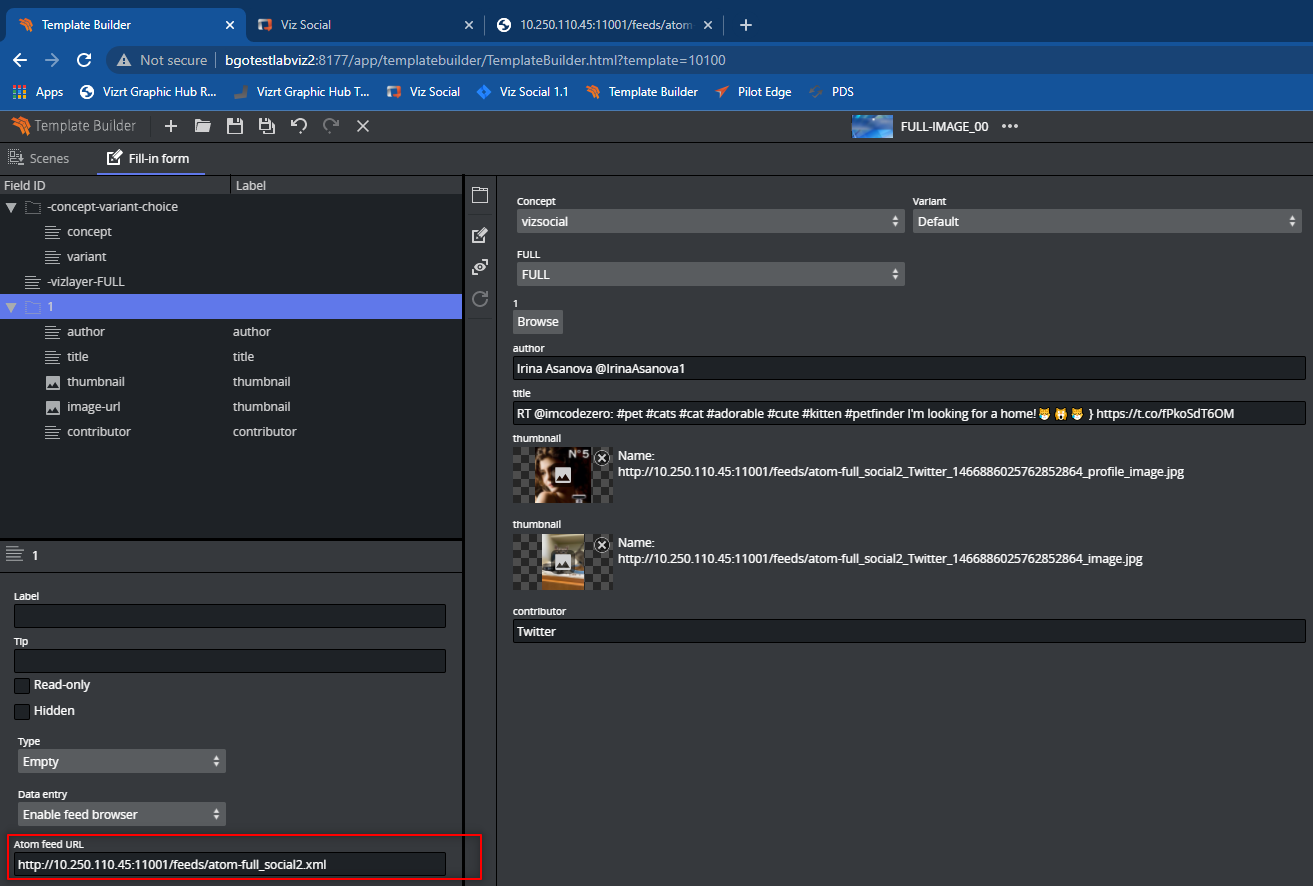
Wordcloud Workflow
-
From Viz Social, publish a WordCloud to one of the destination XML feeds
Note: The Wordcloud URL format is: http://<DCS_host:DCS_port>/feeds/<file_name>.xml and The UNC path format is: \\<mapped_folder_IP>\Media\<file_name>.xml
-
In Viz Trio, import WordCloud enabled scene as Template (example scene is available in supplied VizSocial-1.1.0-TestSceneArchive.via archive file).
-
Read the template
-
In WordCloud field type WordCloud XML feed URL/UNC path. Viz Trio local preview should display published WordCloud, as shown in the below example.
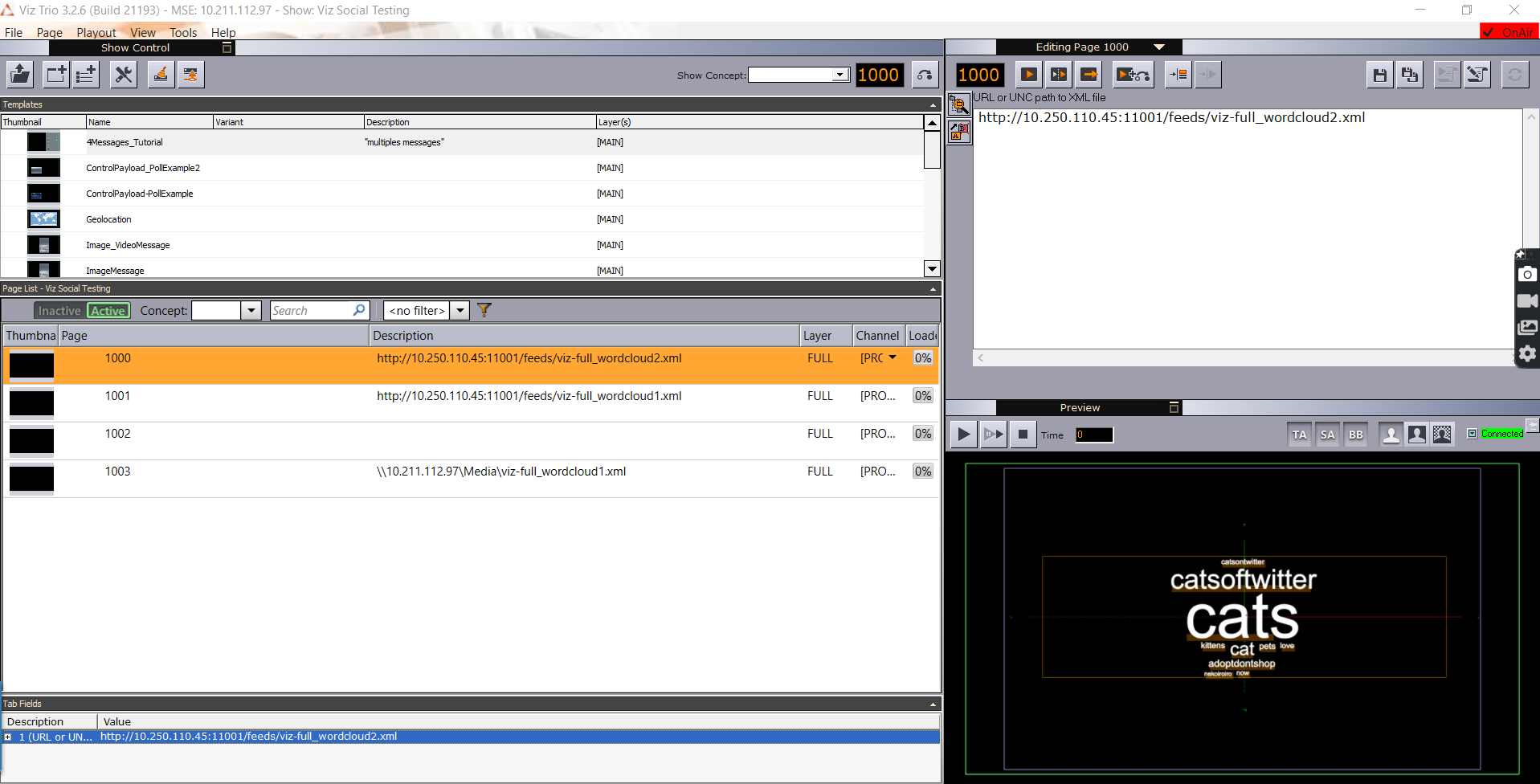
Note: a. Viz engine configuration should enable the "Enable linking" option for mapped folders in the Local settings.
b. The Wordcloud plugin needs to be added to the playout viz engine for playout to work as expected.
Read more: Wordcloud Plugin properties