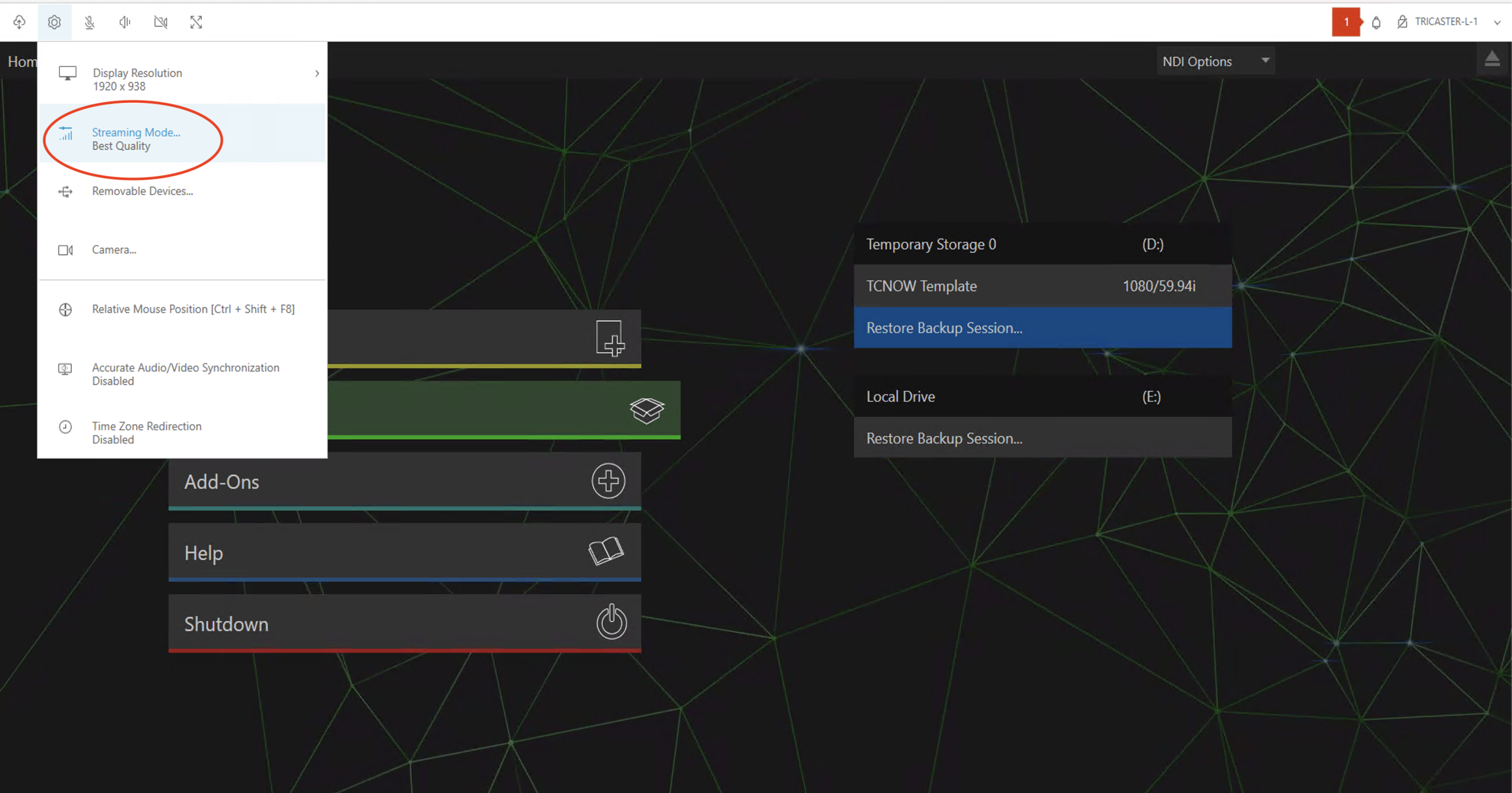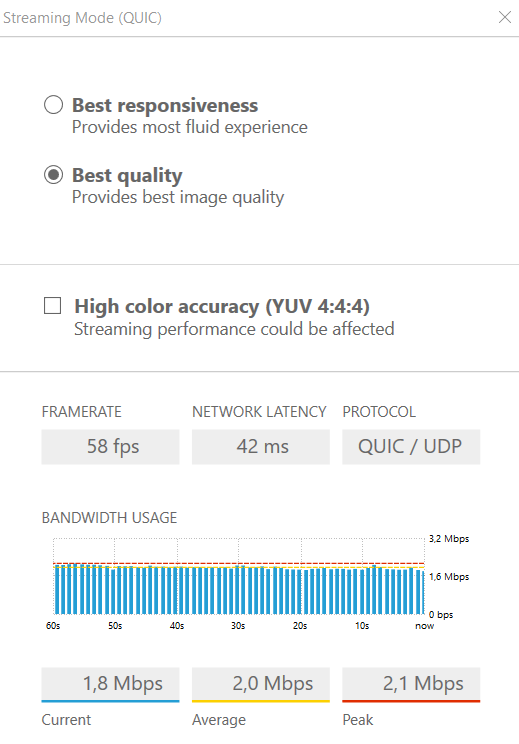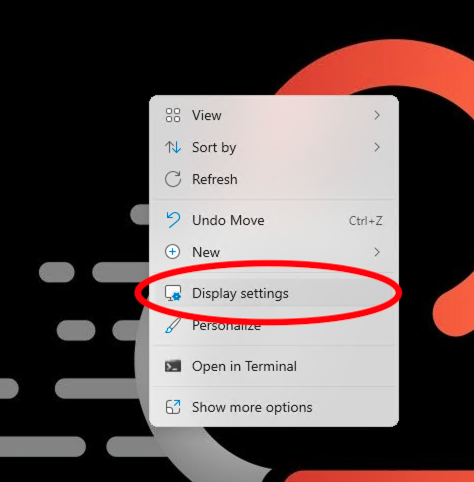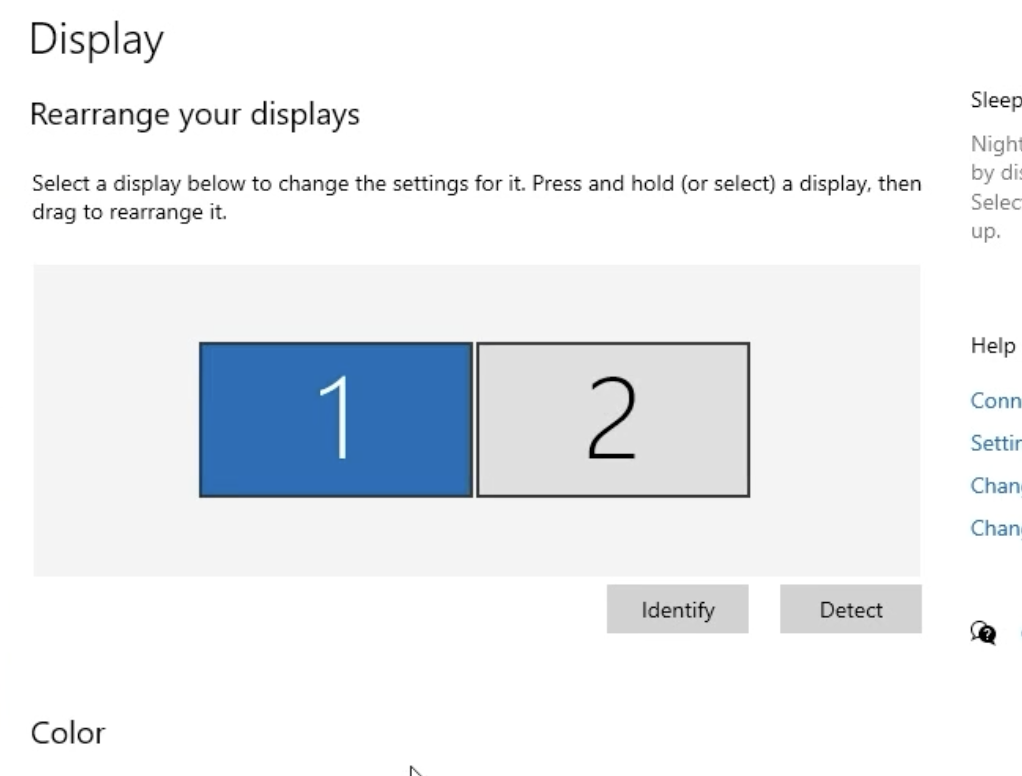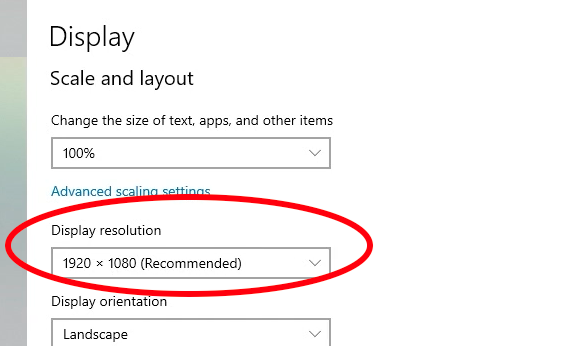Before starting your production, it is important to verify the performance of your local monitors. This is important because the number of displays and resolution of those displays are mirrored into TriCaster Now.
NICE DCV
Click Settings (gear icon) in NiceDCV client and select Streaming Mode. Here you enter details about the connection with TriCaster Now such as responsiveness, quality, network conditions and bandwidth usage:
Choose an option for the connection performance: Best responsiveness or Best quality.
We recommend leaving the configuration as suggested, Best Quality, unless you have a very poor quality bandwidth:
Local Monitors
To calibrate local monitors
On your local machine, right click on the Desktop and select Display settings:
Verify if the number of monitors that you have physically connected are appearing in Display settings (in the example below we have two):
Verify that (all) monitors have the recommended TriCaster Now operation resolution 1920x1080:
Close Display settings once finished.