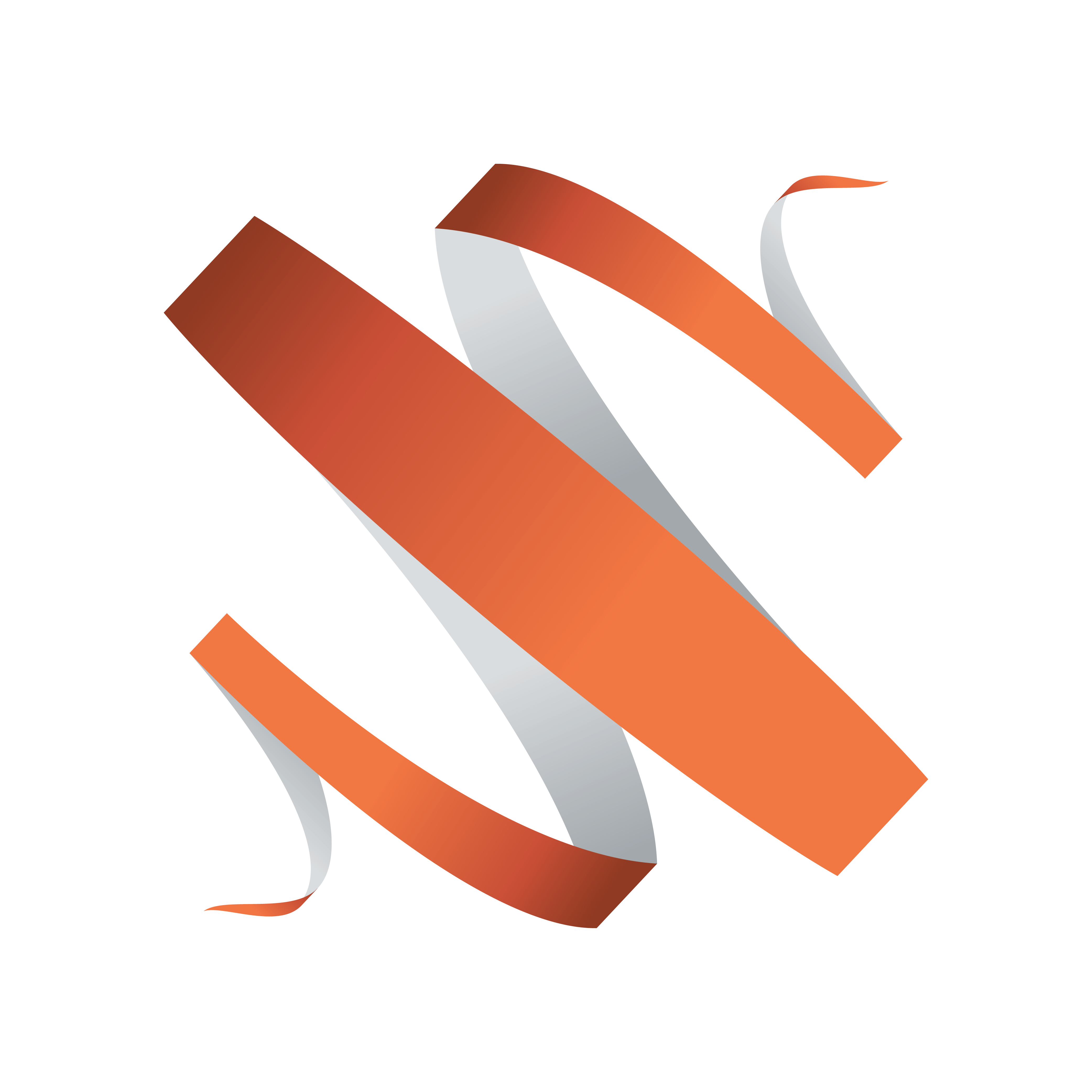
Viz Multiplay Release Notes
Version 3.2 | Published February 12, 2024 ©
Viz Multiplay Release Notes
Viz Multiplay 3.2.0
Release Date: 2024-02-12
These are the release notes for Multiplay 3.2.0. This document describes the changes that have been made since version 3.1.0.
Release Highlights
This release, together with Viz Engine 5.2, allows the use of 16 Superchannels (with 32 Sub Channels) on powerful hardware platforms, offering more flexibility and creative options. The same performance considerations apply as before.
Working with Viz Engine Live Video Inputs is now easier than ever. With the new "Live" tab, you can add Live Sources directly to your Shows without requiring separate graphic scenes, leveraging the native Live Video Media Asset type. Please note that it requires Media Sequencer 5.6 to allow simultaneous triggering of the same Live input instance on multiple channels.
High-resolution clips have also received better support with Viz Engine 5.2 with HAP Clip support with Media Service 2.3.4.
Graphic Hub Image Library Extension has also been added to the list of Media Search Providers, and further improvements are planned for future releases.
New Features
-
Support for up to 16 Superchannels (VMP-2294).
-
Native Viz Engine Live sources (VMP-2186).
-
Graphic Hub Image Library Extension as media search provider (VMP-2476).
Improvements
-
Cleanup and Initialize are disabled in Off-air mode (VMP-2619).
-
Elements cannot be assigned to a channel if playout on that channel is not possible (VMP-2717).
-
Improved arming feedback and warning messages (VMP-2495).
Fixed Issues
-
Legacy Preset thumbnails in Program, now updates correctly on content changes (VMP-2588).
-
Legacy Video Walls are now correctly configured when added to a Profile with existing Video Walls (VMP-2612).
-
Fixed an issue in the Video Wall Designer, when the user could not select a Preset with a single click (VMP-2539).
-
Viz Multiplay now remembers resized UI elements in a new session (VMP-2486).
-
Fixed an issue where the user was unable to set a thumbnail to a Preset in the GFX sources tab (VMP-2560).
-
Locked channels now allow arming and unarming (VMP-2665).
-
Video Wall Designer crop sliders now work the same way as the viewport sliders (VMP-2667).
-
Fixed styling issues in the log window (VMP-2673).
-
It is now possible to rename a channel in Arm and Fire configurations (VMP-2595, MSE-9006).
-
Fixed arming feedback in rare cases when clips or images got deleted at the source (VMP-2495, VMP-2478).
-
Fixed an issue that prevented the user from arming entries without a channel from the Shortcuts area (VMP-2727).
-
Fixed an issue that caused wrong entry titles in the Program column (VMP-2733).
-
Adding or removing entries in Inbox shows, no longer causes errors (VMP-2779).
Compatibility
-
Viz Multiplay 3.2 requires Media Sequencer 5.5.1 and Viz Engine 5.2.1 for full functionality.
-
For HAP clip support, Media Service 2.3.4 is required.
-
Multiplay 3.x still supports DynamicChannels scenes. This solution is regarded as legacy and will be removed in the future.
-
Pilot Data Server 8.3.0 does not allow a correct playout of graphics with image control fields.
Known Issues
-
In arm and fire configurations, "Take All" and "Swap All" actions or firing a filled preset, fires armed content even if a channel is locked or hidden (VMP-2481).
-
If you arm or take a scene with a script and the script crashes, all Superchannels may cease to function. To recover from this state, perform a clean-up (VMP-2524).
-
When running Viz Multiplay in a secure environment (HTTPS), HTML templates using resources from insecure sources (HTTP), may cause an infinite loading wheel in the Editor instead of a proper error message (VMP-2548).
-
Graphic Hub Image Library Extension does not support search by last hour (VIZGH-8194).
-
The same Live Source cannot be armed or played out on different channels (MSE-9163).
-
OUT animations are not working on Superchannels with arm and fire configuration (MSE-9164).
-
On Viz Engine 5.2.0, taking series of images on the same Superchannel can cause a blank channel (VIZENG-31002).
Recommended System Requirements
Tested Software Versions
-
Viz Engine / Artist 5.2.1
-
Media Sequencer 5.5.1
-
Preview Server 4.6.0
-
Viz One 7.4.1
-
Pilot Data Server 8.9.2 (See note under Compatibility above)
-
Graphic Hub 3.9.1
-
Graphic Hub REST server 2.9.1
-
Graphic Hub ImEx Agent 2.1.1
-
Avid iNEWS 7.9.0.12
Browser
Although Viz Multiplay is a web application that runs on all major platforms in most common browsers, Google Chrome is recommended.
Hardware
Viz Multiplay is installed as a web application accessible from a URL on a computer running Media Sequencer. Please see the Media Sequencer Release Notes for system requirements.
Performance Notes
Performance of a video wall comes down to a number of factors and the system should be tested in real life. Please see the Video Wall Configuration section in the Viz Engine Administrator Guide.
In order to maximize performance, it is important to follow the guidelines below when using Viz Multiplay:
-
Avoid using clips that have a higher resolution than required. We recommend clips in HD resolution (up to 1920 x 1080 or less). In most cases, there is no need for a higher resolution even if the screen resolution is higher than HD.
-
Use a codec that does not put an unnecessary strain on the system.
Vizrt recommends using DVCPRO or MPEG I -frame codecs when optimal clip performance and resource utilization is required. Try to avoid using codecs that strain the system, as this can dramatically reduce the amount of clips that can be played simultaneously and may cause performance issues. If you have a codec that is new or you are unsure whether it is suitable, please contact Vizrt support. -
The system should always be tested with the maximum amount of load (max. number of clips, live feeds, real scenes, transitions).
-
Make sure to prepare (initialize) content before playout.
-
Use Image Staging with the ImEx Agent to make sure images are staged on Graphic Hub before playout.
-
Make sure the clip scanning type (interlaced/progressive) matches the configured clip channels.
-
Only enable necessary media assets in the Viz Engine scene. Unused media assets can have an impact on performance.
Viz University
Viz University offers a Viz Multiplay Preset Design training course for Viz Multiplay 3.0, which shows you how to design presets with Superchannels.
Documentation
Documentation for Viz Multiplay is available at the Vizrt Documentation Center:
Support
Support is available at the Vizrt Support Portal.