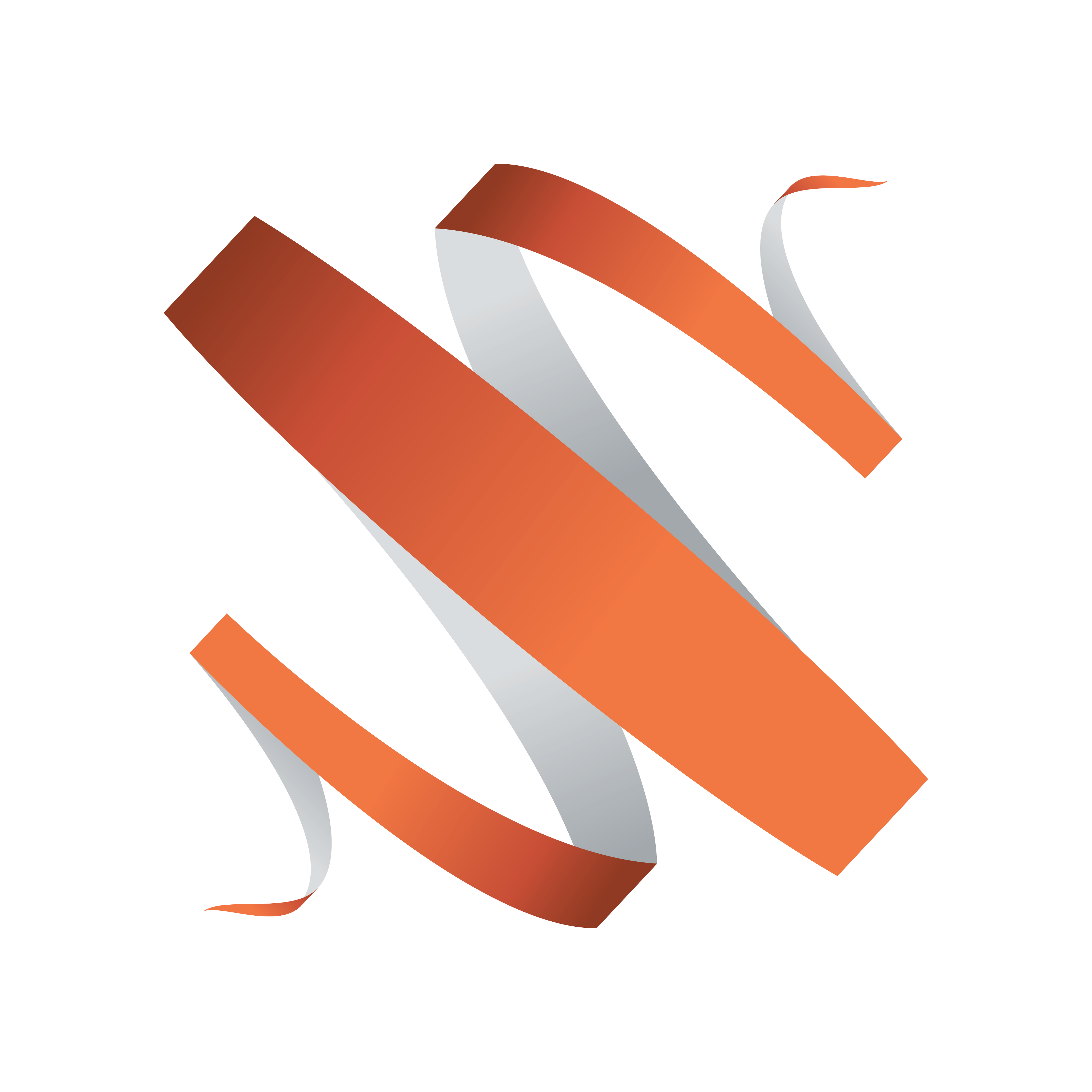
Viz Multiplay Release Notes
Version 3.1 | Published July 20, 2023 ©
Viz Multiplay Release Notes
Viz Multiplay 3.1.0
Release Date: 2023-07-10
These are the release notes for Multiplay 3.1.0. This document describes the changes that have been made since version 3.0.2.
Release Highlights
One of the main features of this release are the improvements done to the Superchannels with the A/B workflow. Although these improvements may not be immediately apparent to users, they provide significant overall benefits in the background. With the Arm & Fire functionality, Media Sequencer and Viz Engine provide feedback and confidence to Viz Multiplay operators that the content is ready and multiple elements will be played out synchronously. Please check the details below for version and configuration requirements.
Searching for assets in Viz One has gotten better and faster with the advanced metadata filters, fully leveraging the metadata of your content. The filters can also be saved and reloaded later, when necessary.
Several improvements have also been implemented for workflows where Viz Multiplay is used for the playout of MOS playlists. You can now fully configure Viz Gateway and Media Sequencer PilotDB configurations directly in the Settings UI of Viz Multiplay. We've added the ability to edit Viz Pilot Edge elements now in Viz Multiplay, which is valuable when advanced templates with scripting or custom HTML are used.
Security is essential to modern environments, and we now support HTTPS environments and workflows. Follow the instructions on configuring HTTPS for the components required in your configuration, or contact the Vizrt Customer Success team for assistance.
New Features
-
Extended Viz One metadata search is added to the Media panel (VMP-2324).
-
Viz Multiplay can be used with secure communication over HTTPS (VMP-2365).
-
The A/B workflow for Superchannels is now used when arming and taking elements (VMP-1968).
-
Keyboard shortcuts can be assigned to elements in the Shortcuts bar (VMP-2299).
-
Pilot Database configuration for Media Sequencer can be done inside the Viz Multiplay client (VMP-874).
-
A MOS playlist can follow the last taken-cursor (VMP-2213).
-
A MOS playlist can follow the newsroom cursor (VMP-1815). Requires Newsroom and Gateway to be configured with MOS protocol 2.8.5.
-
Pilot elements in MOS playlists can now be edited (VMP-2242).
-
Pilot elements can now be opened and edited in Viz Pilot Edge (VMP-2275).
-
MOS configuration can now be done with the Viz Multiplay client (VMP-1798).
-
MOS playlist elements can now be initialized individually (VMP-2385).
-
All video walls in the active profile can be cleared or cleaned, including the preview wall (VMP-2075).
-
Auto-playlists can be cleared from the context menu (VMP-1993).
-
Scene stop points are visualized on thumbnails in the Program column (VMP-1797).
-
The thumbnail for a preset in the Program column is now dynamically composed based on content in the output channels (VMP-2225).
Improvements
-
The MOS status bar now contains more rundown information (VMP-2209).
-
Loaded-status on the Initialize button is now aggregated from the page lists and all playlists in the show (VMP-2138).
-
Images are now auto cropped to fill the area in an output channel in the Filled Preset editor (VMP-2303).
-
It is possible to add an individual Superchannels handler (VMP-2216).
-
Crop editor for Superchannels inside Video Wall Designer now displays better what the result will be in the renderer (VMP-2184).
-
The Filled Preset Editor now shows the result of image cropping (VMP-2145).
Fixed Issues
-
Removed a division by zero-warning in the Viz console when playing out images in Superchannels (VMP-2407).
-
Auto playlists are stopped when the renderer is cleaned (VMP-1994).
-
Removed padding around images in output channels when renderer is not on fullscreen (VMP-2200).
-
Shift hotkey now works for Superchannel presets (VMP-2211).
-
Fixed the title on Program column thumbnails that was misplaced (VMP-2333).
-
For backwards compatibility with Media Sequencer 5.4 and older, use direct Take on main channels in "Take All" and "Take Selected" (VMP-2388).
-
Fixed the keyboard shortcuts that was not always working (VMP-2292).
-
Fixed the thumbnails that have a title in the Program column when the channel state is disabled (VMP-2306).
Upgrade Notes
-
To use the A/B workflow of Superchannels, the profile for the superchannel-based video wall should be upgraded manually in Profile Configuration. There is no need to change the existing Superchannel scenes.
-
The Superchannel_still scene distributed in the multiplay_scenes.via archive is changed and needs to be imported into Graphic Hub.
Compatibility
-
Viz Multiplay 3.1 requires Media Sequencer 5.5 or above for HTTPS.
-
For the A/B workflow, Viz Multiplay requires Media Sequencer 5.5 or above, and Viz Engine 5.0.1 or above.
-
Multiplay 3.x still supports DynamicChannels scenes. This solution is regarded as legacy and will be removed in the future.
-
Pilot Data Server 8.3.0 does not allow a correct playout of graphics with image control fields.
-
Due to a regression in MSE 5.1 and 5.1.1, Viz Trio elements in a filled preset cannot be written back to MSE. This is fixed in MSE 5.1.2.
Known issues
-
In arm and fire configurations, "Take All" and "Swap All" actions will fire armed content even if a channel is locked or hidden (VMP-2481).
-
If you arm or take a scene with a script and the script crashes, all super channels may cease to function. To recover from this state, perform a clean-up (VMP-2524).
-
When running Viz Multiplay in a secure environment (HTTPS), HTML templates using resources from unsecure sources (HTTP), may cause an infinite loading wheel in the Editor instead of a proper error message (VMP-2548).
-
On Viz Engine 5.0, loop settings may be ignored when playing out clips on superchannels. This has been fixed in Viz Engine 5.1 (VIZENG-28667).
Recommended System Requirements
Tested Software Versions
-
Viz Engine / Artist 5.0.1
-
Media Sequencer 5.5.0
-
Preview Server 4.6.0
-
Viz One 7.4.1
-
Pilot Data Server 8.9.2 (See note under Compatibility above)
-
Graphic Hub 3.8.0
-
Graphic Hub REST server 2.8.0 (See note under Compatibility above)
-
Graphic Hub ImEx Agent 2.0.0
-
Avid iNEWS 7.9.0.12
Browser
Although Viz Multiplay is a web application that runs on all major platforms in most common browsers, Chrome and Firefox are recommended.
Hardware
Viz Multiplay is installed as a web application accessible from a URL on a computer running Media Sequencer. Please see the Media Sequencer release notes for system requirements.
Performance Notes
Performance of a video wall comes down to a number of factors and the system should be tested in real life. Please see the Video Wall Configuration section in the Viz Engine Administrator Guide.
In order to maximize performance, it is important to follow the guidelines below when using Viz Multiplay:
-
Avoid using clips that have a higher resolution than required. We recommend clips in HD resolution (up to 1920 x 1080 or less). In most cases, there is no need for a higher resolution even if the screen resolution is higher than HD.
-
Use a codec that does not put an unnecessary strain on the system.
Vizrt recommends using DVCPRO or MPEG I -frame codecs when optimal clip performance and resource utilization is required. Try to avoid using codecs that strain the system, as this can dramatically reduce the amount of clips that can be played simultaneously and may cause performance issues. If you have a codec that is new or you are unsure whether it is suitable, please contact Vizrt support. -
The system should always be tested with the maximum amount of load (max. number of clips, live feeds, real scenes, transitions).
-
Make sure to prepare (initialize) content before playout.
-
Use Image Staging with the ImEx Agent to make sure images are staged on Graphic Hub before playout.
-
Make sure the clip scanning type (interlaced/progressive) matches the configured clip channels.
-
Only enable necessary media assets in the Viz Engine scene. Unused media assets can have an impact on performance.
Viz University
Viz University offers a Viz Multiplay Preset Design training course for Viz Multiplay 3.0, which shows you how to design presets with Superchannels.
Documentation
Documentation for Viz Multiplay is available at the Vizrt Documentation Center:
Support
Support is available at the Vizrt Support Portal.