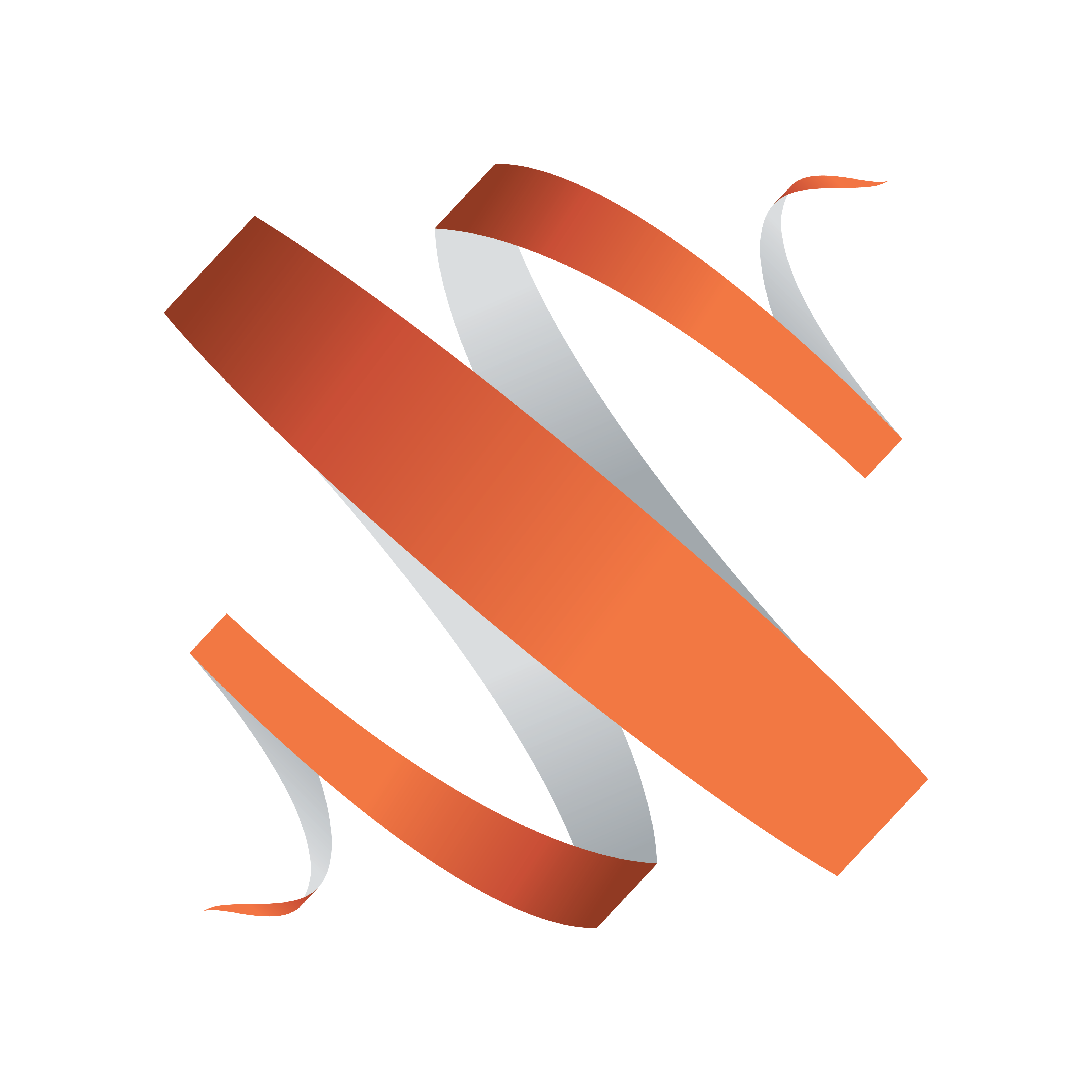
Viz Multiplay User Guide
Version 3.1 | Published July 20, 2023 ©
Servers
The Settings > Servers tab contains configurations for the Viz Multiplay client. The configuration is stored on Media Sequencer and will affect all other Viz Multiplay clients.
-
Enter a host name or IP and click tab on the keyboard.
-
Viz Multiplay will assist and suggest the full default URL of the service.
-
If Viz Multiplay is hosted from a HTTPS address, the HTTPS URL of the server is suggested.
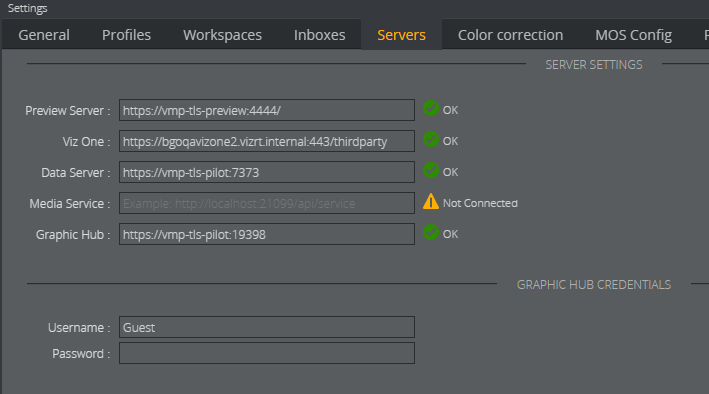
Note: Multiple search providers can be used. However, we do not recommend configuring a Viz One and a Media Service simultaneously.
Preview Server
A Preview Server is needed to create live thumbnails and to display a snapshot of graphics when being edited. Without a Preview Server, Viz Multiplay will fall back to default thumbnails from Graphic Hub, and they may not be accurate.
Viz One
When configuring a Viz One server in Viz Multiplay, it appears in the search providers in the Media pane in Sources. To transfer videos to the playout Viz Engine, the publishing point for the video wall or video channel in the profile must also be configured. Media Sequencer will then actively monitor for added clips to the show or playlist, and start transferring a clip when needed.
Data Server
If a Pilot Data Server is configured, you can access the Viz Pilot workflow. Access Viz Pilot concepts and templates by dragging templates from the Templates Tab to your channels. Note that this setting is private for Viz Mulitplay only. To make the full system configuration work, Media Sequencer must be configured to use the same Pilot Data Server when connecting to a Viz Pilot system. This can be done in the Pilot DB Config tab in Settings.
Media Service
A Media Service can be used in smaller setups with a limited amount of media assets. In this case the Media Service is only a proxy for the media in a folder on a disk, and will not support metadata or advanced MAM features.
Graphic Hub
A Graphic Hub is needed to browse for scenes when importing graphics. It also appears in the search providers in the Media pane in Sources. With this workflow it is possible to use Graphic Hub as an image provider.
Connection Status
Icons next to the URL input boxes show the status of the connection to the server. The status is indicated based on whether the service document of the given URL can be reached. Note that there is no guarantee that the service itself will work properly if the system is not configured correctly. The status only says that the URL is reachable and responds as expected.
Graphic Hub Credentials
Enter the Graphic Hub credentials when communicating with the Viz Engine during adding or editing of video walls. This will suppress a browser popup in this case, but note that a browser popup will appear whenever the browser needs user credentials to communicate with Graphic Hub in all other cases.