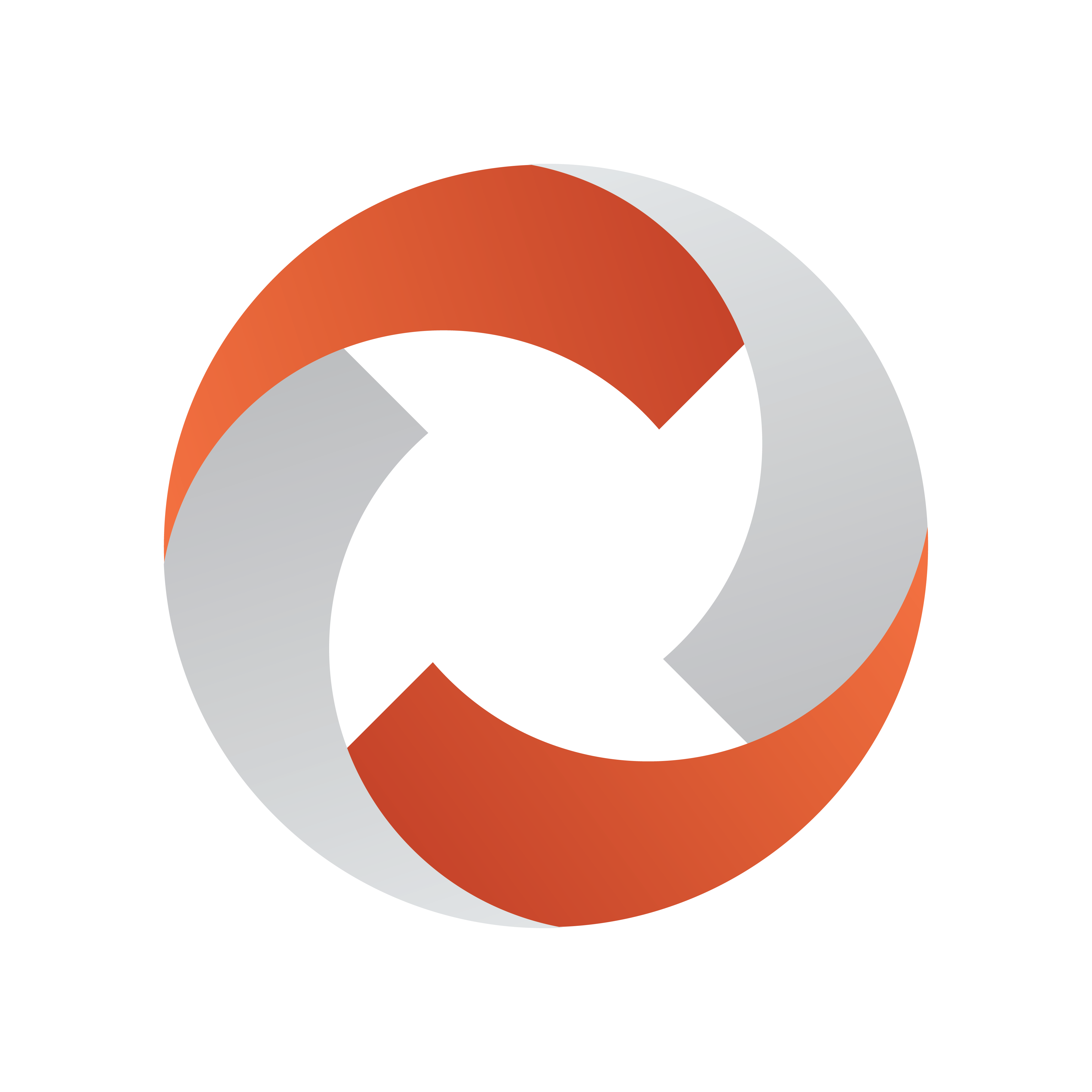
Viz Mosart User Guide
Version 5.7 | Published May 15, 2024 ©
On Air Shortcut Operations

Working On Air with Template Shortcut Keys
-
You can speed-up access to operations that are defined in a template by assigning the template to a Viz Mosart shortcut key, by drag and drop.
-
All secondary items, including lower thirds and audio files in a template shortcut are are also added.
Note: By pressing
SHIFT
CTLR
ALT
ALT GR
or combinations of these selections, a unique keyboard surface is presented for customization.
Template Shortcut Key Operations
To add a template element to a keyboard shortcut button
-
From the Media Pool, drag an element from the Asset, Favorites or the Quick Access tab (see illustration above).
-
Drop on a selected Viz Mosart shortcut key.
The selection is saved in your keyboards setup.
To clear a template element from a keyboard shortcut button
-
Right-click on the button you wish to clear.
-
Depending on the defined content either:
-
From the context menu, choose Clear.
-
Where secondary items are included (indicated by double triangle icon), choose Clear sub items.
-
Where NRCS-bound keys are included (indicated by single triangle icon), reset them to their original state by choosing Reset.
-