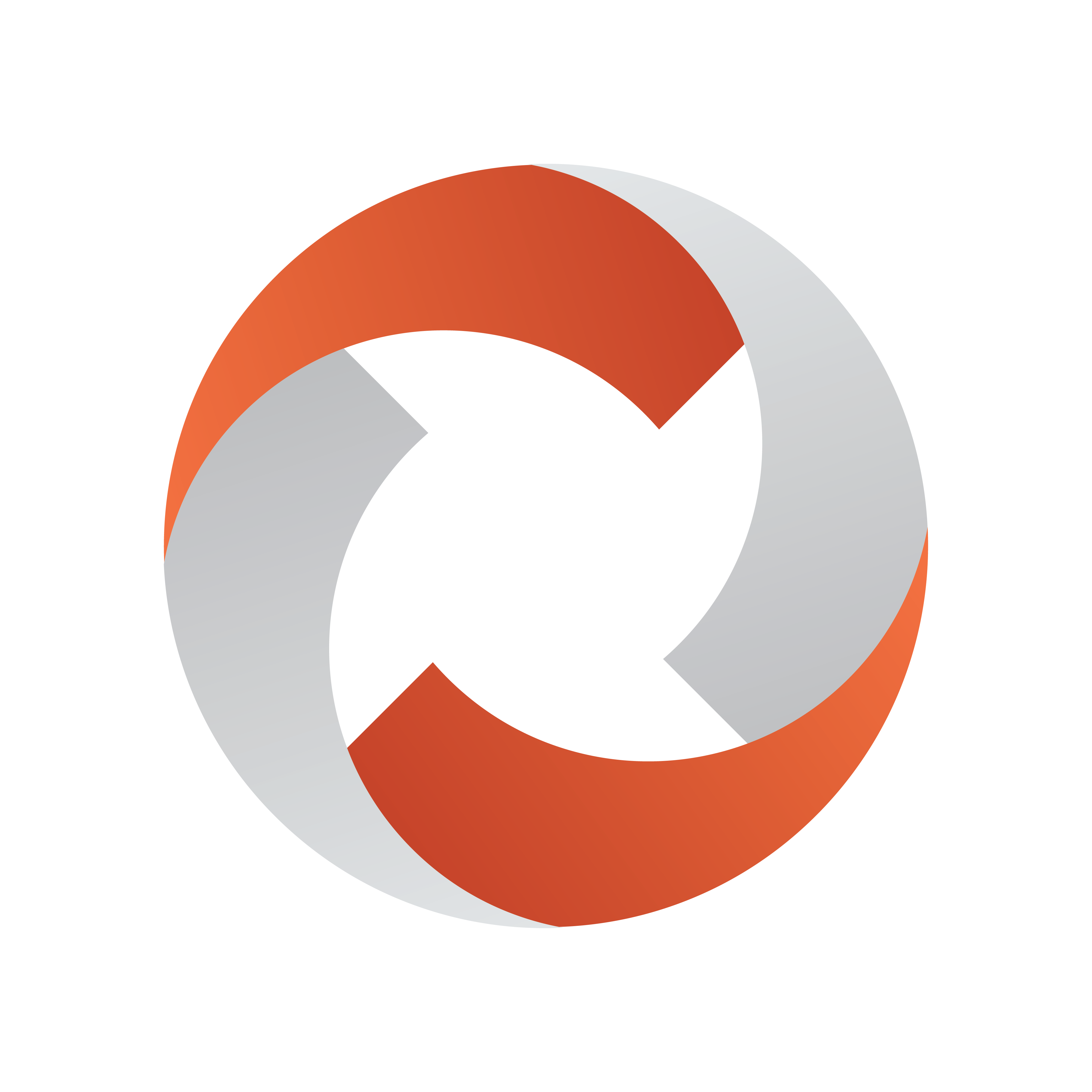
Viz Mosart Product Release Notes
Version 5.7 | Published May 15, 2024 ©
Viz Mosart Product Release Notes
Viz Mosart 5.7.1
Release Date: 2024-05-15
Release Highlights
This 5.7.1 version is a maintenance release with no new features to the software since Viz Mosart 5.7.0.
Fixed Issues
Clip search
-
In Viz Mosart 5.7.0 it was found that when using Vizrt's Media Service as Media Search Service in the Viz Mosart Media Administrator, searching for clips in the Viz Mosart GUI would fail. Media Administrator would instead display red error messages referring to VizOneClient . This can also affect installations with Viz Mosart controlling Viz TriCaster® Vectar. This issue has now been fixed (MOSART-12346).
NRCS Connection
-
With the introduction of MOS 4 support in Viz Mosart 5.7.0, an issue was introduced in Manus Administrator where, if the MOS NRCS server address was configured as a numeric IP address (rather than a hostname), the Viz Mosart GUI would show the NRCS Status as missing (grey), even though rundowns could be correctly loaded and operated. In this Viz Mosart release, the issue has been resolved (MOSART-12405).
Viz Mosart 5.7.0
Release Date: 2024-04-30
Introduction
Viz Mosart is Vizrt's powerful suite of tools for studio automation, production assistance, and advanced graphics control. It enhances consistency and efficiency in live and as-live production, so that even complex shows can be run error-free from a single operator position.
Viz Mosart controls devices flexibly according to templated sets of repeatable actions, automating that control according to stories prepared in a rundown and enabling creative manual interaction whenever needed.
In this document you will find listed all important changes in this latest release of Viz Mosart.
Release Highlights
This release also brings further improvements (especially UX) and resolves a large number of bugs, as documented in the lists of Improvements and Fixed Issues.
The feature set of Viz Mosart version 5.7.0 is largely backward compatible with versions 5.x and 4.x, and, for most operations even earlier Viz Mosart versions. Sometimes it is necessary to deprecate older functionality, as described here under Deprecations.
New Features
Security: support for MOS Protocol 4.0
The MOS Protocol standard has with version 4.0 enhanced the communication layer to allow interaction across firewall-protected security zones. This allows network segregation of the studio automation environment from the newsroom system, thereby improving the security posture of enterprise, hybrid and multi-location system architectures.
MOS v4.0 transport is designed around the Web Security Services (WSS) standard. The message flow and message structure of MOS Protocol 4.0 is fundamentally the same as earlier versions of MOS.
With this release of Viz Mosart, we have introduced support for MOS Protocol 4.0, supporting both "Standard Mode" and "Passive Mode". Viz Mosart continues to support MOS versions 2.8.x without change.
AMP video server driver
This release of Viz Mosart introduces handling of video servers that support the Advanced Media Protocol (AMP).
For details on how to set this up, refer to the Viz Mosart Administration Guide's documentation of Video Server connection, both for AV Automation and for Media Administrator.
Improvements
Remote Control Service
-
In the latest two Web Applications releases, 1.6.1 and 1.7.0, we have improved the Mosart Web Server's usage of Fully Qualified Domain Names (FQDN) for accessing a Viz Mosart Server through SignalR. Even with these improvements, there were situations where the Viz Mosart Server could not be reached by the Web Server, and to resolve these, we have in this release introduced improvements in to the SignalR part of the Remote Control Service (RCS). Normally, the RCS will now automatically detect the fully qualified name of the machine where it is installed, and SignalR connectivity is ensured.
Even with this improvement, there could be situations where the Web Server cannot reach the RCS, but these should now be possible to solve with a new setting introduced in the RCS. This setting will also enhance security and connection stability between the Web Server and the RCS . The setting is named SignalRAllowedOrigins and is located in the RCS configuration file "%ProgramData%\Mosart Medialab\ConfigurationFiles\RemoteDispatcherServiceConfig.xml".
This setting allows you to specify a list of origins that can access the SignalR service, ensuring connections are secure and reliable. To resolve Web Server connection issues, manually configure SignalRAllowedOrigins to include the fully qualified domain name of your Mosart Server.
For detailed configuration instructions, please look up "Remote Control Service" in the Viz Mosart Administrator Guide (MOSART-12269).
Video clip status handling
-
In Viz Mosart 5.5.0 we introduced improved video clip status reporting in the GUI. In Viz Mosart 5.6.0 we improved this even more, but still setups have been found where the clip status reporting is incorrect. In this Viz Mosart release, further improvements have been made, to resolve those errors (MOSART-12223).
The feature can be disabled through the Combined Manus Administrator setting Advanced Clip Status Display, by setting it to False. Then the system uses the original visualization method, showing clip statuses only with solid, blue color or a checkerboard pattern, depending on whether the clip is available or not.
Fixed Issues
Graphics handling
-
In Viz Mosart 5.5.0 we fixed an issue (MOSART-11912) with handling full screen Vizrt graphics in accessories. Unfortunately this fix introduced another issue, where there would be a missing Cue command when taking the full screen graphic to preview. This latest issue has now been fixed (MOSART-12208).
Rundown handling
-
Fixed an old issue where a story update from the NRCS would make a story item that was inserted manually lose all its secondary items (accessories, lower thirds, etc.). In this particular case, the story item was inserted by either selecting Preview from the Media pool or by selecting a template keyboard shortcut by touch (MOSART-12219). Note that this is a further improvement of a fix (in Viz Mosart 5.6.0 - MOSART-11618) for the same problem, but in that case when the story item was manually inserted by selecting the assigned key for a template keyboard shortcut.
Video Switcher handling
-
Since Viz Mosart 5.5.0, the video switcher connection status in AVAutomation could become unstable. This would be when using the Sony Serial Tally video switcher device with SonyCom Switcher Type Variant, connected through only one serial port. This issue has now been fixed, so the reported connection status should now be stable (MOSART-12211).
Deprecations
Previous notable changes
-
5.0.0: When using the Story Recorder feature (introduced in version 5.0.0), the created template set becomes incompatible with Viz Mosart version 4.x or earlier.
-
5.1.0: With the introduction of the Engine Switcher feature (in version 5.1.0), a Viz Opus can not be upgraded to Viz Mosart 5.1 or newer. Previously it has been possible, to upgrade at own risk Viz Opus to a newer Viz Mosart version than the official 3.8.1 version This is no longer possible.
-
5.4.0: The MMTrio graphics interface application is deprecated. Customers should ensure that overlay graphics are configured using the Overlay Graphics Interface application.
Changes in this version
-
none
Upcoming changes
-
In a future version of Viz Mosart (version TBC), both older iNews and MOS versions of Manus Administrator will be deprecated. Customers are encouraged to migrate to the new Combined Manus Administrator.
-
In a future version of Viz Mosart (version TBC), support for the ActiveX NRCS plugin will be deprecated. Customers are encouraged to migrate to the HTML-based plugin (Mosart Web App NRCS Plugin) wherever possible. Vizrt are continuing to strengthen the web-based architecture which serves this newer plugin, and to enhance its functionality where customer experience exposes use cases which are not yet fully satisfied.
Known Limitations
-
The support for MOS Protocol 4.0 introduced in this release has a limitation in that it does not support Secure Websocket (wss), only regular Websocket (ws).
-
In the recently released Web Applications 1.7, we introduced the feature Seamless Integration of NRCS Plugin with Pilot Edge - allowing the Viz Mosart NRCS plugin to be hosted as a tab inside the Viz Pilot Edge NRCS plugin. After this was released, there were some cases encountered where this integration would not work. To solve this requires changes both in the Viz Mosart Backend (Server) and in the Web Applications; this Viz Mosart release contains the necessary fixes for the backend, while the fixes for the Web Applications will follow soon (MOSART-12174/MOSART-12274).
Installation and Upgrade
Refer to the Viz Mosart Administrator Guide, section Installation . Latest updated documentation for Viz Mosart 5.7 is at https://documentation.vizrt.com/viz-mosart-5.7.html .
System Requirements
Recommendations
For further details, see the Installation > Prerequisites section in the Viz Mosart Administrator Guide .
General
-
Microsoft .NET Framework 4.8.
-
Microsoft Visual C++ Redistributable for Visual Studio 2015, 2017, 2019 and 2022 (both x86 and x64).
-
Microsoft Edge WebView2 Runtime (x64).
If WebView2 Runtime is not pre-installed, the Viz Mosart GUI and Server installers will try to install in on-line. If on-line installation is not possible, VewView2 Runtime has to be installed manually before running the Viz Mosart installers.
Viz Mosart Server
-
Microsoft Windows Server 2022.
-
Microsoft Windows Server 2019.
-
Microsoft Windows Server 2016 (only extended support from Microsoft).
-
Microsoft Windows Server 2012R2 (only extended support from Microsoft).
Note: WebView2 Runtime version 109 is the last supported version on Windows Server 2012R2 (version 110 and later will be unavailable).
Viz Mosart client computers (GUI, Audio Panel, Timing Display, Audio Player)
-
Microsoft Windows 11.
-
Microsoft Windows 10.
-
Microsoft Visual C++ Redistributable 2013 x86.
-
Microsoft Visual C++ Redistributable 2013 x64.
Network Bandwidth
-
1000 Mbps Gigabit Ethernet card is required on the Viz Mosart client computer if NDI is used for live preview in the Preview and Program windows.
Upgrade
As a standard procedure, always make backups before upgrading. The locations are all files in the following folders:
-
C:\channeltemplates
-
%localappdata%\Mosart_Medialab
-
%programdata%\Mosart Medialab\ConfigurationFiles
-
C:\Program Files (x86)\Mosart Medialab\<Mosart application>\ConfigurationFiles
-
All files with extension .exe.config in folders C:\Program Files (x86)\Mosart Medialab\<Mosart application>\ where <Mosart application> is the relevant Viz Mosart application (for example Mosart Server, Mosart GUI).
Windows registry settings for:
-
HKEY_CURRENT_USER\Software\\[Wow6432Node\\]Mosart Medialab
-
HKEY_LOCAL_MACHINE\Software\\[Wow6432Node\\]Mosart Medialab
For the upgrade procedure, see the Viz Mosart Administrator Guide, section
Installation
.
You will always find the latest updated documentation for Viz Mosart 5.7 at
https://documentation.vizrt.com/viz-mosart-5.7.html
.
If you do not have Internet access to the above documentation, a quick guide for installation is given here:
-
Download all relevant Viz Mosart installation files to the preferred location.
-
The default location is C:\Mosart\Installers. You are advised to make a sub-directory for the installers for a particular version/build containing all the MSI installer-files and any other supplemental files.
-
This directory should be named using the Release.Version.Patch.Build naming convention, for example: C:\Mosart\Installers\5.1.0.24523 for Mosart 5.1.0 build 24523.
-
-
Stop all Viz Mosart Windows services.
-
Double-click the installation file, and follow the prompts to complete installation. Note that after completing this step for the Viz Mosart Server and the Viz Mosart GUI, the documentation is available in the installation folder's Documentation sub folder.
-
Repeat the above step for all relevant installation files.
-
As the last steps you need to start a set of Windows services to make Viz Mosart run properly. These are automatically started when the computer is started. The safest is to reboot the computer to verify that the automatic start of the services is working.
Installations with Viz Mosart in several galleries
If you have several galleries running an earlier Viz Mosart version, like Viz Mosart 3 or Viz Mosart 4, you can safely upgrade one of the galleries to Viz Mosart 5 while the others stay on their current version.
Documentation
Documentation for Viz Mosart is available at the Vizrt Documentation Center (https://documentation.vizrt.com/viz-mosart.html ).
Support
Support is available at the Vizrt Support Portal .
Previous Versions
In accordance with the Vizrt Global Support Handbook section Software Lifecycle, support for older versions of Viz Mosart ends 24 months after a subsequent minor or major version is released.
With this release of Viz Mosart version 5.7, earlier versions will therefore no longer be supported after 2026-04-30.
At the date of this release, Viz Mosart versions earlier than 5.0 are no longer supported.