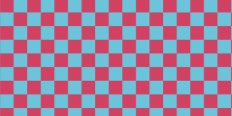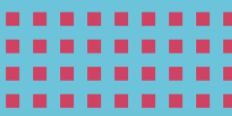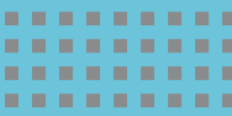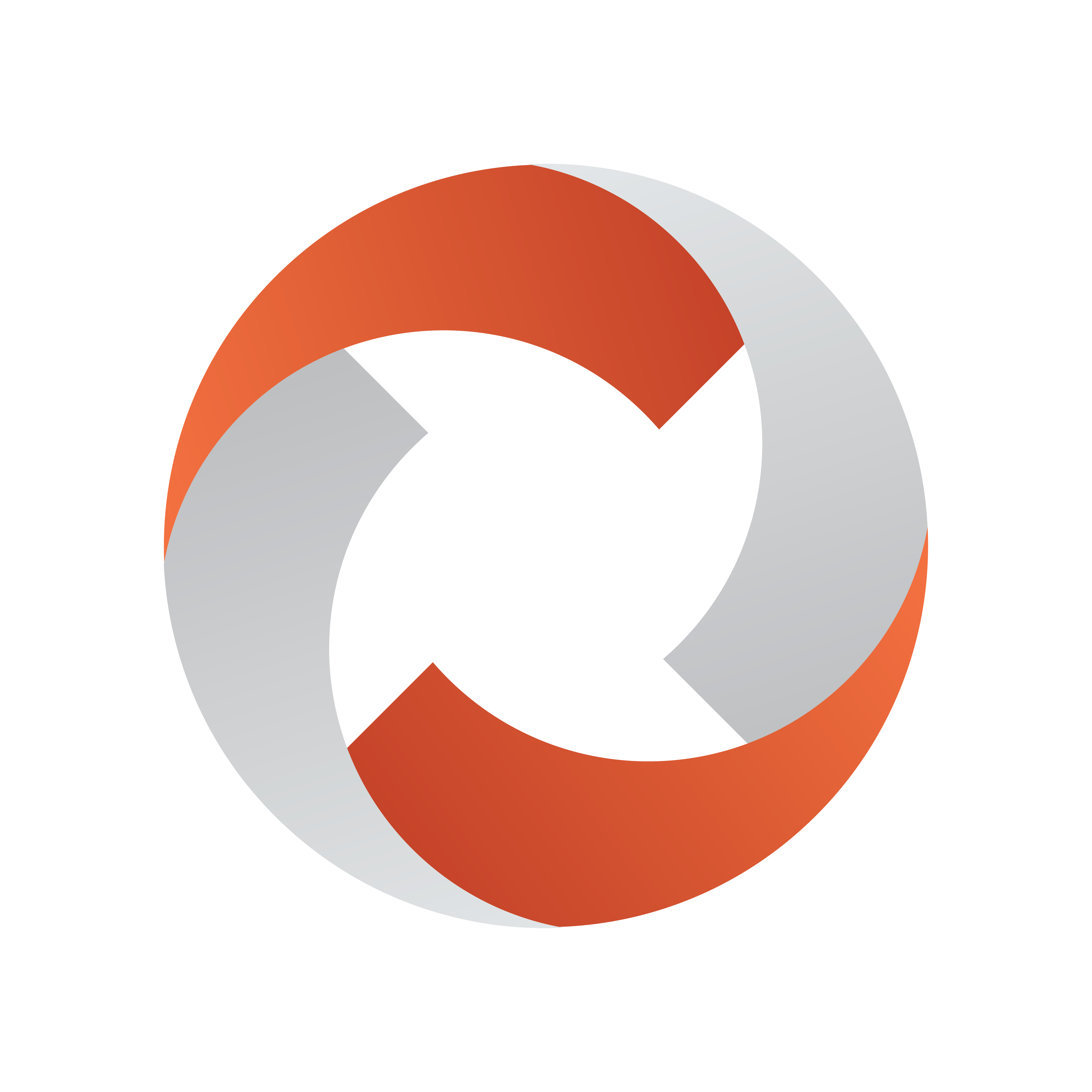
Viz Mosart Product Release Notes
Version 5.5 | Published February 28, 2024 ©
Viz Mosart Product Release Notes
Viz Mosart 5.5.0
Release Date: 2024-02-12
Introduction
Viz Mosart is Vizrt's powerful suite of tools for studio automation, production assistance, and advanced graphics control. It enhances consistency and efficiency in live and as-live production, so that even complex shows can be run error-free from a single operator position. Viz Mosart controls devices flexibly according to templated sets of repeatable actions, automating that control according to stories prepared in a rundown and enabling creative manual interaction whenever needed.
In this document you will find listed all important changes in this latest release of Viz Mosart.
Release Highlights
Viz Mosart 5.5.0 introduces a powerful new driver which can be configured to control an huge variety of REST API-driven devices, without the need for any development expertise. This no-code feature cements Viz Mosart's position as the most flexible independent studio automation solution, freeing customers to easily and securely send template-driven data or commands to any simple REST API endpoint.
Flexible real-time interaction with the rundown has always been a key strength of Viz Mosart; in this version a new type of hardware interface has been added to offer more familiar ergonomics for technical directors from a traditional vision mixer background. Vizrt's award-wining TriCaster® Flex control panels can now natively control the rundown, set crosspoints, and play any preconfigured template at the touch of a tactile illuminated button.
This release also brings a large number of improvements and bug fixes, for example in the areas of video switcher, audio mixer and Vizrt graphics handling. Full details below in the lists of Improvements and Fixed Issues.
Note: The feature set of Viz Mosart version 5.5.0 is largely backward compatible with versions 5.x and 4.x, and, for most operations even earlier Viz Mosart versions. Sometimes it is necessary to deprecate older functionality, as described here under Deprecations.
New Features
Generic REST driver
A new type of flexible, configurable driver has been introduced to Viz Mosart. This allows customers to construct their own template-driven commands to simple REST-driven devices, reducing the need for macros, conversion hardware or dedicated driver development (MOSART-11745).
Devices are configured in the centralized Viz Mosart Settings, accessible both from Manus Administrator and AV Automation. Multiple devices can be pre-configured, specifying base URL, heartbeat and authentication details.
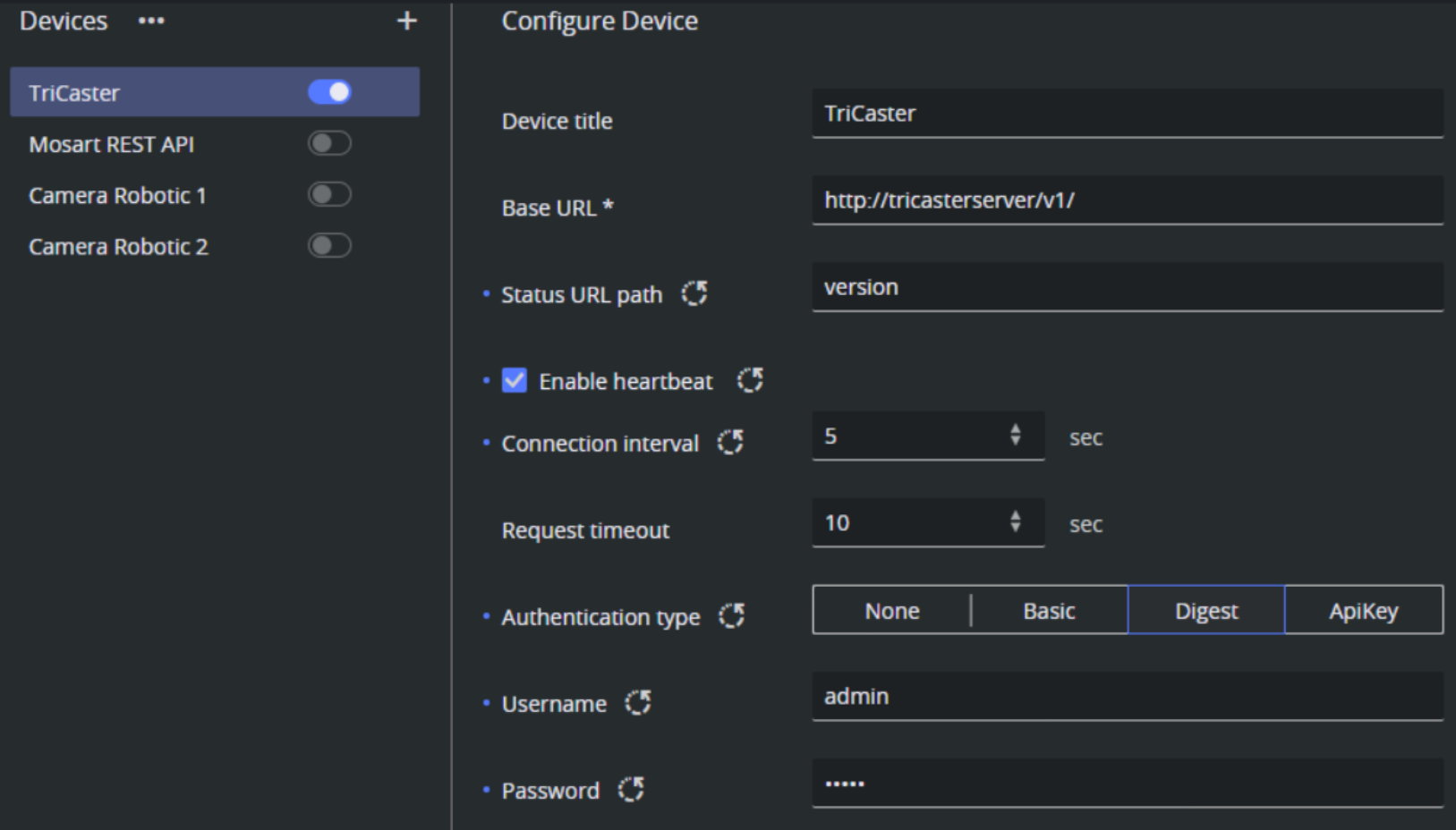
Info: In Viz Mosart 5.5.0, one configured device can be enabled at a time, without any additional license. In a later version, it will be possible to enable multiple configured devices simultaneously, according to the licenses in place.
The new Generic REST driver commands can be enabled in Viz Mosart templates in Template Editor. Commands can be pre-configured for each template, with the ability in each to specify:
-
the configured device and relative path,
-
the request method (GET, PUT, POST),
-
the execution time (take PVW, take PGM or take out),
-
parameter values (static or dynamic from newsroom tags), and
-
additional HTTP headers as required.
Templates with Generic REST Driver commands can be used from the rundown, as Direct Takes, or triggered by keyboard shortcuts.
Note: There is a known limitation with Generic REST Driver commands used in inherited templates. See Generic REST known limitation.
TriCaster Flex control panel integration
Viz Mosart can now be controlled by Vizrt's TriCaster® Flex range of control panels, as a high-quality haptic alternative to a computer keyboard or third-party control panel. The native API integration uses TCP/IP-based NDI control protocol, which communicates directly between panel and Viz Mosart server - independent of any client GUI (MOSART-11713).

The layout and behavior is highly configurable; buttons on the panel can be used to:
-
add a template to PVW (inserted as the next story item in the rundown),
-
take a template to PGM (inserted as the next story item in the rundown, and then immediately taken),
-
recall a Direct Take,
-
set crosspoints directly in AV Automation (bypassing the rundown),
-
mute, unmute, and adjust the level of a fader,
-
take next, and cut (take next with MIX 0), and
-
reload rundown.
All template types are supported, and functions can be freely assigned to any suitable button. The LCD displays indicate the configured crosspoint or template variant name of buttons on the PGM row. The illuminated button colors mimic the default template type colors from the Viz Mosart UI, and change brightness to indicate PVW / PGM status.
Video clip status handling
In the Viz Mosart GUI, video clip availability status has been added for mirrored video server setups. The operator can now easily detect if a clip is only available on one of the two mirror video server ports, clarifying the consequences of performing a mirror switch. The availability status uses two new variants of the checkerboard pattern (MOSART-11072). The clip status variants are now as follows:
|
|
When a clip is available on both mirror ports, the clip status is shown with the regular blue pattern. |
|
|
When a clip is not available on any of the mirror ports, the clip status is shown with the regular red and blue checkerboard pattern. |
|
|
When a clip is unavailable on the currently active mirror port, while it is available on inactive mirror port, the clip status is shown as small red squares on the blue background. This status means that switching mirror ports will make this clip playable. |
|
|
When a clip is only available on the currently active mirror port, meaning it is unavailable on the inactive mirror port, the clip status is shown as above, but with the small squares dimmed. This status means that the clip is currently playable, but switching mirror ports will make this clip not playable. |
Improvements
Audio Control Commands from templates
-
For AUDIO control commands, two of the commands, SET_LEVEL_2_ONAIR and FREEZE_AUDIO, have always been pure toggle commands. In certain cases, typically when starting a show after doing rehearsals, it may be valuable to force level 2 audio off and to release any kept audio.
This is now possible from a Mosart template by providing these two commands with the parameters TRUE or FALSE. These parameters are optional; if not added the behavior will be as before, a simple toggle (MOSART-11874).
Audio mixer handling
-
The Lawo Ember+ audio mixer driver has been enhanced to support additional types of audio channels. Whilst previously only supporting Inputs, this update also adds support for Groups, Sums and Auxes (MOSART-11166).
Engine Switcher
-
This Viz Mosart version provides a new version (1.4) of the Vizrt Switcher scene which enables the Engine Switcher feature (MOSART-11954). Changes that have been introduced in this version:
-
delayed preview command (this also solves a customer issue, MOSART-11961)
-
disabled top scenes on preview
-
resetting transition state on GFX crosspoints
-
collecting box events for delayed toggle
-
-
The documentation for the Engine Switcher has been updated in the Viz Mosart Administrator Guide (MOSART-11976).
Keyboard Shortcuts
-
Keyboard layout for the language code en-GB has been added (MOSART-11082).
Overlay Graphics Interface
-
From Viz Mosart 5.4.0, the Overlay Graphics Interface GUI listed handlers/destinations as a scrollable view, improving usability when the number of handlers exceeded the size of the list view. In this version of Viz Mosart, the size of this scrollable view is remembered when the Overlay Graphics Interface application is closed. Now the user does not have to readjust the view on subsequent OGI startups (MOSART-11722)
Video switcher handling
-
For the CARBONITE and ACUITY video switcher drivers, we have added a new physical ME named ME0, which shall be used to address the P/P on newer/updated Ross video switchers. This mapping is set up in the AV Automation Device Properties page for Vision Mixer. Using this mapping, it is possible to control a Ross Carbonite Ultra video switcher from Viz Mosart (MOSART-11865).
-
For the SONY SERIAL TALLY video switcher driver used with the SonyCom switcher type variant (see note below), the AV Automation Status window will now show which serial ports are in use with this driver, and can also show the connection status for these. If the connection to the video switcher is failing, the connection status for the failing port(s) will be presented as a Tooltip that appear when hovering over the Video Switcher connection in the Status window. In relation to this work, a few other improvements have also been done. (MOSART-3142, MOSART-11530).
-
It is now possible to enable or disable sending heartbeats on the serial ports. Earlier this setting, EnableHeartbeat in SonyVideoSwitcherConfig.xml, had no impact, heartbeats were never sent.
-
In dual port mode, ComPort2 is often connected to the video switcher SCU port through a serial switch, because the video switcher has only one SCU port. In this setup, the backup (idle) Viz Mosart server will not be physically connected to the SCU port, so it cannot establish a stable connection. In this situation the idle Viz Mosart Server will by default continuously try to connect, but it will constantly fail, and as a consequence fill the Mosart log with reports of these failed connection attempts. To reduce this logging to a minimum, a new setting, ConnectedWhenIdle, has been added to SonyVideoSwitcherConfig.xml. If this is set to false, the backup (idle) Viz Mosart server will not try to connect to the video switcher. Note that this setting also applies to the main serial port, the one connected to one of the video switcher's Editor ports, so when this setting is at false, you will not have any connection to the video switcher from an idle Viz Mosart server.
-
As part of the above work, some more minor fixes and improvements have been done, where the most significant one is extending the length of the break signal that initiates the connection to the video switcher. The break length has been extended from ~468 us to ~520 us.
Note: For Sony, the above only applies when AV Automation has the setting SwitcherTypeVariant set to SonyCom. This setting can be found by opening the detailed settings in AV Automation, with Ctrl+Shift+S.
-
Viz Mosart Settings
-
On the path to having all settings for the various Viz Mosart applications in a centralized location, the Settings menu that was introduced in Viz Mosart 5.2.0 can now be accessed directly from the main menu of AV Automation. Simply choose Devices > Settings, or open it with the shortcut Ctrl+Shift+P (MOSART-12021).
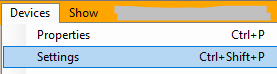
-
Additional improvements have been made to the Settings menu, providing an even more understandable and visually appealing operation (MOSART-11790, MOSART-11810).
Fixed Issues
Audio mixer handling
-
Fixed an issue with the audio mixer protocol STUDER_3000, where the "Use Ember protocol" setting would incorrectly be turned on whenever the Audio Mixer Properties page (in AV Automation) was entered (MOSART-10604).
Engine Switcher
-
When running Viz Mosart with Engine Switcher, if you have used a MIX transition between two Viz Mosart primary templates, the next transition would also appear as a MIX transition for a few frames. This issue has now been resolved in version 1.4 of the Vizrt Switcher scene (MOSART-11838).
External Timer Manager (Plura SPT)
-
When running the External Timer Manager for having Viz Mosart timing information on a Plura SPT device, the External Timer Manager has incorrectly reported a mismatch between the Viz Mosart server version number and its own version number, even though they are identical.
This issue has now been resolved (MOSART-9298).
Keyboard shortcuts
-
The new design of the Viz Mosart GUI keyboard shortcuts that was introduced in Viz Mosart 5.3.0 was not able to show more than 3 lines of text on the keyboard buttons. This caused usability issues for some users who have had keyboard button texts spanning 4 lines of text.
In this release, the design has been tuned so that it can now show 4 lines of button text (MOSART-11795).
Graphics handling
-
Since Viz Mosart 5.2.0 there has been an issue with full screen Vizrt graphics in accessories, where there would be a superfluous and incorrect Cue command after the full screen graphic had been taken in. This issue has now been fixed (MOSART-11912).
-
Fixed another issue that was introduced in Viz Mosart 5.2.0, for Named Overlays with background end graphics. When Replace Takeout Logic was in place, and you had back-to-back Mosart primary templates where a background end Named Overlay was taken from a control command on take, the Replace Takeout Logic would fail. Instead of the overlay graphic staying on when moving to the next template, it would be taken out and then taken in again (MOSART-11958).
-
Fixed an issue with Vizrt graphics where after performing a graphics initialization, the Viz Mosart GUI would incorrectly indicate that the graphics was not present (display as checkerboard) even when the graphics had been successfully initialized by the MSE.
The issue was caused by incorrect handling of computer regional setups where the decimal separator would be a comma ',' instead of the expected full stop '.' (MOSART-12004). -
Solved an old issue with the control command TAKE_MANUAL_OUT for overlay graphics, which as well as taking out the expected MANUAL overlay graphics, also took BACKGROUND_END and STORY_END overlay graphics. The control command implementation has now been fixed to purely handle the intended MANUAL overlay graphics (MOSART-9285).
Note: For setups where the TAKE_MANUAL_OUT command has purposely been used to take out all overlay graphics, we have now added a new overlay graphics control command TAKE_ALL_OUT, to use instead.
Template Database handling
-
Fixed an issue in the Template Editor where, when copying a template from one template set and pasting it over an existing template in another template set, the new template contents were not saved to the Template Database. The template changes are correctly applied locally, so this works fine until you restart AV Automation. The serious unwanted impact materializes after the restart of AV Automation, which can occur many days after the change was made. When AV Automation starts up, it reads all template contents from the Template Database, and the new template contents are lost, returning you back to the previous implementation (MOSART-11769, MOSART-10226).
-
In the Template Editor, when executing the functions 'DB' > 'Copy templates' > 'Replace all templates' or 'Replace empty templates' on a hierarchical template set, the function could report the wrong number of templates copied. This issue has now been fixed (MOSART-11714).
-
Fixed an issue where in some cases when editing templates in a certain way, one column fi_type in the fi_field table would unexpectedly change from ENUMERATION to NONE. (This was first thought fixed in Viz Mosart 5.4.0 by MOSART-11621, but it was found that this was not a proper fix) (MOSART-11953).
Video server handling
-
With the EVS LinX video server driver there have been occasional issues with video clips failing to load, or video clips being presented with wrong availability status. We have found a bug where an internal video clip status cache could become momentarily invalid; the updating of this internal cache has now been improved so that update will not cause such issues. Note that situations outside of Viz Mosart's control can lead to similar issues (MOSART-11975).
Video switching
-
Fixed an issue where after doing TAKE_SERVER_TO_PROGRAM, Viz Mosart would have the wrong video switcher cross point in preview. When taking the next item to air, the correct cross point would be taken, so this would not have an on air impact, but could still cause confusion (MOSART-3882).
Viz Mosart GUI
-
Similar to other Viz Mosart applications, the Viz Mosart GUI can be configured to perform verbose logging of application events. Verbose logging is only intended for troubleshooting, so by default it is turned off. Another feature of the Viz Mosart GUI is that when it is running on a different machine than the Viz Mosart server (which is the normal case), a selected subset of local log messages will also be transferred, via the Remote Control Service, to the Viz Mosart server. This enables these messages to also be logged in the Viz Mosart Server logs. What has recently been discovered, is that for the Viz Mosart GUI running in this way (on a separate machine), filtering of verbose log messages does not work as intended, with the unwanted effect that all verbose log messages are transferred to the Viz Mosart server, even if verbose logging is turned off in the Viz Mosart GUI.
This issue has now been resolved in this Viz Mosart version, but it also requires a configuration change in the Viz Mosart GUI configuration file (%localappdata%/Mosart_Medialab/MosartMultiGui.exe_.../user.config), changing " VerboseLevel" from the default "0" to "-1" (MOSART-11764). -
Since Viz Mosart 5.2.0, if a floating window was maximized on an alternate display before the Viz Mosart GUI was closed, when restarting the GUI, the floating window would reappear on the main display instead of the display it was previously on. This issue has now been fixed (MOSART-11802).
Deprecations
Previous notable changes
-
5.0.0: When using the Story Recorder feature (introduced in version 5.0.0), the created template set becomes incompatible with Viz Mosart version 4.x or earlier.
-
5.1.0: With the introduction of the Engine Switcher feature (in version 5.1.0), a Viz Opus can not be upgraded to Viz Mosart 5.1 or newer. Previously it has been possible, to upgrade at own risk Viz Opus to a newer Viz Mosart version than the official 3.8.1 version This is no longer possible.
-
5.4.0: The MMTrio graphics interface application is deprecated. Customers should ensure that overlay graphics are configured using the Overlay Graphics Interface application.
Changes in this version
-
none
Upcoming changes
-
In a future version of Viz Mosart (version TBC), both older iNews and MOS versions of Manus Administrator will be deprecated. Customers are encouraged to migrate to the new Combined Manus Administrator.
-
In a future version of Viz Mosart (version TBC), support for the ActiveX NRCS plugin will be deprecated. Customers are encouraged to migrate to the HTML-based plugin (Mosart Web App NRCS Plugin) wherever possible. Vizrt are continuing to strengthen the web-based architecture which serves this newer plugin, and to enhance its functionality where customer experience exposes use cases which are not yet fully satisfied.
Known Limitations
Generic REST driver
-
When using hierarchical template sets, there is a limitation in the Template Editor with the Generic REST device introduced in this version of Viz Mosart. Any Generic REST device added to an inherited template will not be saved. The same goes for any changes done to a Generic REST device done in an inherited template; such changes will not be saved (MOSART-12065).
-
Until a fix is released, customers should use Generic REST devices only in base templates, and never do changes to these devices in inherited template sets.
-
PRETAKE_NEXT command from Viz Mosart GUI
-
This Viz Mosart version has introduced a regression affecting keyboard shortcuts with OVERLAY GRAPHICS control commands for the action PRETAKE_NEXT. Existing keyboard shortcuts will continue to work fine, but you cannot create a new keyboard shortcut with PRETAKE_NEXT. When creating a new keyboard shortcut, the Action list will show PRETAKE_NEXT_OVERLAY instead of PRETAKE_NEXT, but if you choose PRETAKE_NEXT_OVERLAY, the command will not be executable. The same happens if you edit an existing PRETAKE_NEXT shortcut, where the Action will show up as empty; if you change the Action to PRETAKE_NEXT_OVERLAY, the command will not be executable (MOSART-12076).
-
Workaround: To make a new PRETAKE NEXT keyboard shortcut, copy and paste an existing PRETAKE NEXT keyboard shortcut and then edit the pasted shortcut. And when editing such a shortcut, leave the Action unchanged (as empty).
-
Cue Fail is not reported in Viz Mosart GUI when in Rehearsal mode
-
In Viz Mosart 5.4.0 there was a regression that has made the Cue Fail status not being shown in the Viz Mosart GUI when in Rehearsal mode (MOSART-12053).
Installation and Upgrade
Refer to the Viz Mosart Administrator Guide, section Installation. Latest updated documentation for Viz Mosart 5.5 is at https://documentation.vizrt.com/viz-mosart-5.5.html.
System Requirements
Recommendations
For further details, see the Installation > Prerequisites section in the Viz Mosart Administrator Guide .
General
-
Microsoft .NET Framework 4.8.
-
Microsoft Visual C++ Redistributable for Visual Studio 2015, 2017, 2019 and 2022 (both x86 and x64).
-
Microsoft Edge WebView2 Runtime (x64).
Viz Mosart Server
-
Microsoft Windows Server 2022.
-
Microsoft Windows Server 2019.
-
Microsoft Windows Server 2016 (only extended support from Microsoft).
-
Microsoft Windows Server 2012R2 (only extended support from Microsoft).
Note: Windows Server 2012R2 does not support Microsoft Edge WebView2
Viz Mosart client computers (GUI, Audio Panel, Timing Display, Audio Player)
-
Microsoft Windows 11.
-
Microsoft Windows 10.
-
Microsoft Visual C++ Redistributable 2013 x86.
-
Microsoft Visual C++ Redistributable 2013 x64.
Network Bandwidth
-
1000 Mbps Gigabit Ethernet card is required on the Viz Mosart client computer if NDI is used for live preview in the Preview and Program windows.
Upgrade
As a standard procedure, always make backups before upgrading. The locations are all files in the following folders:
-
C:\channeltemplates
-
%localappdata%\Mosart_Medialab
-
%programdata%\Mosart Medialab\ConfigurationFiles
-
C:\Program Files (x86)\Mosart Medialab\<Mosart application>\ConfigurationFiles
-
All files with extension .exe.config in folders C:\Program Files (x86)\Mosart Medialab\<Mosart application>\ where <Mosart application> is the relevant Viz Mosart application (for example Mosart Server, Mosart GUI).
Windows registry settings for:
-
HKEY_CURRENT_USER\Software\\[Wow6432Node\\]Mosart Medialab
-
HKEY_LOCAL_MACHINE\Software\\[Wow6432Node\\]Mosart Medialab
For the upgrade procedure, see the Viz Mosart Administrator Guide, section Installation.
You will always find the latest updated documentation for Viz Mosart 5.5 at https://documentation.vizrt.com/viz-mosart-5.5.html.
If you do not have Internet access to the above documentation, a quick guide for installation is given here:
-
Download all relevant Viz Mosart installation files to the preferred location.
-
The default location is C:\Mosart\Installers. You are advised to make a sub-directory for the installers for a particular version/build containing all the MSI installer-files and any other supplemental files.
-
This directory should be named using the Release.Version.Patch.Build naming convention, for example: C:\Mosart\Installers\5.1.0.24523 for Mosart 5.1.0 build 24523.
-
-
Stop all Viz Mosart Windows services.
-
Double-click the installation file, and follow the prompts to complete installation. Note that after completing this step for the Viz Mosart Server and the Viz Mosart GUI, the documentation is available in the installation folder's Documentation sub folder.
-
Repeat the above step for all relevant installation files.
-
As the last steps you need to start a set of Windows services to make Viz Mosart run properly. These are automatically started when the computer is started. The safest is to reboot the computer to verify that the automatic start of the services is working.
Installations with Viz Mosart in several galleries
If you have several galleries running an earlier Viz Mosart version, like Viz Mosart 3 or Viz Mosart 4, you can safely upgrade one of the galleries to Viz Mosart 5 while the others stay on their current version.
Documentation
Documentation for Viz Mosart is available at the Vizrt Documentation Center (https://documentation.vizrt.com/viz-mosart.html).
Support and Feature Requests
Support is available at the Vizrt Support Portal.
Ideas for new features and enhancements can be submitted on the Vizrt Ideas Portal .
Previous Versions
In accordance with the Vizrt Global Support Handbook section Software Lifecycle, support for older versions of Viz Mosart ends 24 months after a subsequent minor or major version is released.
With this release of Viz Mosart version 5.5, earlier versions will therefore no longer be supported after 2026-02-12.
At the date of this release, Viz Mosart versions earlier than 5.0 are no longer supported.