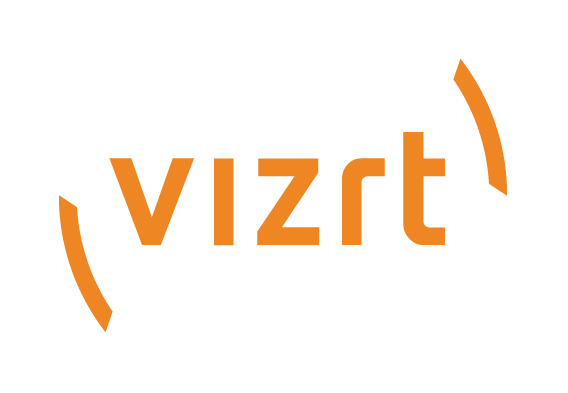
Viz Mosart Product Release Notes
Version 4.1 | Published July 09, 2021 ©
Viz Mosart Product Release Notes
Viz Mosart 4.1.2
Release Date: 2021-06-24
These are the release notes for Viz Mosart version 4.1.2. This document describes the user-visible changes that have been made to the software since release 4.1.1.
Introduction
Viz Mosart is Vizrt's powerful studio automation suite.
Release Highlights
This release of Viz Mosart is a maintenance release that contains no new features. Instead it resolves a selection of customer issues.
Improvements
Template Handling
-
In preparation for the upcoming Story Recorder feature, which will come in the next minor release of Viz Mosart, the Viz Mosart template execution logic has been thoroughly reworked to support frame accuracy (only for primary events in this first round). This rework is only usable when enabled in the new Genlock tab in AV Automation Device Properties. Additionally, a detailed calibration process must first be performed. For now, please keep it deactivated, and your system will behave as normal (MOSART-9860).
NDI
-
This version of Viz Mosart is compatible with NDI 5 and earlier NDI versions (MOSART-10143).
Template Database
-
Viz Mosart is now verified to work with MySQL 8.x databases. The Viz Mosart Administrator Guide includes a section on how to upgrade from MySQL 5.x to MySQL 8.x (MOSART-9990).
Fixed Issues
Video Switching
-
Fixed an issue where DSK Off delay would fail for PP, if mapped to another ME (MOSART-9986).
Template Handling
-
The control command NEXT_CUE_DELAY now also works from primary Viz Mosart templates. In earlier Mosart 4 versions, it only worked from secondary templates (MOSART-9951).
-
In the Template Editor, when editing the Destination panel for a template, the positions for the source target areas were not saved correctly. The effect of this was that in the Viz Mosart UI, the Source drop down boxes could appear on top of each other, making them unusable. This issue has now been resolved (MOSART-10124).
Graphics Handling
-
In Viz Mosart 4.1.1 we fixed an issue where a graphic would not be previewed if the graphic handler for the story element in preview was different than for the graphic in the On Air story element. Even after this fix, there was one remaining issue that this type of story element would not be previewed if the graphic in the On Air story element did not start at the beginning of the story. This issue has now been fixed (MOSART-9989).
-
If certain default graphics template types, like OPENEND or STORYEND were missing from newsroomsettings in Manus Administrator, Viz Mosart could erroneously change overlay graphics to Timed graphics when unrelated parts of a story were updated, or when setting a story as next story from the GUI. This issue was introduced in Mosart 3.8, but has been worked around by adding these default template types to the newsroomsettings. With the fixes now made, this workaround is no longer needed; the graphics remain unchanged on all such unrelated story changes (MOSART-9937).
-
Fixed a problem when using Chyron full screen graphics where the Viz Mosart GUI Timeline view would show the full screen graphic template as solid yellow, not yellow checkerboard, even if the full screen graphic content was missing (MOSART-10055).
Video Clip Handling
-
Fixed an issue in the ORAD OCIP video server driver that could occur in rare cases, where a previously looped adlib clip would be played instead of the expected video clip (MOSART-10039).
AV Automation
-
Some code changes introduced in Viz Mosart 4.1.1 made long bursts of Got Vizcommand from dataelement messages appear in the AV Automation log window. These message bursts came from some non-optimized code that could also affect AV Automation operation, so that the Viz Mosart Server started to become sluggish. This code has now been reworked so that this code will only be executed when actually needed (MOSART-10056).
Viz Mosart UI
-
When using Public buttons for GUI keyboard shortcuts, it was not possible to clear these buttons. This issue has now been fixed, so that clearing Public buttons work. This fix also reintroduces the indicator in the keyboard layout for these Public buttons (MOSART-10011).
-
In the GUI, using Public pools to share favorite media assets between GUIs did not work. Assets dropped to the Favorite tab in one GUI did not show up as available on the other GUIs. This issue has now been fixed (MOSART-9523).
-
In the GUI, the On Air time for the first story of a rundown would constantly change as you advanced through the rundown, This flaw would propagate to other timing parameters as well as to the Timing display and could lead to confusion. This has now been fixed so that the first story's On Air time remains stable (MOSART-9842).
-
When assigning a keyboard shortcut to Numpad keys, the name the shortcut would overwrite the name of the corresponding regular number key. Under certain conditions, the regular number key shortcut could also be overwritten. This is now fixed (MOSART-9321, MOSART-10010).
Known Limitations
It has been reported for MOS-based NRCS system that when pressing the GUI's NCS Status button to reconnect to the NCS, the rundown disappears from the GUI (MOSART-9696).
-
Workaround is to de-MOS and then re-MOS the rundown in the NRCS.
There have been reports that a short network interruption for the Viz Mosart GUI client could lead to the GUI not automatically reconnecting to the Viz Mosart server (MOSART-8459).
-
Workaround is to press the Viz Mosart GUI button Server Status to reconnect to the server.
A customer has reported incorrect commands intermittently being sent to a VSM router system (MOSART-8987).
-
No workaround is known for this issue.
Moving empty stories in the NRCS is sometimes not reflected in Mosart (MOSART-6600 ).
-
Workaround is to populate the story with content before moving it.
Installation and Upgrade
Refer to the Viz Mosart Administrator Guide, section Installation. Latest updated documentation for Viz Mosart 4.1 is at https://documentation.vizrt.com/viz-mosart-4.1.html.
System Requirements
Recommendations
For details, see the Installation Prerequisites section in the Viz Mosart Administrator Guide.
General
-
Microsoft .NET Framework 4.8.
-
Microsoft Visual C++ Redistributable for Visual Studio 2015, 2017 and 2019.
Viz Mosart Server
-
Microsoft Windows Server 2008 or later.
Viz Mosart Client Computers (GUI, Audio Panel, Timing Display, Audio Player)
-
Microsoft Windows 10.
Microsoft Windows 7 Professional may also be used, but this version is no longer supported by Microsoft. -
Microsoft Visual C++ Redistributable 2013 x86.
-
Microsoft Visual C++ Redistributable 2013 x64.
Network Bandwidth
-
1000 Mbps Gigabit Ethernet card is required on the Viz Mosart Client Computer if NDI is used for live preview in the Preview and the Program windows.
Upgrade
As a standard procedure, always make backups before upgrading. The locations are all files in the following folders:
-
C:\channeltemplates
-
%localappdata%\Mosart_Medialab
-
%programdata%\Mosart Medialab\ConfigurationFiles
-
C:\Program Files (x86)\Mosart Medialab\<Mosart application>\ConfigurationFiles
-
All files with extension .exe.config in folders C:\Program Files (x86)\Mosart Medialab\<Mosart application>\ where <Mosart application> is the relevant Viz Mosart application (e.g. Mosart Server, Mosart GUI, etc.).
Windows registry settings for:
-
HKEY_CURRENT_USER\Software\\[Wow6432Node\\]Mosart Medialab
-
HKEY_LOCAL_MACHINE\Software\\[Wow6432Node\\]Mosart Medialab
For the upgrade procedure, see the Viz Mosart Administrator Guide's section on Installation. You will always find the latest updated documentation for Viz Mosart 4.1 at https://documentation.vizrt.com/viz-mosart-4.1.html.
If you do not have access to the above documentation on Internet, a quick guide for installation is given here:
-
Download all relevant Viz Mosart installation files to the preferred location. The default location is C:\Mosart\Installers. You are advised to make a sub-directory for the installers for a particular version/build containing all the MSI installer-files and any other supplemental files.
This directory should be named using the Release.Version.Patch.Build naming convention, for example: C:\Mosart\Installers\4.1.0.24523 for Mosart 4.1.0 build 24523. -
Stop all Viz Mosart Windows services.
-
Double-click an MSI installation file, and follow the prompts to complete installation. Note that after completing this step for the Viz Mosart Server and the Viz Mosart GUI, the documentation is available in the installation folder's Documentation sub folder.
-
Repeat the above step for all relevant installation files.
-
As the last steps you need to start a set of Windows services to make Viz Mosart run properly. These are automatically started when the computer is started. The safest is to reboot the computer to verify that the automatic start of the services is working.
Upgrading FAQ
Some questions with answers around upgrading an existing installation, with respect to new features in Viz Mosart 4.x
For other details see the System Requirements section in this document.
MIA (Mosart Installation Administrator)
If you use MIA, refer to the Viz Mosart Installation Administrator section of the Viz Mosart Administrator Guide for further details.
Hierarchical Template Sets
Do Hierarchical Template Sets require a complete new set of templates or are they backwards compatible with template sets from a previous version?
-
You can continue to use the existing channel templates without any modifications, so Viz Mosart 4.x is backwards compatible.
Can I go back to the previous Mosart version after I have started using Hierarchical Template Sets?
-
Yes, you can, but with some limitations. The templates in the base template set (the template set that other template sets inherit from, either directly or indirectly) can be used with the previous version. Inherited template sets (a variant of a base template set) can in practice not be re-used in a previous version of Viz Mosart, as the variant only includes the (few) additional templates that override a base set template, plus templates specific for this template set.
I use Viz Mosart Template Database - what is the effect of upgrading from Viz Mosart 3.x to Viz Mosart 4.x?
-
When starting Viz Mosart 4.x, the full Template Database (for all galleries), is automatically upgraded to a new schema. This upgrade is backwards compatible, so you can continue to operate towards the upgraded Template Database from galleries with earlier versions of Viz Mosart.
-
After testing Viz Mosart 4.x you can safely downgrade to an earlier version of Viz Mosart and continue to use the template database as before, although with the limitations that inherited template sets are not usable (as described in Can I go back above).
Viz Mosart ActiveX
Are the MOS objects the same in Viz Mosart 4.x as in earlier Viz Mosart versions?
-
Yes.
Can a rundown created with Viz Mosart 4.x ActiveX be loaded in a Viz Mosart Server of an earlier version?
-
Yes.
Can rundown elements created by Viz Mosart 4.x ActiveX be edited in an earlier ActiveX, and vice versa?
-
Yes.
Is this the same for all newsroom computer systems?
-
Yes.
Newsroomsettings
-
Before upgrading, make sure you take a backup of newsroomsettings.xml.
-
If you are upgrading from a version before release 3.6.7, or before 3.7.0.23184, the newsroomsettings.xml file is upgraded to version 6 (you will be asked this when Manus Administrator is started first time after upgrade).
-
If you for some reason need to roll back to an earlier Viz Mosart version, newsroomsettings.xml will not be downgraded automatically to the older version, so you have to manually replace the newsroomsettings.xml file with the backup file after downgrade.
-
Alternatively, if no backup was done, you should remove the <graphicdestinationletters> tag from the XML file and re-add them using Manus Settings.
CasparCG
Binaries for CasparCG are no longer distributed as part of the Viz Mosart installers.
-
Please contact Viz Mosart Support for further information.
Viz Mosart 4.1.1
Release Date: 2021-04-29
These are the release notes for Viz Mosart version 4.1.1. This document describes the user-visible changes that have been made to the software since release 4.1.0.
A Viz Mosart 4.1.1 Hotfix has been distributed after the original 4.1.1 release of 2021-03-30. This hotfix introduces a solution for the critical issue MOSART-10012.
As well as describing this hotfix, these Release Notes are also updated with two additional fix descriptions, MOSART-9821 and MOSART-9967, that were included in the original Viz Mosart 4.1.1 release, but not listed in the Release Notes.
Introduction
Viz Mosart is Vizrt's powerful studio automation suite.
Release Highlights
This release of Viz Mosart is a maintenance release that has no specific focus, it resolves a variety of customer issues. Since this is a maintenance release, it contains no new features.
Improvements
Documentation
-
The User Guide and the Administrator Guide have received numerous additions and improvements, some of them documenting features that have been available for a long time.
Viz Mosart UI
-
The available Studio Setups are now listed alphabetically. Earlier these were listed according to when they were created, which with a high number of Studio Setups could make it difficult to find the Studio Setup you were looking for (MOSART-8889).
-
In Viz Mosart 4, the Device Status in the Viz Mosart GUI's Standby menu became too small and inconspicuous. The Device Statuses have now been improved so that they are much clearer, similar to what they were in 3.x versions of the Viz Mosart GUI (MOSART-9823).
-
In Viz Mosart 4, the color and shading of the Transition Panel buttons were changed, but this made it hard to see if they had been pressed. This has now been improved, so that any button that is pressed will stay out with a clear color (MOSART-9531).
-
The currently active rundown is now much more highlighted in the GUI's Rundown list (MOSART-9921).
-
The Arrange Rundown view has been significantly improved (MOSART-9627, MOSART-9845).
Manus Handling
-
Manus Administrator has a setting, Manus Expiration Time, for how many days to keep Manus files, so that if a Manus file is older than this setting, it will be deleted. Manus files can be helpful when investigating issues, so normally there is no need to keep these files for more than a few weeks, maximum. Investigations revealed that the default setting for this is 0, which implies keeping the Manus files indefinitely. During operation, the number of Manus files stored on the Viz Mosart server just continues to grow, unless they are manually deleted. Reports from the field indicate that if the number of files grows very large (to thousands of files), operation from the main Viz Mosart GUI can be affected during the startup of a second GUI. This is because on startup, the second GUI requests the entire list of Manus files held in the folder and all subfolders at c:\manus, from the Viz Mosart server. Building this list can block the Viz Mosart server from responding to commands from the main GUI (MOSART-9751, MOSART-9592).
To remedy this, several changes have been done:
-
Default setting for Manus Expiration Time is now 60 days.
-
If Manus Administrator detects the Manus Expiration Time is 0, it will force it to 60 days, so that older Manus files will be deleted.
-
Dedicated test files, files that will be listed in the Vis Mosart GUI under Rundowns > Open from file > Special, will not be deleted.
-
Sub folders to c:\manus will no longer be parsed when building the list of Manus files, and the files located there will also not be deleted.
-
The creation of this list of Manus files will no longer block the Viz Mosart server, so even with a large number of Manus files, the main Viz Mosart GUI operation should not be affected while the list is built.
-
-
A fairly normal situation is that Viz Mosart has a story On Air where there are a lot of story items being added from the Viz Mosart UI, typically in a studio situation where one is clipping between cameras, lives, adlibs, etc. As one stays on this same story, constantly adding more of these items to it, it has been experienced by some users that Manus Administrator starts to slow down and in the end effectively grind to a halt. The problem seems to be that every time a new story item is put into preview, there is a lot of processing in Manus Administrator on all the earlier story items. To resolve the issue, this processing has been reworked so that only the strictly necessary processing is done (MOSART-9351).
Graphics Handling
-
With Vizrt graphics, the graphics elements of a Fullscreen template have always been automatically added to the MSE's playlist so that they can be initialized before Viz Mosart takes the graphic to air. But with other template types like DVEs, Telephone, Voice Overs, etc., if graphics elements were added to them, they would only be added to the MSE's playlist at the time they went On Air. With complex graphics, the result would be that the graphic would not immediately appear when the template was On Air. To remedy this, the MSE's playlist will be automatically populated by graphic elements added to any of these template types: CAMERA, PACKAGE, VOICEOVER, LIVE, FULLSCREENGRAPHICS, DVE, JINGLE, TELEPHONEINTERVIEW, ADLIBPIX, BREAK, VIDEOWALL, PLAYSOUND, ACCESSORIES (MOSART-9676).
-
It has been the case that after a rundown was started, the GUI would not necessarily update the visual status (yellow solid or checkerboarded) for graphics that later disappeared or graphics that later appeared. This has now been improved (MOSART-7735).
AV Automation
-
AV Automation has received a more modernized look, most noticeable with buttons and drop down lists, and in the Audio Faders area.
-
AV Automation now lists Template Sets alphabetically instead of listing them by creation date. With Viz Mosart 4.0, the Template Editor got this improvement, but until now this was not introduced for AV Automation. Note that this has also been introduced for the Viz Mosart UI, where Template Sets are referred to as Studio Setups (MOSART-8889).
-
In AV Automation's Device Properties we have added two new buttons, Cancel and Apply, and renamed the OK button (MOSART-9867).
-
Pressing the Cancel button will exit the Device Properties without saving changes that have been done on any of the device property pages, and then close the Device Properties window.
-
Pressing Apply will activate the changes that have been made to the device properties currently in view. This will make it possible to for example, efficiently try out connection parameters to a device to find the right connection setup. Earlier, to see the effect of your changes, you would have to exit the Device Properties and then either restart AVAutomation or apply the appropriate Ctrl-Shift key to trigger a reconnect.
-
Pressing Save & Close, which was formerly named OK, will save the changes that have been done on all the device property pages, and then close the Device Properties window.
-
Fixed Issues
Video Switching
-
It has been an issue for a long time that if Transition Only is selected in the Switcher Crosspoint device properties, the DSK Off delay will not work. This issue has now been resolved, so that DSK Off delay is taken into considerations in all valid situations (MOSART-2620).
-
Additionally with DSK Off delay, it has been the case that when two or more templates with DSK On are back-to-back in a rundown, Viz Mosart takes the DSK Off delay from the first of those templates instead of the last. This issue has now been resolved, in that the DSK Off delay of the last template is applied when the DSK is finally turned off (MOSART-4083).
Template Handling
-
There was an issue when configuring a Video server channel in a template, if you chose a single channel by itself (A) instead of a ripple (A/B), the video port/channel was not properly stored, so that when you took the template, Viz Mosart did not play the clip. This issue was introduced in Viz Mosart 4.1.0 (MOSART-9967).
-
When working in the Template Editor, if you edit a template but then decide to not save the changes, the Template Editor will still continue to show your changes to that template even though they have not been saved to the template. This would be the case even if you edit a different template or even close and reopen the Template Editor. Only if you restarted AV Automation, would these edits be forgotten. The danger with this bug was that if at if you revisited this same template to do some actual changes, the older changes that you thought you were discarded, would then be saved to the template. This issue has now been resolved (MOSART-9586).
-
When using Template Database with autosync active (TemplateDbEnableAutoSynchronize set to true in AV Automation's Ctrl-Shift-S settings), there was an issue in the idle (backup) Viz Mosart Server that could lead to it losing all templates if connection to the Template Database had been temporarily interrupted. This would make the backup server unusable if you then had to switch to it. With the fixes now done, this issue should no longer occur (MOSART-9360).
Viz Mosart UI
-
The Template Router panel had an issue where a rundown reload would completely break the Template Router salvo layout. This issue has now been resolved (MOSART-9466).
-
From Viz Mosart 4.0.0 the Template Router panel has had an issue where it has not worked to drag graphics and video clip items from the on-air story's Assets onto a Template Router button. This issue has now been resolved (MOSART-9667).
-
Also on the Template Router panel, if in order to save space, you activated Use Template Router compact view, and also had Hide Borders activated, the Template Router panel's Edit Mode cogwheel could no longer be accessed. This made it impossible to do changes to the Template Router layout without first deactivating Use Template Router compact view. The issue has now been resolved, and at the same time, the Edit Mode cogwheel has been moved to the lower left corner of the Template Router panel (MOSART-9519).
-
Finally on the Template Router panel, if you had compact view enabled, there was an issue where some Template Router buttons could lose their position if the Viz Mosart GUI was restarted without closing the Template Router window. This issue has now been resolved (MOSART-9930).
-
Fixed a bug introduced in Viz Mosart 4.1.0, where the Viz Mosart GUI would fail to display NDI sources. The included libraries Processing.NDI.Lib.x64.dll and Processing.NDI.Lib.x86.dll have now been upgraded to the latest version (MOSART-9796).
-
In some rare cases, Manus Administrator could briefly create a rundown with some circular story references which would make the Viz Mosart GUI enter an endless loop which eventually would exhaust the computer's resources resulting in the Viz Mosart GUI being terminated by Windows. The Viz Mosart GUI has now been modified to handle such circular reference rundowns with grace, and not unexpectedly exit (MOSART-9541).
-
The Preview window of the Viz Mosart GUI would not display sources (cross points) with small caps letters. This issue has now been resolved (MOSART-9803).
-
There was an issue with the so called GUI markers that can be set up to appear on the Story Info in the Rundown/Timeline window. From Mosart 4, when loading a rundown, the GUI markers would not show until you either reloaded the rundown or changed Studio Setup. This regression has now been fixed (MOSART-9505).
-
In some cases, typically after starting up the GUI while a rundown is active or when being on a story that spanned several lines in the Timeline window, the GUI would lose focus on the story and story element that was currently On Air. So in the GUI, the timeline would not reflect the actual status as you took new elements On Air, either by Take Next or by other keyboard shortcuts (MOSART-9892, MOSART-9893).
-
Template Keys with bindings to NCS have had a small triangle in the bottom right corner to indicate their dynamic nature, automatically getting their contents from the NCS. From Viz Mosart 4.0, this triangle went missing, but this has now been put back in place (MOSART-9931).
-
In the Viz Mosart Timing Display, when Auto Hide Item Count Down was enabled, the Current Item Countdown has only been shown for rundown elements with video clips. This feature was broken in Viz Mosart 4.0, so that Current Item Countdown was shown for all types of rundown elements, but this has now been corrected (MOSART-9595).
Manus Handling
-
Fixed and issue when using Viz Mosart's Crossover functionality. When switching back to the main controller GUI from the Crossover client GUI, the rundown would not continue from the expected story, but would instead go back to the first story in the rundown (MOSART-9866).
Graphics Handling
-
Fixed an issue when working with Vizrt graphics in Pilot ActiveX/Pilot Edge NRCS plugins. When using Save As, and not Save, to update graphics, the update was ignored by Mosart so that the original graphics would go On Air instead of the updated one (MOSART-10012).
-
In Viz Mosart 4.0.1 we introduced many improvements and bug fixes to overlay graphics handling. Even after this work, there were still some reports on overlay graphics problems, and these issues have been worked on for this release. The work to solve these has impacted many parts of the graphics handling, but the intention has been to not affect the different graphics workflows in place with Viz Mosart. One of the parts that have been impacted is Named Overlays, and we believe that this work has solved an issue with Named Overlays where they intermittently would not be triggered after loading or reloading a rundown, although the fix for this has not yet been 100% confirmed (MOSART-9630, MOSART-9554).
-
In some cases when you did a Reload Rundown, Overlay Graphics Interface could take minutes to populate its playlist. This issue was fixed by the above graphics fixes done in relation to Named Overlays (MOSART-9821).
-
There was an issue when using Viz Pilot lowerthird templates for overlay graphics where the mosPayload had <category> set to certain values, like for example "L3". In this case Viz Mosart would ignore the behavior and timing information normally extracted from the so called "Mosart=" string. The could lead to this type of overlay graphic being taken in and out at the wrong time. This has been an issue since Viz Mosart 3.8, but has now been resolved (MOSART-6500).
-
Fixed an issue with Vizrt graphics where lowerthirds that were actually present and initialized would still be presented as missing (checkerboarded) in the Viz Mosart GUI. This happened when CheckForHasContent was enabled in the configuration file VizrtGraphicsConfiguration.xml. With the fix, such lowerthirds will now show as OK (solid yellow) in the Viz Mosart GUI (MOSART-6642).
-
An opposite issue as above was present for accessories with Vizrt graphics, where the accessories that had missing graphics would still show up as OK (plus sign on black background) in the Viz Mosart GUI. With the fix, such accessories will now show as invalid (plus sign on red background) in the Viz Mosart GUI (MOSART-8591).
-
If Manus Administrator had the setting "auto preview overlay early" disabled, there was an issue where graphic would not be previewed if the graphic handler for the story element in preview was different than for the graphic in the On Air story element (MOSART-9865).
Video Clip Handling
-
When using iNews Web Services to bring clip status from Viz Mosart back to iNews, clips that had a bad status (checkerboarded in the Viz Mosart UI) would be shown as OFFLINE in iNews. From Viz Mosart 3.9.1, this would be so even after an attempt to cue the clip in preview had failed (indicated by zebra stripes in the Viz Mosart UI), but in Viz Mosart 4, this functionality was partly broken. This issue has now been fixed (MOSART-9468).
Camera Robotics Handling
-
Solved an issue in the Viz Mosart GUI, where the Camera Robotics Floating window would not show a robotic camera as in standby after a DEVICE_STANDBY control command had been sent to it from a Viz Mosart template (MOSART-9355).
-
Solved an issue in AV Automation where, if you have more than one camera robotics controller, the Standby mechanism for Camera Robotics was not working as expected. From the Viz Mosart UI, this worked as expected (MOSART-5811).
AV Automation
-
In some extremely rare cases, AV Automation could terminate unexpectedly with an exception in a method DoShowBubble. This issue has now been resolved (MOSART-9491).
Known Limitations
It has been reported for MOS based NCS system that when pressing the GUI's NCS Status button to reconnect to the NCS, this results in the rundown disappearing completely from the GUI (MOSART-9696).
-
Workaround is to de-MOS and then re-MOS the rundown in the NCS.
There have been reports that a short network interruption for the Viz Mosart GUI client could lead to the GUI not automatically reconnecting to the Viz Mosart server (MOSART-8459).
-
Workaround is to press the Viz Mosart GUI button Server Status to reconnect to the server.
A customer has reported incorrect commands intermittently being sent to a VSM router system (MOSART-8987).
-
No workaround is known for this issue.
The control command NEXT_CUE_DELAY does not work from Primary Mosart templates, only from Secondary templates (MOSART-9951).
-
No workaround is known for this issue.
Moving empty stories in the NCS is sometimes not reflected in Mosart (MOSART-6600 ).
-
Workaround is to populate the story with content before moving it.
Installation and Upgrade
Refer to the Viz Mosart Administrator Guide, section Installation. Latest updated documentation for Viz Mosart 4.1 is at https://documentation.vizrt.com/viz-mosart-4.1.html.
System Requirements
Recommendations
For details, see the Installation Prerequisites section in the Viz Mosart Administrator Guide.
General
-
Microsoft .NET Framework 4.8.
-
Microsoft Visual C++ Redistributable for Visual Studio 2015, 2017 and 2019.
Viz Mosart Server
-
Microsoft Windows Server 2008 or later.
Viz Mosart Client Computers (GUI, Audio Panel, Timing Display, Audio Player)
-
Microsoft Windows 10.
Microsoft Windows 7 Professional may also be used, but this version is no longer supported by Microsoft. -
Microsoft Visual C++ Redistributable 2013 x86.
-
Microsoft Visual C++ Redistributable 2013 x64.
Network Bandwidth
-
1000 Mbps Gigabit Ethernet card is required on the Viz Mosart Client Computer if NDI is used for live preview in the Preview and the Program windows.
Upgrade
As a standard procedure, always make backups before upgrading. The locations are all files in the following folders:
-
C:\channeltemplates
-
%localappdata%\Mosart_Medialab
-
%programdata%\Mosart Medialab\ConfigurationFiles
-
C:\Program Files (x86)\Mosart Medialab\<Mosart application>\ConfigurationFiles
-
All files with extension .exe.config in folders C:\Program Files (x86)\Mosart Medialab\<Mosart application>\ where <Mosart application> is the relevant Viz Mosart application (e.g. Mosart Server, Mosart GUI, etc.).
Windows registry settings for:
-
HKEY_CURRENT_USER\Software\\[Wow6432Node\\]Mosart Medialab
-
HKEY_LOCAL_MACHINE\Software\\[Wow6432Node\\]Mosart Medialab
For the upgrade procedure, see the Viz Mosart Administrator Guide's section on Installation. You will always find the latest updated documentation for Viz Mosart 4.1 at https://documentation.vizrt.com/viz-mosart-4.1.html.
If you do not have access to the above documentation on Internet, a quick guide for installation is given here:
-
Download all relevant Viz Mosart installation files to the preferred location. The default location is C:\Mosart\Installers. You are advised to make a sub-directory for the installers for a particular version/build containing all the MSI installer-files and any other supplemental files.
This directory should be named using the Release.Version.Patch.Build naming convention, for example: C:\Mosart\Installers\4.1.0.24523 for Mosart 4.1.0 build 24523. -
Stop all Viz Mosart Windows services.
-
Double-click an MSI installation file, and follow the prompts to complete installation. Note that after completing this step for the Viz Mosart Server and the Viz Mosart GUI, the documentation is available in the installation folder's Documentation sub folder.
-
Repeat the above step for all relevant installation files.
-
As the last steps you need to start a set of Windows services to make Viz Mosart run properly. These are automatically started when the computer is started. The safest is to reboot the computer to verify that the automatic start of the services is working.
Upgrading FAQ
Some questions with answers around upgrading an existing installation, with respect to new features in Viz Mosart 4.
For other details see the System Requirements section in this document.
MIA (Mosart Installation Administrator)
If you use MIA, refer to the Viz Mosart Installation Administrator section of the Viz Mosart Administrator Guide for further details.
Hierarchical Template Sets
Do Hierarchical Template Sets require a complete new set of templates or are they backwards compatible with template sets from a previous version?
-
You can continue to use the existing channel templates without any modifications, so Viz Mosart 4 is backwards compatible.
Can I go back to the previous Mosart version after I have started using Hierarchical Template Sets?
-
Yes, you can, but with some limitations. The templates in the base template set (the template set that other template sets inherit from, either directly or indirectly) can be used with the previous version. Inherited template sets (a variant of a base template set) can in practice not be re-used in a previous version of Viz Mosart, as the variant only includes the (few) additional templates that override a base set template, plus templates specific for this template set.
I use Viz Mosart Template Database - what is the effect of upgrading from Viz Mosart 3.x to Viz Mosart 4?
-
When starting Viz Mosart 4, the full Template Database (for all galleries), is automatically upgraded to a new schema. This upgrade is backwards compatible, so you can continue to operate towards the upgraded Template Database from galleries with earlier versions of Viz Mosart.
-
After testing Viz Mosart 4 you can safely downgrade to an earlier version of Viz Mosart and continue to use the template database as before, although with the limitations that inherited template sets are not usable (as described in "Can I go back" above).
Viz Mosart ActiveX
Are the MOS objects the same in Viz Mosart 4 as in earlier Viz Mosart versions?
-
Yes.
Can a rundown created with Viz Mosart 4 ActiveX be loaded in a Viz Mosart Server of an earlier version?
-
Yes.
Can rundown elements created by Viz Mosart 4 ActiveX be edited in an earlier ActiveX, and vice versa?
-
Yes.
Is this the same for all newsroom computer systems?
-
Yes.
Newsroomsettings
-
Before upgrading, make sure you take a backup of newsroomsettings.xml.
-
If you are upgrading from a version before release 3.6.7, or before 3.7.0.23184, the newsroomsettings.xml file is upgraded to version 6 (you will be asked this when Manus Administrator is started first time after upgrade).
-
If you for some reason need to roll back to an earlier Viz Mosart version, newsroomsettings.xml will not be downgraded automatically to the older version, so you have to manually replace the newsroomsettings.xml file with the backup file after downgrade.
-
Alternatively, if no backup was done, you should remove the <graphicdestinationletters> tag from the XML file and re-add them using Manus Settings.
CasparCG
Binaries for CasparCG are no longer distributed as part of the Viz Mosart installers.
-
Please contact Viz Mosart Support for further information.
Viz Mosart 4.1.0
Release Date: 2021-01-15
These are the release notes for Viz Mosart version 4.1.0. This document describes the user-visible changes that have been done to the software since release 4.0.2.
This release of Viz Mosart brings some added functionality to existing device drivers, and also some new applications on the side of the regular Viz Mosart. See the list of New Features for details.
New Features
Simultaneous Playout of Key and Fill clips on EVS Video Servers
When controlling EVS video servers over the VDCP protocol, it is possible to set up the video server to link two clips used for key and fill, and play them out synchronously. Such clips could be used as a backup for regular graphics key and fill, or for content that does not need to be dynamically changed. With Viz Mosart there was a challenge in controlling the EVS video servers with VDCP, but with this Viz Mosart release this has been resolved, so that the feature is available for use.
Full support for LiveSet Effects in Viz Vectar and other Vizrt and NewTek Video Switchers
Viz Vectar and video switchers in the same family have support for M/Es with effects supporting up to 4 primary sources/input layers, so called LiveSet Effects. Previously, it has only been possible to use the first two of these in Viz Mosart, as A and B bus. With this Viz Mosart release, the two additional buses, C and D can also be selected from Viz Mosart, giving the user the full benefit of LiveSet Effects.
Support for TCP/IP control of Kula and Kahuna Video Switchers
Formerly the Kula and Kahuna video switchers from Grass Valley could only be controlled over serial interface. With this Viz Mosart version it is now possible to control such a video switcher over TCP/IP, as long as the video switcher supports this option.
Dashboard
This is a Web based application that enables the operator to monitor status of the Viz Mosart server, including the connections to devices controlled by Viz Mosart. Using the Dashboard, there is no longer a need to have Viz Mosart Server applications visible in the control room for monitoring the status of the Viz Mosart Server.
HTML-based Newsroom Plugin
This is intended as a preliminary replacement for the Viz Mosart ActiveX Newsroom plugin, which is based on outdated technology. This new plugin is built with modern technology, that enables Vizrt to offer additional features in the future. As a first stage, all existing functionality of the current ActiveX will gradually be added.
REST API
Along with the Newsroom Plugin, a new REST API has been created for exposing Viz Mosart templates to outside parties, enabling third party vendors to gain access to the templates. The API can also be used to create MOS objects.
The web-based Dashboard, HTML based Newsroom Plugin and REST API are not included with the Viz Mosart 4.1 installers. They are delivered as separate components in addition to Viz Mosart.
As they are currently verified exclusively with a limited number of NRCSs, Viz Mosart systems and third parties, their usage is still strictly as beta software.
Improvements
General
-
The Viz Mosart User Guide and the Viz Mosart Administrator Guide have received more updates, both in general and for fixed issues and improvements mentioned in these Release Notes. These guides are included with the Viz Mosart GUI and Viz Mosart Server installers. At any time, more updated documentation for Viz Mosart 4.1 can be found at https://documentation.vizrt.com/viz-mosart-4.1.html.
Viz Mosart UI
-
Improved status indications for Crossover (MOSART-9539).
-
The font size for the Script window was reduced in Viz Mosart 4.0, but this made it hard to read the text. To improve this, the font size has now been reset to the same as it was in Viz Mosart 3.x (MOSART-9532).
NRCS integration
-
Improved the MOS NRCS feedback functionality used to send template sets and templates to a NRCS. This now works as expected when both GroupedByType and SendAllTemplateSets are enabled (MOSART-9288).
Installation
Refer to the Viz Mosart Administrator Guide, section Installation. Latest updated documentation for Viz Mosart 4.1 is at https://documentation.vizrt.com/viz-mosart-4.1.html.
System Requirements
Recommendations
For details, see the Installation Prerequisites section in the Viz Mosart Administrator Guide.
General
-
Microsoft .NET Framework 4.8.
-
Microsoft Visual C++ Redistributable for Visual Studio 2015, 2017 and 2019.
Viz Mosart Server
-
Microsoft Windows Server 2008 or later.
Viz Mosart Client Computers (GUI, Audio Panel, Timing Display, Audio Player)
-
Microsoft Windows 10.
Microsoft Windows 7 Professional may also be used, but this version is no longer supported by Microsoft. -
Microsoft Visual C++ Redistributable 2013 x86.
-
Microsoft Visual C++ Redistributable 2013 x64.
Network Bandwidth
-
1000 Mbps Gigabit Ethernet card is required on the Viz Mosart Client Computer if NDI is used for live preview in the Preview and the Program windows.
Upgrade
As a standard procedure, always make backups before upgrading. The locations are all files in the following folders:
-
C:\channeltemplates
-
%localappdata%\Mosart_Medialab
-
%programdata%\Mosart Medialab\ConfigurationFiles
-
C:\Program Files (x86)\Mosart Medialab\<Mosart application>\ConfigurationFiles
-
All files with extension .exe.config in folders C:\Program Files (x86)\Mosart Medialab\<Mosart application>\ where <Mosart application> is the relevant Viz Mosart application (e.g. Mosart Server, Mosart GUI, etc.).
Windows registry settings for:
-
HKEY_CURRENT_USER\Software\\[Wow6432Node\\]Mosart Medialab
-
HKEY_LOCAL_MACHINE\Software\\[Wow6432Node\\]Mosart Medialab
For the upgrade procedure, see the Viz Mosart Administrator Guide's section on Installation. You will always find the latest updated documentation for Viz Mosart 4.1 at https://documentation.vizrt.com/viz-mosart-4.1.html.
If you do not have access to the above documentation on Internet, a quick guide for installation is given here:
-
Download all relevant Viz Mosart installation files to the preferred location. The default location is C:\Mosart\Installers. You are advised to make a sub-directory for the installers for a particular version/build containing all the MSI installer-files and any other supplemental files.
This directory should be named using the Release.Version.Patch.Build naming convention, for example: C:\Mosart\Installers\4.1.0.24523 for Mosart 4.1.0 build 24523. -
Stop all Viz Mosart Windows services.
-
Double-click an MSI installation file, and follow the prompts to complete installation. Note that after completing this step for the Viz Mosart Server and the Viz Mosart GUI, the documentation is available in the installation folder's Documentation sub folder.
-
Repeat the above step for all relevant installation files.
-
As the last steps you need to start a set of Windows services to make Viz Mosart run properly. These are automatically started when the computer is started. The safest is to reboot the computer to verify that the automatic start of the services is working.
Upgrading FAQ
Some questions with answers around upgrading an existing installation, with respect to new features in Viz Mosart 4.
For other details see the System Requirements section in this document.
MIA (Mosart Installation Administrator)
If you use MIA, refer to the Viz Mosart Installation Administrator section of the Viz Mosart Administrator Guide for further details.
Hierarchical Template Sets
Do Hierarchical Template Sets require a complete new set of templates or are they backwards compatible with template sets from a previous version?
-
You can continue to use the existing channel templates without any modifications, so Viz Mosart 4 is backwards compatible.
Can I go back to the previous Mosart version after I have started using Hierarchical Template Sets?
-
Yes, you can, but with some limitations. The templates in the base template set (the template set that other template sets inherit from, either directly or indirectly) can be used with the previous version. Inherited template sets (a variant of a base template set) can in practice not be re-used in a previous version of Viz Mosart, as the variant only includes the (few) additional templates that override a base set template, plus templates specific for this template set.
I use Viz Mosart Template Database - what is the effect of upgrading from Viz Mosart 3.x to Viz Mosart 4?
-
When starting Viz Mosart 4, the full Template Database (for all galleries), is automatically upgraded to a new schema. This upgrade is backwards compatible, so you can continue to operate towards the upgraded Template Database from galleries with earlier versions of Viz Mosart.
-
After testing Viz Mosart 4 you can safely downgrade to an earlier version of Viz Mosart and continue to use the template database as before, although with the limitations that inherited template sets are not usable (as described in "Can I go back" above).
Viz Mosart ActiveX
Are the MOS objects the same in Viz Mosart 4 as in earlier Viz Mosart versions?
-
Yes.
Can a rundown created with Viz Mosart 4 ActiveX be loaded in a Viz Mosart Server of an earlier version?
-
Yes.
Can rundown elements created by Viz Mosart 4 ActiveX be edited in an earlier ActiveX, and vice versa?
-
Yes.
Is this the same for all newsroom computer systems?
-
Yes.
Newsroomsettings
-
Before upgrading, make sure you take a backup of newsroomsettings.xml.
-
If you are upgrading from a version before release 3.6.7, or before 3.7.0.23184, the newsroomsettings.xml file is upgraded to version 6 (you will be asked this when Manus Administrator is started first time after upgrade).
-
If you for some reason need to roll back to an earlier Viz Mosart version, newsroomsettings.xml will not be downgraded automatically to the older version, so you have to manually replace the newsroomsettings.xml file with the backup file after downgrade.
-
Alternatively, if no backup was done, you should remove the <graphicdestinationletters> tag from the XML file and re-add them using Manus Settings.
CasparCG
Binaries for CasparCG are no longer distributed as part of the Viz Mosart installers.
-
Please contact Viz Mosart Support for further information.
Fixed Issues
Graphics Handling
-
Fixed two issues introduced in Viz Mosart 4.0.2 that led to commands for graphics preview and preload being sent too often and at wrong times (MOSART-9330, MOSART-9381).
-
When using Set As Next, graphics could be pre-taken in situations where pre-take was actually not allowed. This issue has now been fixed (MOSART-9385, MOSART-9489).
-
Fixed an issue where for some graphics handlers, typically wall handlers other than WALL, pre-take of overlay graphics would not work (MOSART-6485).
-
In AVAutomation there was an issue introduced in Viz Mosart 3.9.2 where you could no longer have multiple fullscreen graphics engines for one graphics handler. The Administrator Guide has also been updated to better describe the feature of having multiple fullscreen graphics engines for one graphics handler (MOSART-8923).
-
When using Media Router (MMR), it has not been possible to get preview of overlay graphics to work. This has now been fixed, so that preview engines configured for MMR will work (MOSART-9359).
Template Handling
-
From Viz Mosart 4.0.0 it was not allowed to have spaces in front of template variant names. This broke existing workflows where such leading spaces were used to create a favorite templates list. In addition, the Template Editor would try to remove both leading and trailing spaces when a template was edited, but this led to problems with saving the template, and risk of losing it altogether. This issue has now been resolved so that it is again allowed to use leading spaces in template variant names. Note however that trailing spaces are still removed, since these could otherwise cause issues when saving templates to a template database (MOSART-9054, MOSART-9152, MOSART-9358).
-
Fixed an issue introduced in Viz Mosart 4.0.2 when working with Hierarchical Template Sets. When trying to save templates in an inherited template set, you could get an unhandled exception in the Template Editor (MOSART-9488).
Viz Mosart UI
-
Fixed an issue when the Use grouped stories feature was turned on, where Drop Keys would not show clip description if the ADLIBPIX template had graphics control enabled (MOSART-9395).
-
From version 4.0.2 there was an issue in the Preview window where changing newsroomtag key sources would not have any effect on the vision mixer; no crosspoint was changed when you changed source in the Preview window. This issue has now been resolved (MOSART-9631).
-
In version 4.0.2 you could with some graphics workflows have templates with graphics contents show up with checkerboard status even if the content was available. This issue has now been resolved (MOSART-9405).
-
In the Quick Access Panel's Story slug filter, an issue was introduced in version 4.0.0 that made it impossible to have more than one filter active. This has now been corrected, so that you can again add several Story slug filters (MOSART-9686).
Video Server Control
-
On a certain video server brand, if the video server was restarted while connected to Viz Mosart, Media Administrator and AV Automation could crash with an unhandled exception (MOSART-9259).
-
On the same video server brand, there was an issue in a third party library that could be triggered when Viz Mosart connected to the video server. The third party library has now been updated so that this issue shall no longer occur (MOSART-9283).
Viz Mosart Installation
-
The GUI installer had a flaw in checking for whether or not Microsoft Visual C++ Redistributable 2013 x64 was installed. This flaw could make it impossible to install the Viz Mosart GUI on some 64 bit computers (MOSART-9407).
Known Limitations
If connection from Viz Mosart GUI to Viz Mosart Backup Server is failing, the GUI may hang for 40-50 seconds at startup as well as when reconnecting to Viz Mosart Main Server (OPUS-231/MOSART-7328).
-
Workaround is to remove the Backup Server from the GUI settings until connection to the Backup Server has been re-established,
Documentation
Documentation for Viz Mosart is available at the Vizrt Documentation Center: http://docs.vizrt.com/viz-mosart.html.
Support
Support is available at the Vizrt Support Portal.