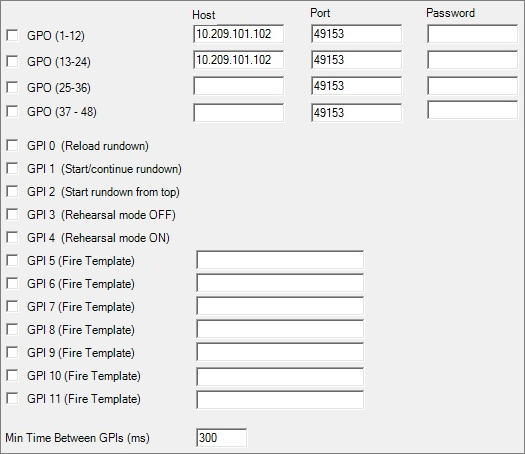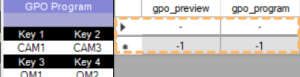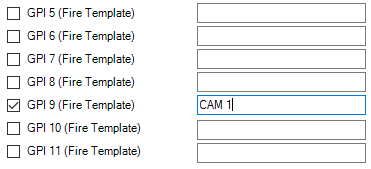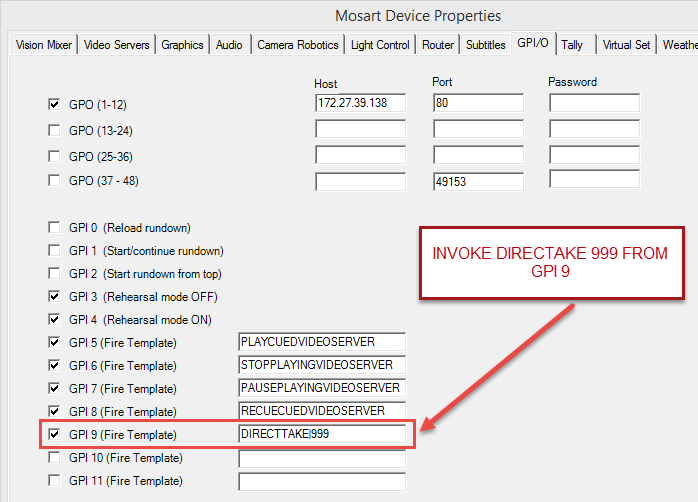Viz Mosart’s GPI/O functionality supports sending out triggers to external equipment from a template (GPO) and also supports letting external equipment trigger templates from the currently active template set, as well as a selection of optional control commands (GPI). Viz Mosart can connect to GPI/O devices of the Web-IO product range from the vendor Wiesemann & Theis GmbH (W&T).
GPO
GPO (1-12) (check box): Enables a Web-IO box for the first group of 12 GPOs. Note that this has to be configured for GPI 0-11 to be enabled.
GPO (13-24) (check box): Enables a Web-IO box for the second group of 12 GPOs.
GPO (25-36) (check box): Enables a Web-IO box for the third group of 12 GPOs.
GPO (37-48) (check box): Enables a Web-IO box for the fourth group of 12 GPOs.
Host: Hostname or IP address to the Web-IO GPI/O box.
Port: Port on the Web-IO GPI/O box.
If configured as 80, Mosart will use the HTTP Web-IO protocol, while for other Port values Mosart will use the Binary Web-IO protocol.Password: Defines the password, if needed.
Note: In Template Editor for the GPIO device, you enter n for GPO n+1. For example:
with
0 for GPO 1
…
47 for GPO 48
GPI
Twelve GPI signals can be assigned in Viz Mosart. These GPI signals are received on the GPI/O device configured in the GPO (1-12), see above.
The first 5 GPI signals, GPI 0-4, are connected to fixed Viz Mosart commands. The GPI signals 5-11 can be configured to an arbitrary selection of operations.
GPI 0 (check box): Reload rundown. The timeline is stopped and the current rundown is reloaded.
GPI 1 (check box): Start/continue rundown. Will trigger the TAKE-NEXT event and with that start the timeline or advance to the next timeline element.
GPI 2 (check box): Start rundown from top. Will start the rundown from the first story..
GPI 3 (check box): Disable rehearsal mode.
GPI 4 (check box): Enable rehearsal mode.
GPI 5-11 (check boxes/custom): Enables firing of the template or command given in the text box - see below.
Min Time Between GPIs (ms): Threshold time before a new trigger command will be processed.
Each of the GPI signals 5-11 may be assigned to either trigger a Viz Mosart control command, trigger an arbitrary template from the active template set or trigger a direct take, as follows.
Triggering a Template
Taking a template using one of GPIs 5 to 11 (Fire Template) adds the corresponding template to the timeline.
To Trigger a Mosart Template
This can be used to trigger a Mosart template from the active template set:
Syntax: [TemplateType]|[Variant]
Example: Camera|1
GPI Control Commands
As adding a template to the timeline (see Triggering a Template above) is not always wanted behavior, you can instead insert a control command.
To Trigger Mosart Control Commands
To trigger a Mosart Control Command enter a valid command in the text field associated with the GPI signal.
Supported commands are:DIRECTTAKE: Trigger the numbered direct take.
CLEARFOREGROUNDGRAPHICS: Removes all CGs
SKIPNEXTSTORY: Skips next story item
UNSKIPNEXTSTORY: Un-skips next story item
TAKELASTGRAPHICSOUT: Removes last CG
TAKEMANUALGRAPHICSOUT: Removes manual CGs
PLAYCUEDVIDEOSERVER: Plays out the last cued clip on a video server
PAUSEPLAYINGVIDEOSERVER: Pauses the currently playing clip on a video server
STOPPLAYINGVIDEOSERVER: Stops the currently playing clip on a video server
RECUECUEDVIDEOSERVER: Recues the last cued clip on a video server
Direct Takes
A direct Take is an example of an available control command.
Syntax
DIRECTTAKE|<the Recall number of the direct take>
Example: DIRECTTAKE|999
will trigger direct take 999 (see screenshot below).
Troubleshooting
Verifying the Connection
Verifying
Assign a direct take to a GPI between 5 and 11.
Restart AV Automation.
Trigger this GPI from the external device connected to this GPI (see also To test GPI signals without using GPI below).
Verify on the Mosart server that the corresponding GPI is executed.
Direct takes are shown in the AV Automation Log window (lower left) at Take.
To test GPI signals without using GPI
There is an simple method to test the GPI configuration.
If a GPI/GPO device is configured, as shown above, GPI signals 0-9 can be simulated inside AV Automation using keyboard sequence CTRL+SHIFT+<number> to trigger a corresponding GPI, where <number> is the GPI number +1 (modulo 10).
As examples, CTRL+SHIFT+6 triggers GPI 5 and CTRL+SHIFT+0 triggers GPI 9.
Configuration Issues
If the GPIO will not import the configuration file directly, a workaround is to save the current configuration and using Notepad++ or similar, to compare the difference between the new configuration and the existing configuration.
Amend the configuration on the existing configuration to match the new settings. For an example, refer to the appendix GPIO with Sample XML Config.