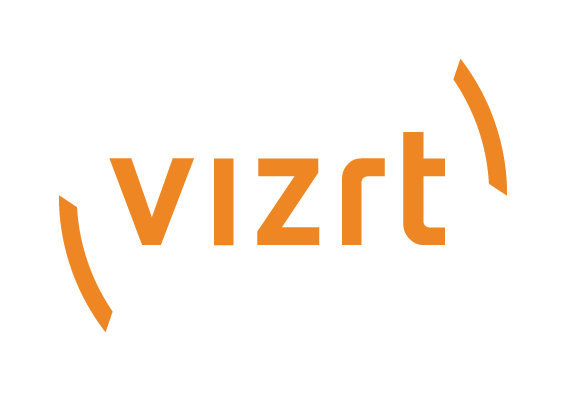
Viz Engine Release Notes
Version 5.0 | Published February 01, 2024 ©
Viz Engine Release Notes
Viz Engine 5.0.1
Release Date: 2022-12-19
These are the release notes for Viz Engine version 5.0.1. This document describes the user-visible changes that have been made to the software since release 5.0.0.
Note: Viz Artist maintains its release notes in a separate document starting from version 3.12.0.
Driver Versions
These are the recommended driver versions for various hardware components:
|
Vendor |
Driver Version |
|
Nvidia Ampere, Turing, Volta, Pascal and Maxwell GPUs |
516.59 |
|
Nvidia Kepler GPUs |
473.47 (419.17 for older boards) |
|
Matrox Topology based boards |
10.3.101.750 |
|
Bluefish |
|
|
Bluefish Supernova Firmware |
162 |
|
AJA |
16.1.0.3 |
|
Codemeter Runtime Kit |
|
|
AV PCL/PCI Plura Timecode Reader |
Matrox Drivers
-
For Matrox video cards, driver version 10.3.101.750 is required. This version is mandatory. Pre-Release versions are not supported.
-
Uninstall previous versions of Matrox DSXUtils prior to installing this driver.
-
Use DSX-TopologyUtils.exe for driver setup.
-
Install drivers only from a local drive.
-
Reboot between uninstall and install of drivers, and another time after the installation has finished.
-
The VfW codecs are included in this driver, so uninstall previous versions of the Matrox VfW codecs and do not install any Matrox VfW codecs over the regular driver installation.
New Features
Fixed Issues
Known Issues
-
Subchannel in Superchannels do not change their priority for transition animations. This can affect switcher scenes.
Important: On x.mio5 systems in 1080i with active Fast Texture mode the following flag needs to be set: Matrox0.VideoOut1.NodeFrameDelay = 1. This flag is only visible once the verbose mode has been set in the configuration file. This increases the delay by one frame (four frames instead of three frames).
Note: Large scenes could have a slightly increased load time in this version to avoid possible failover issues.
Changes
Upcoming Changes
-
Nvidia Kepler GPUs will be deprecated (Nvidia isn't supporting Kepler boards in newer driver versions anymore).
-
Bluefish Supernova boards will be deprecated in Viz Engine 5.1.
Changes: Renderer
-
Texture Slot plug-in only allows access to emissive and base color due limited shader size on some GPUs.
-
Text wrapping behavior changed to prevent spaces at the beginning of new lines for both horizontal and vertical text direction. This could cause a noticeable difference in the text layout depending on the used text and text box size.
Viz Engine 5.0.0
Release Date: 2022-09-27
These are the release notes for Viz Engine version 5.0.0. This document describes the user-visible changes that have been made to the software since release 4.4.1.
Note: Viz Artist maintains its release notes in a separate document starting from version 3.12.0.
Installer Notes
General
The Software ships with a bundle installer containing all necessary components. It is recommended to use the bundle installer when setup needs to be done manually.
-
The Setup application (both MSI and Bundle installer) must be run in Administrator mode.
-
Visual C++ Redistributable files are no longer part of the .msi setup file. These files are now installed with the bundle setup application (VIZENG-13210, VIZENG-12629, VIZENG-12701).
-
The bundle setup application installs or upgrades Viz Artist together with its required Visual C++ Redistributable files (VIZENG-12936, VIZENG-13804).
-
All files contained in the bundle setup application can be extracted using the /dump command line option. This creates a sub-folder where the files are extracted (VIZENG-13020).
-
Multiple installations of Viz Engine are not supported.
-
The installer automatically upgrades (replaces) any existing Viz Artist/Viz Engine 3.x installation. However, downgrading is currently not supported (VIZENG-7098).
-
If Adobe After Effects is installed after Viz Engine, then the Viz installer needs to be executed again to install the AE plug-in (VIZENG-7876).
-
The user account must have SeCreateGlobalPrivilege (SE_CREATE_GLOBAL_NAME) enabled.
-
The configuration profiles shipped with Viz Engine guarantee a correct Audio/Video delay to have a proper lip-sync setup or a correct video wall installation. A manual configuration (for example, number of inputs, clips, etc.) is still necessary after applying these profiles (VIZENG-18861).
-
To use Global Illumination in Viz Artist/Viz Engine, at least Direct X version 9 is required. An installer can be found here: https://www.microsoft.com/en-us/download/details.aspx?id=8109 (VIZENG-19983).
-
The Basic, Viz DataPool, Viz PixelFX, Viz Maps, Viz Extension and Viz Socialize plug-ins are released together with Viz Engine starting with version 4.0.0 and are included in the bundle installer. The basic plug-ins are installed by default.
Windows
-
This software has been tested to run on Windows 10 (LTSC 1809), Windows 11 and Server 2019 and Server 2022.
-
Windows transparency effects should be turned off (former known as Aero). In Windows 10 set Show transparency in Windows to Off in Settings > Display and Transparency effects to Off in Settings > Personalization > Colors > More options.
-
Power management and hibernation-mode must be turned off under Windows. You can execute powercfg -h off to remove hiberfil.sys from the hard disk.
-
It is recommended to install the latest Windows Security Updates and Patches, except Nvidia updates.
-
Installations on Windows 10 are only supported on their respective supported hardware (see Supported Systems).
-
Dot.NET framework 4.5 or higher is required (VIZENG-6036).
-
The minimum Windows Installer version is now 5.0.0 (VIZENG-10146).
To run Viz Engine without Administrator privileges you need to grant the following permissions:
-
SeIncreaseBasePriorityPrivilege
-
SeCreateGlobalPrivilege
-
SeCreatePagefilePrivilege
-
SeIncreaseWorkingSetPrivilege
UAC
-
Viz Engine is UAC aware. Configuration-files, profiles, log-files and additional files are stored in %VIZ_PROGRAMDATA%, which defaults to %ProgramData%\Vizrt\VizEngine. Temporary data is stored in %VIZ_TEMPDATA% which defaults to %TMP%\Vizrt\VizEngine. The default value can be changed in the command line of viz.exe.
-
Existing Lens files are copied from %ProgramFiles% install folder to the new UAC aware %ProgramData% folder during installation (VIZENG-8757).
-
Existing Viz configuration files are copied from %ProgramFiles% install folder to the new UAC aware %ProgramData% folder during installation (VIZENG-7472).
Cinema 4D
-
Cinema 4D LiveLink Installation: The installer searches the following location first: %ProgramFiles%\MAXON\CINEMA 4D R16\plugins (VIZENG-7965).
-
Cinema 4D LiveLink package can be installed any time later by using Viz Artist Installer in Repair mode. Its installation folder is not selectable anymore (VIZENG-8996).
-
Cinema 4D R23 or newer: LiveLink plugin is available at %ProgramFiles%\Vizrt\VizEngine\CINEMA 4D LiveLink\R23 (VIZENG-25344).
Driver Versions
These are the recommended driver versions for various hardware components:
|
Vendor |
Driver Version |
|
Nvidia Ampere, Turing, Volta, Pascal and Maxwell GPUs |
516.59 |
|
Nvidia Kepler GPUs |
473.47 (419.17 for older boards) |
|
Matrox Topology based boards |
10.3.100.679 |
|
Bluefish |
|
|
Bluefish Supernova Firmware |
162 |
|
AJA |
16.1.0.3 |
|
Codemeter Runtime Kit |
|
|
AV PCL/PCI Plura Timecode Reader |
Nvidia Drivers
Information: Please refer to https://nvidia.custhelp.com/app/answers/detail/a_id/4777/~/nvidia-dch/standard-display-drivers-for-windows-10-faq for information about the DCH and Standard driver versions and how to install a missing Nvidia control panel.
Nvidia driver 516.59 is recommended for Quadro GPUs with Ampere, Turing, Volta, Pascal or Maxwell Technology cards. Kepler GPUs are still supported with driver version 473.47 . Boards that do not support this version of the driver, should use rev. 419.17.
Important: Due to necessary upgrades in the driver, GPUDirect is no longer supported with the older drivers 473.47 and 419.17 when used together with a Matrox video board.
Information: Some GPUs (like M6000) disable GPUDirect support if the wrong Nvidia driver is used!
Nvidia driver configuration (Manage 3D settings):
|
Setting |
|
|
Vertical sync |
Force Off (except Videowall and systems without video hardware) |
|
Unified Back Buffer |
Off |
|
Power management mode |
Prefer maximum performance |
|
Antialiasing mode |
Enhance the application setting |
|
Antialiasing setting |
4x (4xMS) |
|
Profile |
Workstation App - Dynamic Streaming profile (for systems with video hardware) |
Important: Viz Engine will not start if an outdated driver is used.
Matrox Drivers
-
For Matrox video cards, driver version 10.3.100.679 is required. This version is mandatory. Pre-Release versions are not supported.
-
Matrox drivers with _EV.exe extension are suitable for Windows 10/Server 2016 systems with secure boot.
-
Uninstall previous versions of Matrox DSXUtils prior to installing this driver.
-
Either DSX-TopologyUtils.exe or DSX-TopologyUtils_EV.exe must be used.
-
Install drivers only from a local drive.
-
Reboot between uninstall and install of drivers, and another time after the installation has finished.
-
The VfW codecs are included in this driver, so uninstall previous versions of the Matrox VfW codecs and do not install any Matrox VfW codecs over the regular driver installation.
Other Drivers
-
The latest firmware for Supernova and Supernova S+ is 162.
-
The latest firmware for Neutron is 1i2o 35, there is no longer 1in1out firmware.
-
The recommended firmware for AJA IO4K+ devices is 2021/06/23.
-
The recommended driver version for Plura AV timecode reader cards is 5.34.
Please refer to the Viz Engine Administrator Guide for which drivers and driver settings to use.
Given that a supported Matrox device is installed, the following codecs are supported for post-rendering with MatroxFileWriter and the ClipOut channels:
-
RLE (animation), playback only
-
H.264
-
Apple ProRes
-
HDV
-
XDCam
-
DVCPro
-
DNxHD (4849)
-
XAVC (UHD requires M264 board)
-
The clog command now includes all child processes. Upon abnormal end, all child processes are terminated before a restart is attempted (VIZENG-11361).
Upgrade Notes
-
The configuration file for Viz Engine has a new naming scheme starting with version 4.0, and can be found at %ProgramData%\Vizrt\VizEngine\VizEngine-{instance}.cfg.
-
Existing Viz 3 configuration files, Genlock and IP configuration settings are migrated automatically by Viz Engine.
-
Viz Engine version 4.x and later no longer support Viz IO.
-
The old Shared Memory output is not supported on the Viz Engine Pipeline.
-
Scenes using the BrowserCEF plug-in automatically migrate to use the new Browser plug-in.
-
For scenes utilizing the new Precision Keyer (Virtual Sets) it is recommended to use the new Video IO mode V4 pipeline. Talent Reflection, Holdout Matte and Precision-keyed assets within the scene tree do not work properly when using the v3_io.
Information: Viz Engine is not forward compatible. Opening scenes created in this version of Viz Engine might drop warnings when opening in previous versions.
Licensing Model
-
The CodeMeter Runtime (installed with the bundle installer) is required to use the WIBU license system. Details can be found in the manual in section "WIBU-based Licensing System". Please refer to the documentation on how to apply a license container.
-
Cloud-based installations require a license server, standalone cloud installations are not supported.
Other Upgrade Notes
-
X.open dongles are no longer supported as of missing USB driver support for Windows 10.
-
Viz Engine is not forward compatible! A scene saved with this version might look different if you open it in a previous version. This affects scenes containing more than four streaming channels.
-
Viz Engine does not support half-height rendering anymore.
-
Lens distortion uses a slightly different norm since revision 54263. If you need older lens files, please use use_lens_compatibility_mode = 1 in the config file.
-
Viz Artist is now being started by the Viz Engine process and not by command file anymore. If you start viz.exe and VizGui.exe independently, the Restart Current option fails.
A 64-bit version of each codec must be installed to work with Softclip64. Most codecs come with an installation manual on how to correctly install them.
Softclip64 has been tested to work with the following 64-bit codecs:
-
HuvYuff Version 2.1.1
-
Lagarith Version 1.3.27
-
Newtek SpeedHQ
Virtual Environments
The following GPUs are currently supported (Kepler are only supported in Classic Render Pipeline):
The listed driver version is the one the system has been tested with.
The following GPUs are supported in virtualized environments:
|
GPU |
|||||
|
A10G (511.65) |
NVidia RTX6000 (462.31) |
Nvidia Tesla V100 (425.31) |
NVidia T4 Tensor Core (471.68) |
NVidia M40 (377.35 only) |
NVidia K2 (370.28 only) VDGA (1) |
|
A40 (462.31) (2) |
|
|
|
NVidia M60 (462.31) |
NVidia K2 (370.28 only) VGPU (K280Q, K260Q) (1) |
|
|
|
|
|
|
NVidia K520 (370.35 only)(1) |
|
(1) Classic Render Pipeline only. |
|||||
Viz Engine has been tested to run in the following virtual environments:
|
|
Viz Engine Render Pipeline |
Classic Render Pipeline |
|
Amazon Cloud (AWS) |
||
|
|
|
|
|
Microsoft Azure |
|
|
|
|
|
|
|
fra.me/nutanix |
not tested |
|
|
VMWare ESXi (6.0, 6.50, 7.02) |
|
|
|
Alibaba Cloud |
not tested |
|
Note: Backup and Restore on Azure systems are currently not supported.
New Features
Key Features
New Features: Renderer
New Features: Video IO
Fixed Issues
Fixed Issues: Video IO
Changes
-
Viz Vectar Plus Production Premium core license is no longer available.
-
Command line argument syntax now conforms to IEEE Standard 1003.1-2016.
Upcoming Changes
-
Nvidia Kepler GPUs will be deprecated (Nvidia isn't supporting Kepler boards in newer driver versions anymore).
-
Bluefish Supernova boards will be deprecated in Viz Engine 5.1.
Changes: VideoIO
-
Removed IO V3 as an optional IO processing configuration.
-
Added support for NDI 5.
-
Configuration files for older X.mio boards have been removed and are no longer called *xmio3.cfg.
-
Disabled still preview on all Matrox cards by default for consistency. The previous default enabled it only on some SDI cards.
-
Improved IO performance with Bluefish cards sufficiently to make GPU direct unnecessary.
-
GPU direct is no longer supported with Bluefish cards.
Known Issues
General
-
Saving a new scene with references that do not exist anymore fails. Those references need to be removed manually to save the scene.
-
Importing HDR images with special characters in its file name from a drive with 8dot3 disabled fails.
-
Transition Logic scenes require to have GeomAutoFree = 1 set in the Viz Config file. With inactive GeomAutoFree, system stability is not guaranteed.
-
Interactive Applications within a GFX channel only work in DVE mode in Fullscreen or if the GFX channel has an offset in Fullscreen. Scaled GFX channels or plug-ins that rely on screen coordinates (Graffiti) are not supported.
-
Bones and Skin live motion data tracking requires Tracking Hub 1.1.2 (released together with Viz Engine 3.11).
-
Viz Engine REST interface does not start if a user is Non-Admin (VIZENG-23386).
-
On Air output shows wrong field-of-view if AuxRenderer is enabled, PP in scene editor is disabled and Viz Engine is not in On Air mode.
-
Viz One Browser clip preview might fail on Viz One Versions >=7.0
-
Toggle plugin can not handle background loading of objects or scenes.
-
Oversized snapshot requests (bigger than configured output resolution) in the Classic Render Pipeline aren't supported. Use the Viz Engine Render Pipeline instead.
Installation
-
Do not use the C4D Version 15R2 patch file(s) unless you are using this version. Otherwise, it prevents Cinema 4D R16 from starting up.
-
When uninstalling Viz Engine, the installer might report that links could not be removed. Please check that none of the desktop.ini files of Windows have write protection. For example, Skype seems to change the permissions of some desktop.ini files with every update.
Windows 10
-
Right-clicking on the Taskbar icon of Viz Engine starts a new instance. Starting an additional VizGui process is prevented on Windows 10.
-
Error message "Windows Media Player Rich Preview Handler has stopped working while opening specific clips with Softclip x64". To fix open Windows Explorer > Tools > Folder options > View tab, and deselect Show preview handlers in the preview pane.
Videowall
-
It might happen that Viz Engine is running at half speed on videowall, but goes back to fullspeed if another window comes into focus. If so, start viz.exe -y -w, instead of the regular videowall mode viz.exe -n -w .
-
GFX channels with Alpha != 100% decrease render performance. On video wall setup, gfx_channels_antialiased = 0 should be turned off in the Viz Configuration section RENDER_OPTIONS.
-
Using GPU Direct can cause performance impacts. It is recommended to use use_threaded_IO = 1 on videowall setups, however, some systems like older Supermicro installations require use_threaded_IO to be turned off. It is recommended to run some performance tests with this flag turned on or off.
-
Windows scaling can lead to unwanted side effects.
-
The maximum resolution on videowall setups is limited to 16392px by 16392px.
-
Enabling video output for audio setups is not recommended for performance reasons. It is recommended to grab the audio from one of the HDMI/DP outputs of the Nvidia GPU and use an Audio embedder instead.
Configuration
-
Specifying a path in the configuration file including the # character is not supported. Such paths are cut before the # character.
Viz Engine Render Pipeline
|
Summary |
Key |
|
Execution logic is not applied to a template created from Transition Logic scene |
|
|
Stage: Startkeyframe gets set wrong when hitting keyframe button |
-
Browser plug-in is not supported on the Viz Engine Render Pipeline.
-
Existing Scenes using Global Illumination might need a precompute again to enable debug views.
-
Background loading of external images (filesystem, network locations, etc.) is not supported. Images from Graphic Hub should be used.
-
Fonts using GEOM_TEXT may slightly differ between 4.2.0 and 4.3.0.
-
Flexbox labels in Scene Editor do not support unicode characters.
Viz Classic Render Pipeline
-
Scene Transitions within GFX channels or Superchannels are not supported.
-
Soft Shadow intensity is currently not working together with Global Illumination.
-
We recommend using a warmup scene showing all needed assets once. Under certain circumstances, video and clip surfaces can show up red the first time being used.
-
Playing Audio clips on systems with no physical audio hardware available stops the renderer. You need to turn off audio in the configuration file.
-
On some systems with hybrid graphics, like laptops, the dynamic swapping must be disabled in the BIOS and the stronger GPU must be assigned as default.
-
Stencil-based shadows (Caster/Receiver) do not work on rotated geometry.
-
When changing CurlAuthUnsafe = 1, Viz One Browser does not work anymore.
-
VGA Fullscreen Output is only active if offscreen rendering is turned off. Setting offscreen=0 in section RENDER_OPTIONS enables fullscreen output.
-
Blending cubemapped images are not supported.
-
Cubemapping with Browser plug-in is not supported.
-
Fonts need to be re-imported to use new Pathrendering or Razor fonts technology.
-
Masks are not supported on Path rendered Fonts (VIZENG-13737).
-
Do not send other commands than IS_RENDERER_READY and database connection commands before this command returns 1, otherwise the renderer and video output might not be initialized.
-
If you encounter stability issues with an Nvidia driver or issues during driver installation, uninstall the old Nvidia driver completely, delete the folder C:\Program Files\Nvidia Corporation\Installer2, install the new driver and select Custom installation, then check-mark the perform clean installation option and finish the installation.
-
Enabling background loading might decrease the render performance by up to 15 frames per second. This is due to OpenGL requirements.
-
M-Zone keyer only works with HD when rendering with full frames.
-
Decreased render performance in HD since Viz Engine 3.5.0 when the ringing filter is activated. Before Viz Engine version 3.5.1 there was no ringing filter for HD. Turn off the ringing filter via configuration or scene-setting to get the same performance.
-
Sporadic Nvidia driver error The Nvidia OpenGL driver lost connection with the display driver and is unable to continue. which in turn causes Viz Engine to freeze. Make sure that the driver profile Workstation App > Dynamic Streaming is selected. Always use the recommended Nvidia driver for your GPU.
-
Possible performance problems with scenes imported from Viz Engine 2.x. Check the following settings (applies to old 2.x scenes only):
-
Image Combining should be set to Multi Texturing in the Render options in the configuration (or flag combine_with_multitex = 1 in the configuration file) to avoid inefficient image combining.
-
Set Key Render Mode to Single Pass in the rendering options in the configuration. The Key Render Mode can also be set on scene level. Available options are:
-
-
Config (inherit the setting from the configuration).
-
Single Pass (fill and key are rendered in a single pass).
-
Double Pass (fill and key are rendered in separate rendering passes).
Key rendering results differ between these options for compatibility reasons.
-
Use Single Pass scenes imported from Viz Engine 2.x and Double Pass for Viz Engine 3.x scenes.
-
The configuration flag exec_all_animations in the section RENDER_OPTIONS should be set to 0 if it is not necessary to execute hidden animations.
-
Turn off the VGA preview in On Air mode to avoid performance drops due to multiple rendering of the scene (applies only to video version of Viz Engine).
-
Hide containers that are not required for the current animation.
-
Re-import fonts directly with the Viz Engine.
-
Grid picking currently only works for Cube and Cylinder geometry.
-
The behavior of scripts with cyclic dependencies to other scripts is undefined. Avoid cyclic dependencies.
-
Bad performance when using multiple dynamic scenes, even if they are set inactive. To avoid unnecessary updates, change the Update mode in Dynamic Scenes to Auto instead of Always.
-
CLR LOAD command can crash Viz if not used correctly. Required function signature: static int pwzMethodName(String pwzArgument).
-
Alpha setting for DVEs is not correctly supported when a scene is used nested using a GFX channel (VIZENG-10212).
-
Glow plug-in drops performance when used on multiple containers and rendered within a GFX channel or viewport tile (VIZENG-11342).
-
Scene transitions do not work when dynamic images from different folders are involved. Dynamic images always need to be stored directly in the root folder dynamic and references must point there. Dynamic images in a subfolder of the dynamic folder or any other folder are not found.
-
Font option "lighted" has no effect on fonts rendered with type "vector" (VIZENG-18941)
-
16-bit PNG images are not rendered properly when imported with compression.
Post Renderer
-
Cause of performance issues rendering fullscreen sequences in UHD is not supported.
-
Ghosting effect in post-rendered interlaced video: Make sure that the Flicker Filter is set to 0 in the post-rendering options of the Video Render plug-in.
-
Post-rendering does not work properly if onair_no_videoout flag = 1 (Videowall mode).
-
Post-rendering does not work properly if TriCaster integration is active and output format is set to User Defined or Fullscreen.
-
DVCPRO expects 720x480 in NTSC resolution. Please set the correct output width in AVIRenderer.
-
The alpha channel cannot be rendered with Intel Indeo 5.10 codec. This codec is not supported.
Matrox
-
Fast Texture Mode is only available for two instances.
-
The configuration ClipIn[n].UseV210 and ClipIn1. ContainsAlpha are mutually exclusive and should not be enabled at the same time.
-
The overall delay is one field higher than in previous versions using IO3 This is caused by the required A/B buffer of IO 4.
-
A program output channel needs to be defined. Pure preview or Cleanfeed is not supported.
-
HDR output on UHD 2SI requires at least a Quadro P6000 GPU.
-
HDR input support is currently for HLG only.
-
Only two DVE UHD inputs are supported at 50Hz. For 60M formats, only two texture inputs are supported.
-
Animating UHD DVE scaling might result in jittering. You need to increase the VideoDelayDVE setting to 2.
-
Mixing different frame rates with clips processed by a M.264 board is not supported and causes jittering.
-
Upgrading the FPGA can cause a PCI error during the boot process on certain systems. Unattended upgrading of the FPGA is not recommended.
-
Watchdog is only supported in 50/60M and 60Hz frequencies.
-
When using 3G formats (1080p/UHD) or the Zero-Frame-Delay Mixer, autosensing of the sync signal is not supported due to incompatible H-/V-phases, that are set in the process.
-
Instead, either Tri-Level or Blackburst must be used together with correct H-/V-Phase. This might result in a missing key signal (VIZENG-11708).
-
For dual channel systems, please perform the following steps after enabling the watchdog to ensure the correct state is written to the Matrox Board:
-
Start Channel 1.
-
Wait until channel has started up and topology has been written.
-
Start Channel 2.
-
Wait until channel has started up and topology has been written.
-
Exit channel 2.
-
Exit channel 1.
-
Start channel 1.
-
Wait until channel has started up and topology has been written.
-
Start channel 2.
-
-
ClipOut channel does not work when Matrox0.VideoOut1.FrameBufferDelay is set to zero (VIZENG-16373).
-
UHD Clip Playback with M264 S1/S2/S3 alone requires color conversion on the shader level. Use of GPU direct is not recommended (VIZENG-20700).
-
Two Sample Interleave (2SI) clips played as DVE not supported.
-
Cutting of Audio tracks should not be done at all, as this results in a crackling noise. Always use a crossfade to change audio sources.
-
Monitoring live, clip and genlock status via SNMP is not supported (SNMP was deprecated and is no longer supported by Microsoft).
X.mio3 Boards
-
If the Viz instance is closed unexpectedly, the X.mio3 topology might get unusable. To reset the topology, enable ResetTopology in the config file, restart Viz, close it and start Viz again.
-
X.mio3 IP boards should have an active signal connected to SFP A prior to booting the system.
-
Turning on the Cleanfeed Feature increases the delay by one frame.
-
It is not recommended to change the framegroup of any input signal while Viz Engine is running.
-
Texture delay with PAL/NTSC, GPUDirect and Fast Texture Mode is five instead of four fields. Turn off GPUDirect for four fields delay (VIZENG-16955).
-
When using watchdog together with a clean feed, the watchdog triggers on the clean feed connector rather than the program output (VIZENG-16589).
X.mio5 Boards
-
Standard Definition (PAL and NTSC) resolutions are not supported by X.mio5 boards according to the 2110 standard.
-
Streampunk ledger RDS does not list the Matrox X.mio5 nodes. This is due to some old NMOS APIs that are partially deprecated.
-
Riedel Explorer fails listing the X.mio5 nodes. Riedel Explorer automatically selects NMOS API Version 1.3 instead of 1.2. It is possible to select the used API version manually if you switch to static mode and/or enable version downgrade in the Riedel Explorer.
The X.mio5 board has been tested to support up to 12 Inputs (1080i 50 and 60M) on a 10GbE network.
DSX.core
In case a pre-release of the Matrox-Driver (for example, 10.3.030.504) was installed, it is necessary to follow the procedure described below.
-
Unregister mvfDsxCore.dll.
-
Click Start > Run (or use the Windows command line: Search > CMD > (Right click) Run as Administrator)
-
Type REGSVR32 /U "C:\Program Files\Matrox DSX-TopologyUtils\System64\mvfDsxCore.dll" and press ENTER.
-
-
Shut down X.info in the task manager.
-
Delete mvfDsxCore.dll from the folder C:\Program Files\Matrox DSX-TopologyUtils\System64\.
-
Start X.info.
Other Video Boards
-
When Viz Engine is in On Air mode, there might be audio distortions using Bluefish cards (VIZENG-8853).
-
Bluefish Supernova S+ cards can only be used in a Virtual Set Environment if the board is synced to Blackburst/Trilevel.
-
GPUDirect is not supported in combination with AJA or Bluefish boards.
Nvidia
-
When the computer is running out of virtual page size and the user keeps ignoring the low memory warnings in the console, the Nvidia driver may cause Viz Engine to crash.
-
The Nvidia driver doesn't recognize other GPUs under certain circumstances in combination with video wall mosaic installations. Remove and reinstall the driver.
-
Viz Trio/Viz Engine: Viz Engine might hang during shut down on devices with an Nvidia T500 when exiting Viz Trio.
Graphic Hub
-
Communication with the Graphic Hub Server might fail if virtual network adapters are active. Please disable all virtual adapters or increase the timeout.
-
If the connection to the naming server fails, please verify the communication port in the config file (Port 19396).
Adaptive Scene Design
-
WindowMask Plugin prevents Flexbox labels from being picked.
Supported Hardware and Software
This software has been tested to run on:
-
Windows 10 (LTSC 1809)
-
Windows 10 (LTSC 21H2)
-
Windows 11
-
Windows Server 2022, Windows Server 2019, Windows Server 2016
Note: Only English language Operating System(s) are supported.
Supported Systems
|
System |
|
Lenovo P620 |
|
DELL R3930 |
|
DELL Precision R7920 |
|
HP Z8 |
|
HP Z4 |
|
HP Z840 |
|
HP Z440 |
|
HP ZBook 17G6 |
|
HPE DL380 Gen9 |
Supported GPUs
|
Ampere GPUs |
Turing GPUs |
Volta GPUs |
Pascal GPUs |
Maxwell GPUs |
Kepler GPUs (1) |
|
RTX A6000 |
RTX 6000 |
GV100 |
NVidia Quadro P6000 |
Nvidia Quadro M6000 |
Nvidia Quadro K6000 |
|
RTX A5500 |
RTX 5000 |
|
NVidia Quadro P5200 |
Nvidia Quadro M4000 |
Nvidia Quadro K5000 |
|
RTX A5000 |
RTX 4000 |
|
Nvidia Quadro P4200 |
Nvidia Quadro M2000 |
Nvidia Quadro K5200 |
|
RTX A4500 |
RTX 3000 |
|
Nvidia Quadro P4000 |
|
Nvidia Quadro K4000 |
|
RTX A4000 |
T1000 |
|
Nvidia Quadro P3200 |
|
Nvidia Quadro K4200 |
|
RTX A2000 |
|
|
Nvidia Quadro P2200 |
|
Nvidia Quadro K2000 |
|
|
|
|
Nvidia Quadro P2000 |
|
Nvidia Quadro K2200 |
|
RTX A3000 (mobile) |
|
|
Nvidia Quadro P1000 |
|
|
|
RTX A2000 (mobile) |
|
|
|
|
|
|
RTX A1000 (mobile) |
|
|
|
|
|
|
Orange entries are recommended for rendering photo-realistic graphics on the Viz Engine Pipeline. |
|||||
|
(1) Kepler GPUs require an older driver version (473.47) |
|||||
Supported Video Boards
|
Video Board |
Configuration |
|
Matrox Electronic Systems Ltd |
|
|
Matrox X.mio5 SDI |
Up to four 12G SDI input with up to four SDI 12G SDI outputs |
|
Matrox X.mio5 IP |
Three IP Streams in, three IP Streams out (1080p60M) |
|
Matrox X.mio3 Full Height |
Various input/output configurations from 48 to 84 |
|
Matrox X.mio3 IP |
Two IP Streams in, two IP Streams out |
|
Matrox X.mio3 12G |
Two 12G inputs, two 12G outputs |
|
Matrox M.264 S1/S2/S3/S4 |
H.264 Encoder/Decoder board |
|
Matrox DSX LE 4 /8 |
Various input/output configurations from 08 to 80 |
|
Matrox DSX LE 4 /4 |
Various input/output configurations from 04 to 40 |
|
Matrox DSX LE 4 IP |
Various input/output configurations from 04 to 40 |
|
BlueFish Technologies |
|
|
Bluefish Epoch Neutron |
Two video inputs, two video outputs (fill & key) |
|
Bluefish Epoch 4K Supernova |
Two video inputs, two video outputs (fill & key) |
|
Bluefish Epoch Supernova S+ |
Two video inputs, two video outputs (fill & key) |
|
Bluefish Kronos K8 |
Four video inputs, two video outputs (fill & key) |
|
AJA Video Systems, Inc. |
|
|
AJA IO4K Plus |
Two video inputs, two video outputs (fill & key) |
|
AJA Kona IP (1) (2) |
One IP Stream in, one IP Stream out |
|
AJA Kona 4 |
Two video inputs, two video outputs (fill & key) |
|
(1) Set to end of life by vendor |
|
Please refer to the Viz Engine Administrator Guide for which drivers and driver settings to use.
Documentation
Documentation for Viz Engine, Viz Artist and Viz Plugins are available at the Vizrt Documentation Center:
Installation and Support
Installation
The installation wizard guides you through the installation process. Make sure to close any running Viz application prior to the installation. In order to run Viz Artist or Viz Engine independent of a database server, you need to install the Viz Graphic Hub database software locally.
Support
Support is available at the Vizrt Support Portal.