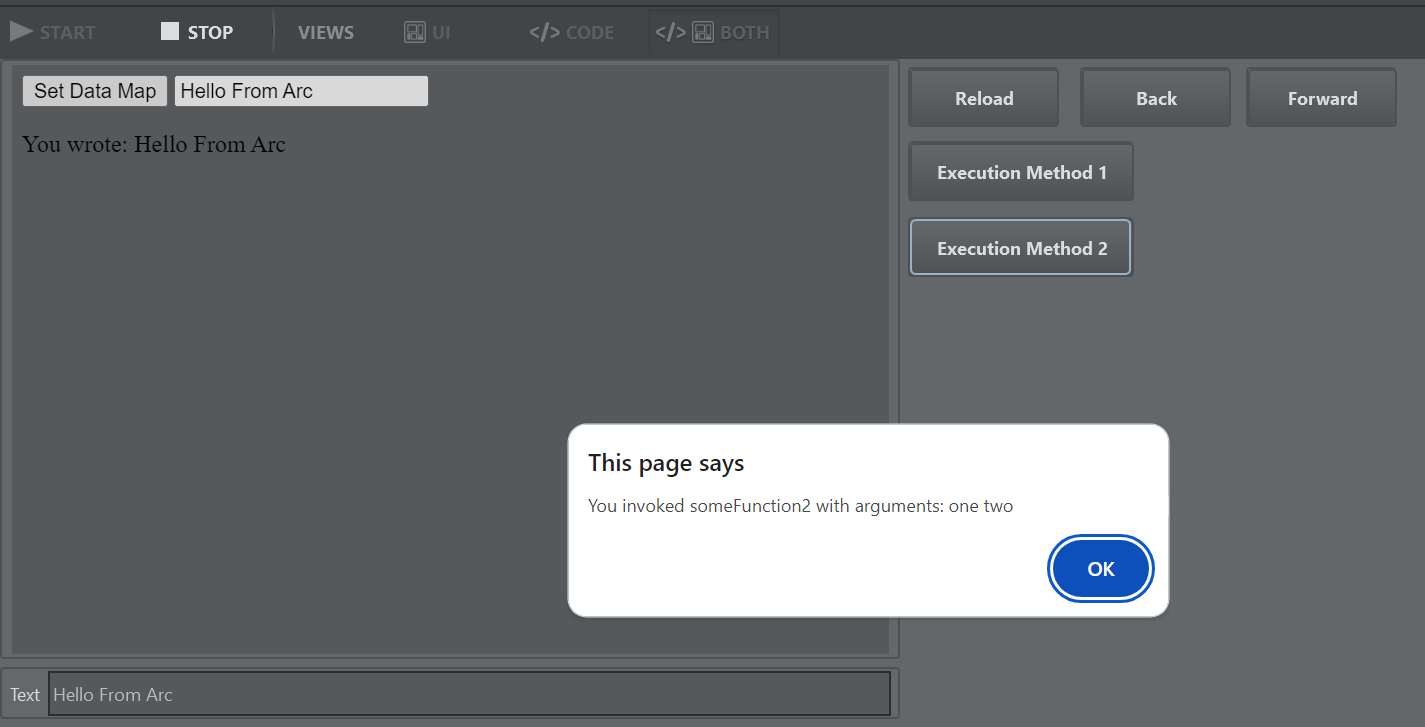This section covers the following topics:
- General
- Action
- Playlist
- Control Object
- MIDI
- Art-Net DMX
- MQTT
- Object Tracker
- Viz Arena
- Parameter
- Channel
- Viz Engine/Unreal Engine Communication
- Tracking Hub Command
- SMM Handling
- GPI
- Timer
- StreamDeck
- Graphic Hub REST
- DataMap
- NDI
- File Handling
- JSON
- Excel
- Callbacks
- Exposed Objects
- xHost
- Performance
- SQL Sample
- SQLite Sample
- HtmlAgility Example
- Main Script-only
- Template Script-only
- Common Callbacks
- Parameters
- Video
General
Viz Arc's scripting has many classes and types that are exposed and accessible via code. The script's main class is called arc and it exposes all the functions that are capable of interacting with the remaining parts of Viz Arc as well as many helper functions. All of arc's functions can be accessed via scripting by calling them directly, since they are all exposed directly to the global script, or via the arc keyword.
The following samples and codes snippets are all written using the V8 JavaScript syntax:
Accessing Viz Arc Functions
// Getting a reference to an action called VersusTemplatevar versus = arc.GetAction("VersusTemplate")var versus = GetAction("VersusTemplate")Note: You can also find this section in Viz Arc by selecting the Help button in the script section when in edit mode.
Action
All actions in the current project can be accessed using the GetAction method, whose content can be manipulated. See Action Properties for more details.
BaseAction GetAction (string actionNameOrGUID)
Returns the first action found with the name provided. When a valid GUID is provided as a string, it returns the action found with the provided GUID.
BaseAction GetAction (string actionName, string tabName)
Returns the first action found with the name provided inside the action tab named tabName.
BaseAction GetActionByName (string actionName)
Returns the first action found with the name provided.
BaseAction GetActionByName (string actionName, string tabName)
Returns the first action found with the name provided inside the action tab named tabName.
BaseAction GetActionByUUID (Guid actionUUID)
Returns the first action found with the provided GUID.
BaseAction[] GetSelectedActions ( )
Returns an array containing all the actions that are selected on the action canvas
BaseAction[] GetActionsOfTab (string tabName, string actionType = "ALL")
Returns an array with all the actions inside the tab named tabName of type equal to the one provided in actionType input. Default value ("ALL") includes all actions found.
BaseAction[] GetActions (string actionType = "ALL")
Returns an array with all the actions of the entire project of type equal to the one provided in actionType input. Default value ("ALL") includes all actions.
GetAction Example
// Getting a reference to an action explicitly by its name "VersusTemplate"var versus = GetActionByName("VersusTemplate")// Getting a reference using a GUIDvar versus = GetAction("e87a8031-a86b-4997-a169-c6f791920449")// Getting a reference to an action called VersusTemplatevar versus = GetAction("VersusTemplate")// Getting all NDI actionsvar nidActions = GetActions("NDI")Playlist
arc provides an alternative way of getting a BaseControlObject from a ControlObject/Blueprint action.
void ExecuteSelectedPlaylistRow ( )
Executes the selected row on the playlist.
void ExecuteSelectedPlaylistRowAndNext ( )
Executes the selected row on the playlist and changes selection to the next row.
void PreviewSelectedPlaylistRow ( )
Previews the selected row on the playlist.
BaseAction GetSelectedPlaylistRowAction ( )
Returns the action that's attached to the selected row on the playlist.
void SetSelectedPlaylistRow (params string[] path)
Tries to find the row at path (path should contain a string per depth level) and makes it the selected row.
Playlist Example
// Selects the row at "StatsDisplayGroup/AwayTeam/Show" and then previews and executes it.SetSelectedPlaylistRow("StatsDisplayGroup", "AwayTeam", "Show")PreviewSelectedPlaylistRow()ExecuteSelectedPlaylistRowAndNext()Control Object
arc provides an alternative way of getting a BaseControlObject from a ControlObject/Blueprint action.
BaseControlObject GetControlObject (ControlObjectAction action, string id)
Returns the control object with a specific ID from ControlObject action.
Getting a Specific ControlObject from a ControlObjectAction
// Get the ControlObject Actionvar MatchDayAction = GetAction("MatchdayTable")// Get Title ControlObject (ControlText) and change its valueGetControlObject(Co, "Title").Value = "Sunday Fixtures"// Get the Blueprint Actionvar HeadlineBp = GetAction("HeadlineBp")// Get Title ControlObject (String Variable) and change its valueGetControlObject(HeadlineBp , "Title").Value = "Lorem Ipsum"MIDI
Attached and configured MIDI devices can be used to receive MIDI events using the OnMIDIEvent callback. It's also possible to send MIDI events to an attached device using the following methods:
bool SendMIDIControlMessage (string DeviceName, int Channel, int Number, int Value)
Sends a MIDI control message to a the device named DeviceName, using Channel, Number and Value.
bool SendMIDINoteMessage (string DeviceName, bool On, int Channel, int Note, int Velocity)
Sends a MIDI note message to a the device named DeviceName, using Channel, Note and Velocity. The parameter On determines whether the event is a note on or note off event.
Note: Both of the methods above return true on successful completion and false if not successful.
MIDI Sample
Global.OnButtonPressed = function (id){ SendMIDIControlMessage("Midi Fighter Twister", 1, 1, 127) // send control message to Midi Fighter Twister on channel 1, number 1, value 127 SendMIDINoteMessage("nanoPAD2", true, 1, 5, 100) // send note down event to nanoPAD2 device }Global.OnMIDIEvent = function (midiEvent){ // just print the midi event on the console Console.WriteLine("midi event |" + midiEvent.DeviceName + "| " + midiEvent.EventType + "\n" + midiEvent.ToString())}Art-Net DMX
A sample on how to use the OnDMXEvent callback in a template or global script.
Art-Net Script Sample
Global.OnDMXEvent = function (dmxEvent){ Console.WriteLine( "Universe " + dmxEvent.Universe + " first change at channel " + dmxEvent.firstDiff ) Console.WriteLine( "Channel 7 has changed: " + dmxEvent.HasChanged(7) ) Console.WriteLine( "Channel 7 value is: " + dmxEvent.DMXData[7])}You can enable or disable the DMX signals using the following methods
void EnableDMX ( )
Enables callbacks of the connected Art-Net devices to be sent to connected actions and script callbacks.void DisableDMX ( )
Disables callbacks of the connected Art-Net devices to be sent to connected actions and script callbacks.bool IsDMXEnabled ( )
Returns whether the Art-Net callbacks are enabled.
MQTT
Message Queuing Telemetry Transport is supported through the possibility to instantiate a MQTT client and send/receive messages
ArcMqttClient createMQTTClient (string server, int port)Creates a MQTT client connected using server and port
The returned client ArcMqttClient supports the following methods
void Subscribe (string topic, int qos = 1)
Subscribes the client to the given topic with the specified quality of service (default 1).void Unsubscribe (string topic)
Unsubscribes the client from the given topic.void sendMessage (string topic, string payload)
Sends a message payloadto topic.void Dispose ( )
Disconnects and deletes the client.
Whenever a message is received from a topic a client has subscribed to, the new data is set to the global DataMap using the topic as key and the payload as value. Payload data in JSON format is passed as a JSON object, anything else is passed as a string object.
MQTT Sample
var mqttClientGlobal.OnInit = function (){ mqttClient = createMQTTClient("localhost", 6548) mqttClient.Subscribe("hello/world/news") SubscribeDataMap("hello/world/news")}Global.OnDataMapValueChanged = function (varName){ if( varName == "hello/world/news" ) Console.WriteLine("breaking news alert: " + GetData(varName))}A sample server written in C# illustrating the server side code using the MQTTnet library.
MQTT Server Sample
using MQTTnet;using MQTTnet.Extensions.ManagedClient;using MQTTnet.Server;using System;using System.Threading;namespace testmqtt{ class Program { static void Main(string[] args) { var optionsBuilder = new MqttServerOptionsBuilder() .WithConnectionBacklog(100) .WithDefaultEndpointPort(6548); var mqttServer = new MqttFactory().CreateMqttServer(); mqttServer.StartAsync(optionsBuilder.Build()); int i = 0; MqttApplicationMessage message = null; while (true) { message = new MqttApplicationMessageBuilder() .WithTopic("hello/world/news") .WithPayload("Temperatures below " + i + " !") .WithExactlyOnceQoS() .Build(); mqttServer.PublishAsync(message); Thread.Sleep(1000); Console.WriteLine(i + ""); i--; } } }}Object Tracker
The script exposes some useful functions that allows customization and remoting of the Object Tracker. For example, the StopTracker and TakeOutTracker function could be used to quickly remove tracking or On Air graphics.
int GetActiveTracker ( )
Gets the currently active tracker index (starting from 1).
int SetActiveTracker (int tracker)
Sets the currently active tracker index (starting from 1). Returns the active tracker index.
void TakeTracker ( )
Takes tracker On Air all trackers.
void TakeOutTracker ( )
Takes tracker Off Air all trackers.
void PreviewTracker ( )
Previews all trackers.
void PreviewOutTracker ( )
Removes all trackers from preview.
void StopTracker ( )
Stops all trackers.
void StopTracker (int index)
Stops the tracker with index (starting from 1).
void ResetPointerOffset(int index)
Reset the pointer offset for tracker with index (starting from 1).
Viz Arena
The script exposes some useful functions concerning the Viz Arena integration.
bool DetectArenaCalibration ( )
Redetects the camera calibration (same as the D shortcut in Viz Arena).
bool ClearArenaCalibration ( )
Clears the camera calibration (same as the BACKSPACE shortcut in Viz Arena).
bool ClearArenaKeyer ( )
Clears the Keyer mask (same as the C shortcut in Viz Arena).
string[] GetArenaCameraList ( )
Returns a string-list of available cameras.
string GetCurrentArenaCamera ( )
Returns the name of the current camera.
int GetCurrentArenaCameraIndex ( )
Returns the zero based index of the current camera.
bool IsArenaConnected ( )
Returns whether Viz Arena is running and connected to Viz Arc.
Parameter
All parameters are exposed to the global script and can be accessed via their unique ID.
arc provides an alternative way of getting them.
BaseParameter GetParameter (string id)
Gets the parameter identified by the unique id that was input.
It's also possible to get and set a parameter's value directly from arc.
dynamic GetParameterValue (string id)
Gets the value of the parameter identified by the unique id that was input. [dynamic] The returned value's type depends on the parameter type.
void SetParameterValue (string id, dynamic value)
Sets the value of the parameter identified by the unique id that was input. [dynamic] Input variable value can be of any type, see parameters for valid types.
In case you don't want the callback function OnParameterChanged to be triggered when changing a value using SetParameterValue, you can use SetParameterRawValue. This method does not trigger any calls to OnParameterChanged.
void SetParameterRawValue (string id, dynamic value)
Sets the value of the parameter identified by the unique id that was input. [dynamic] Input variable value can be of any type, see parameters for valid types.
Buttons are a special case in the sense that they don't hold a value, and therefore have a separate method for triggering their click.
void PushParameterButton (string id)
Triggers a pressed event on the button identified by the unique id that was input.
Note: Button presses trigger the global script's callback OnButtonPressed.
Note: Parameter value changes trigger the global script's callback OnParameterChanged.
Parameter Examples
// Setting the value of a bool parameter (id = ShowHighlights) to false// direct assigmentShowHighlights.Value = false// Get parameter via arc and then assign to ValueGetParameter("ShowHighlights").Value = false// Set Parameter value via arc without interacting with the actual parameterSetParameterValue("ShowHighlights", false)// Getting the value of a bool parameter (id = ShowHighlights)var highlightState = GetParameterValue("ShowHighlights")// Push LoadFixtures buttonPushParameterButton("LoadFixtures")Channel
arc grants access to Viz Arc profiles. This is useful whenever more precise control is required for communicating with the Engines.
ScriptingProfile GetSelectedProfile ( )
Returns the currently selected profile.
int GetChannelCount ( )
Returns the number of channels on the currently selected profile.
ScriptingChannel GetChannel (int index)
Returns the channel at the index position on the currently selected profile.
ScriptingChannel GetChannel (string channelName)
Returns the channel named channelName on the currently selected profile.
ScriptingChannel GetPreviewChannel ( )
Returns the preview channel of the currently selected profile.
ScriptingChannel GetProgramChannel ( )
Returns the program channel of the currently selected profile.
ScriptingChannel GetSelectedChannel ( )
In a template script it returns the currently selected channel of the Template Action.
In the global script it returns the program channel of the currently selected profile.
Channel Handling Examples
// Clear main layer on all channels using GetChannelCount() and GetChannel(int)for (var i = 0; i < GetChannelCount(); i++) { GetChannel(i).SendSingleCommand("RENDERER*MAIN_LAYER SET_OBJECT")} // Send message to VideoWallchannel via GetSelectedProfile () and GetChannel(string)GetChannel("VideoWall").SendSingleCommand("RENDERER*MAIN_LAYER SET_OBJECT")GetSelectedProfile().GetChannel("VideoWall").SendSingleCommand("RENDERER*MAIN_LAYER SET_OBJECT")Viz Engine/Unreal Engine Communication
arc provides quick access functions for sending messages to specific channels/Engines.
void SendSingleCommand (string command, string channelName)
Sends command to all the Engines in the specified channel channelName.
void SendMultipleCommands (string[] commands, string channelName)
Sends all the input commands to all the Engines in the specified channel channelName.
string GetFromEngine (string command, string channelName)
Sends command to all the Engines in the specified channel channelName. Returns the answer to the sent command.
string GetFromVizEngine (string command)
Sends command to the currently selected profile's Viz editing Engine. Returns the answer to the sent command.
string GetFromUnrealEngine (string command)
Sends command to the currently selected profile's Unreal editing Engine. Returns the answer to the sent command.
string GetFromEngineAsync (string command, string channelName)
Sends command to all the Engines in the specified channel channelName. Returns the answer to the sent command.
string GetFromVizEngineAsync (string command)
Sends command to the currently selected profile's Viz editing Engine. Returns the answer to the sent command.
string GetFromUnrealEngineAsync (string command)
Sends command to the currently selected profile's Unreal editing Engine. Returns the answer to the sent command.
Viz Engine Communication
// Get scene from parameter and set it to Viz Engine main layerSendSingleCommand(GetParameterValue("MainSceneSelector"), "Main")// Clear Main, Back and Front layers on channelvar CleanCommands = ["RENDERER*MAIN_LAYER SET_OBJECT", "RENDERER*BACK_LAYER SET_OBJECT", "RENDERER*FRONT_LAYER SET_OBJECT"] SendMultipleCommands(CleanCommands, "Viz")// Query Viz channel and Viz editing engine for the currently loaded sceneGetFromEngine("SCENE SCENE*SCENE GET", "Viz")GetFromVizEngine("SCENE SCENE*SCENE GET")The async variants can be used only when using the JavaScript language and have the advantage that they do not lock up the UI.
Async Samples
Global.OnButtonPressed = async function (id){ if( id == "getVersionButton" ){ const answer = await GetFromEngineAsync("VERSION", "localviz") Console.WriteLine("Viz Version is: " + answer) }}Note: If you use await, the enclosing function needs to be async. You can add this attribute manually in case you use it within a Viz Arc callback.
Tracking Hub Command
arc provides quick access functions for sending messages to the configured Tracking Hub.
void SendSingleTHCommand (string command)
Sends command to the Tracking Hub (if configured and connected).
string GetFromTH (string command)
Sends command to the Tracking Hub (if configured and connected) and returns the answer.
string GetFromTHAsync (string command)
The asynchronous version of GetFromTH.
SMM Handling
void SendToSMM (string key, string value, bool doEscape)
Sends key-value pair to Shared Memory to the first channel of the current profile. doEscape specifies whether the value string is escaped.
void SendToSMM (string key, string value, bool doEscape, string channel)
Sends key-value pair to Shared Memory to all Engines contains in channel. doEscape specifies whether the value string is escaped.
void SendToSMM (string key, string value, bool doEscape, string channel, string destination)
Sends key-value pair to Shared Memory to all Engines contains in channel. doEscape specifies whether the value string is escaped.
destination can be either SYSTEM, COMMUNICATION or DISTRIBUTED
The shared memory updates are sent to the UDP or TCP port configured on the target Viz Engine; if both are configured, it is sent to the UDP port. The Viz Communication Shared Memory map is therefore utilized. You can read more on Shared Memory configuration in the Profiles section in the Viz Arc User Guide.
SMM Example
// Send to Viz Channel SMM the variable "Target1" with the value from TargetState SendToSMM("Target1", TargetState.Value, false, "Viz")// Send to Viz Channel SMM the variable "Target2" with the value "Hello World!". // The last parameter "DISTRIBUTED" indicates that the value will be propagated to all engines connected to the same Graphic HubSendToSMM("Target2", "Hello World!", false, "Viz", "DISTRIBUTED")GPI
The connected GPI state can be changed via the arc functionalities:
void SignalGpiChannel (int channelIndex, bool signalHigh)
Signals set the GPI channel at channelIndex to either high or low.
The following snippet presents a function that loads a scene to the "Main" channel and signals the GPI:
GetAction Example
function LoadScene(){ // Get scene from parameter and set it to Viz Engine main layer SendSingleCommand(GetParameterValue("MainSceneSelector"), "Main") // Set gpi channel 2 to High SignalGpiChannel(2, true)}Note: GPI must be enabled on the config.
Timer
void CreateTimer (string id)
Creates a timer that can be accessed via its unique id.
void CreateTimer (string id, int ms)
Starts a timer that can be accessed via its unique id and has a tick interval of ms.
void StartTimer (string id, int ms)
Gets the timer identified by id, sets the tick interval to ms and starts it.
void StopTimer (string id)
Gets the timer identified by id and stops it.
The following example creates a timer on the OnInit callback, makes use of two buttons to start/stop the timer and writes to the console whenever the timer ticks:
Timer Example
// Timer idvar heartBeatTimerId = "HeartBeat"Global.OnInit = function (){ // Create timer with id heartBeatTimerId CreateTimer(heartBeatTimerId)}Global.OnButtonPressed = function (id){ if(id == "TimerStart") StartTimer(heartBeatTimerId, 1000) else if(id == "TimerStop") StopTimer(heartBeatTimerId)}// Script callback for timer ticksGlobal.OnTimer = function (id){ Console.WriteLine("Timer Tick " + id)}Note: Whenever a timer ticks the global script's callback OnTimer is called.
StreamDeck
Any connected StreamDeck that is configured to be used exclusively with arc, can have its buttons customized using one of the following methods:
void SetStreamdeckKey (int key, string label, int fontSize)
Baseline version, sets streamdeck key at key index image to a black square with label text of fontSize size.
void SetStreamdeckKey (int key, string label, int fontSize, string imageFullPath)
Same as the baseline version but instead of a black block it sets a local image (at imageFullPath) as background. imageFullPath can be either a local file system path or a Graphic Hub path.
void SetStreamdeckKey (int key, string label, int fontSize, int r, int g, int b)
Same as the baseline version but instead of black it uses an RGB color as background.
void SetStreamdeckKey (int key, string label, int fontSize, int r, int g, int b, string imageName)
Same as baseline version using background color r, g, b and imageName on top of the background color (in case the image contains an alpha channel).
void SetStreamdeckKey (int key, string label, int fontSize, string horAlignment, string vertAlignment, string textAlignment, int r, int g, int b, string imageName)
Same as the previous version, where text is horAlignment aligned horizontally, vertically by vertAlignment and the text itself is centerd through textAlignment.
horAlignment can be either "Left", "Center" or "Right"
vertAlignment can be either "Top", "Center" or "Bottom"
textAlignment can be either "Left", "Center" or "Right"
Any key can have its contents cleared with the following method:
void ClearStreamdeckKey (int key)
Clears the content of the Streamdeck key at key index
StreamDeck Key Configuration Example
function SetupStreamDeck(){ // Key 0: Black background, size 20 "Clear" text SetStreamdeckKey(0, "Clear", 20) // Key 1: Image background, size 20 "Load AR" text SetStreamdeckKey(1, "Load AR", 20, "D:/Soccer/Images/ARThumbnail.png") // Key 2: Blue background, size 20 "Continue" text SetStreamdeckKey(2, "Continue", 20, 0, 0, 255) // Key 3: Gray background, using headshot from Graphic Hub (image may contain an alpha channel) SetStreamdeckKey(3, " ", 20, 100, 100, 100, "IMAGE*/Default/MasterImages/headshot_0123") // Key 4: Gray background, using headshot from Graphic Hub (image may contain an alpha channel), Text "John Doe" is top left aligned SetStreamdeckKey(4, "John Doe", 20, "Left", "Top", "Left", 100, 100, 100, "IMAGE*/Default/MasterImages/headshot_0123")} Global.OnInit = function () { // Clean first 3 keys ClearStreamdeckKey(0) ClearStreamdeckKey(1) ClearStreamdeckKey(2) SetupStreamDeck()}Another sample that prints some useful information using the external StreamDeck plugin.
function printSDEvenyInfo(sdEvent){ // print all the available information for a StreamDeck event Console.WriteLine("StreamDeck Event Info:") Console.WriteLine("Event Type: " + sdEvent.EventType) Console.WriteLine("Device Index: " + sdEvent.DeviceIndex) Console.WriteLine("Device ID: " + sdEvent.Id ) Console.WriteLine("Column: " + sdEvent.XKey ) Console.WriteLine("Row: " + sdEvent.YKey ) Console.WriteLine("Payload: " + sdEvent.Payload ) // if it's a dial or touch event print additional info // for StreamDeck + devices only if( sdEvent.hasOwnProperty("Ticks") ) Console.WriteLine("Ticks: " + sdEvent.Ticks ) if( sdEvent.hasOwnProperty("TapPosX") ) Console.WriteLine("TapPosX: " + sdEvent.TapPosX ) if( sdEvent.hasOwnProperty("TapPosY") ) Console.WriteLine("TapPosY: " + sdEvent.TapPosY )}Global.OnStreamDeckTouchTap = function (sdEvent){ printSDEvenyInfo(sdEvent)}Global.OnStreamDeckDialRotate = function (sdEvent){ printSDEvenyInfo(sdEvent)}Global.OnStreamDeckDialDown = function (sdEvent){ printSDEvenyInfo(sdEvent)}Global.OnStreamDeckDialUp = function (sdEvent){ printSDEvenyInfo(sdEvent)}Global.OnStreamDeckKeyDown = function (sdEvent){ printSDEvenyInfo(sdEvent)}Global.OnStreamDeckKeyUp = function (sdEvent){ printSDEvenyInfo(sdEvent)}Graphic Hub REST
arc provides some methods that allow to retrieve information about the current Graphic Hub REST server in use. It is meant to help using the Graphic Hub REST interface directly.
string GetGHHost ( )
Returns the Graphic Hub REST host name (for example, localhost or 10.81.44.71).
string GetGHPort ( )
Returns the Graphic Hub REST port (for example,
19398).
string GetGHConnectionString ( )
Returns the complete connection string based on the configured Host and Port (for example, http://localhost:
19398).
string GetGHUser ( )
Returns the Graphic Hub REST user name (for example, Guest or Admin).
string GetGHAuthenticationValue ( )
Returns the base64 authentication string which is a combination of the user name and password (for example, QWRtaW46Vml6RGI=).
bool ImportArchive (string path)
Import a via archive through the REST service. Beware that all assets in the via override the content’s of the Graphic Hub. Returns true on success and false on failure.
async Task<bool> ImportArchiveAsync (string path)
Async version of the above method.
Below is a code sample that fetches all the image names of a given Graphic Hub path using the GetGHConnectionString and GetGHAuthenticationValue functions.
Sample
function getFolderId( path ){ let folderId = "" let request = new XMLHttpRequest() request.onreadystatechange = function() { if (request.readyState == 4 && request.status == 200 ) { //Console.WriteLine("respones: " + request.responseText) xmlDoc = new XmlDocument() xmlDoc.LoadXml(request.responseText) //Console.WriteLine("nodes " + xmlDoc.ChildNodes.Count) // create namespace manager nsmgr = new XmlNamespaceManager(xmlDoc.NameTable) // add namespace nsmgr.AddNamespace("x", "http://www.w3.org/2005/Atom") // search for x:model root = xmlDoc.DocumentElement folderId=root.SelectSingleNode("/x:feed/x:entry/x:id", nsmgr).InnerXml.split(':')[2] Console.WriteLine("folder id " + folderId) } } request.open("GET", GetGHConnectionString()+"/translator/?path="+path, true) request.setRequestHeader("Authorization", "Basic " + GetGHAuthenticationValue()) request.send(); // fetch the images using the folder uuid GetImagesOfFolder(folderId)}function GetImagesOfFolder(folderId){ let request = new XMLHttpRequest() request.onreadystatechange = function() { if (request.readyState == 4 && request.status == 200 ) { //Console.WriteLine("respones: " + request.responseText) xmlDoc = new XmlDocument() xmlDoc.LoadXml(request.responseText) //Console.WriteLine("nodes " + xmlDoc.ChildNodes.Count) // create namespace manager nsmgr = new XmlNamespaceManager(xmlDoc.NameTable) // add namespace nsmgr.AddNamespace("x", "http://www.w3.org/2005/Atom") // search for nodes 'entry' root = xmlDoc.DocumentElement imageNodes=root.SelectNodes("/x:feed/x:entry", nsmgr) //Console.WriteLine("nodes " + imageNodes.Count) let imageList = [] for( node of imageNodes ) { Console.WriteLine("image " + node.SelectSingleNode("./x:title", nsmgr).InnerXml) imageList.push(node.SelectSingleNode("./x:title", nsmgr).InnerXml) } // set the dropdown // imagesDD.SetItems(imageList) } } request.open("GET", GetGHConnectionString()+"/files/" + folderId + "/?term=IMAGE", true) request.setRequestHeader("Authorization", "Basic " + GetGHAuthenticationValue()) request.send()}Other functions relative to the Graphic Hub:
async Task<string[]> GetImages(path)
returns a string list of images in the Graphic Hub.
async function fetchImages(path){ Console.WriteLine("fetching images in " + path) const results = await GetImages(path).then(results => { dropdown_0.SetItems(results) })}Global.OnButtonPressed = function (id){ if( id == "button_0" ) { dropdown_0.Clear() fetchImages("sports/soccer/headshots") }}The above code snippet populates a dropdown with the image names contained in the Graphic Hub path sport/soccer/headshots.
DataMap
arc provides a simple interface (get and set) for interacting with Viz Arc's DataMap:
dynamic GetData (string varName)
Returns the value belonging to the variable named varName. [dynamic] Returned value depends on what was set to varName.
void SetData (string varName, dynamic value)
Inserts (or overwrites if varName already exists) the key:value pair into Viz Arc's DataMap. [dynamic] Input value can be of any type.
bool HasData (string varName)
Returns true if varName exists in the DataMap.
void SubscribeDataMap (string variableName)
Subscribes to a specific key (Empty string subscribes to all changes). The subbed variables feedback triggers the script callback "OnDataMapValueChanged".
void UnsubscribeDataMap (string variableName)
Unsubscribes from a specific key (Empty string unsubscribes to all changes).
string[] GetDataKeys ( )
Returns a complete list of all DataMap key entries.
DataMap Example
Global.OnInit = function (){ // make sure OnDataMapValueChanged is called when "someData" changes SubscribeDataMap("someData") // use blank string to subscrive to all DataMap changes //SubscribeDataMap("") // create a timer that triggers every second CreateTimer("aTimer") StartTimer("aTimer", 1000)}// Callback for DataMap changesGlobal.OnDataMapValueChanged = function (varName){ if(varName == "someData") UpdateSomeData(GetData(varName))}function UpdateSomeData( theData ){ // do something here Console.WriteLine( "new data " + theData )}Global.OnTimer = function (id){ // generate some fresh data using the current time for testing // such that OnDataMapValueChanged gets called if( id == "aTimer" ) SetData("someData", Date.now())}function printDataMap(){ var keys = GetDataKeys() for( k of keys ) Console.WriteLine(k + " = " + GetData(k) )}Note: Whenever a DataMap variable changes the global script's callback OnDataMapValueChanged is called.
NDI
arc provides an interface to handle metadata feedback from NDI sources.
string[] GetNDISourceList ( )
Returns an array with all the names of the available NDI sources.
string[] GetNDIPTZSourceList ( )
Returns an array with all the names of the available NDI sources with PTZ control capabilities.
void SubscribeNdiSourceMetadata (string source)
Subscribes to the metadata feedback on the NDI source identified by the provided source input. The feedback is sent to the datamap with key equal to the source name.
void UnsubscribeNdiSourceMetadata (string source)
Unsubscribes the NDI feedback.
bool SendNDIMetadata (string name, string XMLString)
Sends a XMLString to a source identified by name. Returns true on success, false otherwise.
DataMap Example
Global.OnInit = function (){ // Get a list of available NDI sources (can take some time to update) var sources = GetNDISourceList() // subscribe to metadata changes on a ndi stream SubscribeNdiSourceMetadata("NEWTEKPTZ (Channel 1)") // metadata will be written into the DataMap, so register to the DataMap changes also SubscribeDataMap("NEWTEKPTZ (Channel 1)")}Global.OnDataMapValueChanged = function (varName){ Console.WriteLine(varName + " changed") // NDI metadata is typically in xml format Console.WriteLine(GetData(varName).ToString())}Global.OnParameterChanged = function (id){ if( id == "sendMetadata") { SendNDIMetadata("NEWTEKPTZ (Channel 1)", "<?xml version='1.0' encoding='UTF-8'?><camera_control><command group_id='0' parameter_id='3' value='0.43'></camera_control>") }}File Handling
string ReadTextFile (string filename, string encoding = "UTF8")
Returns a encoding encoded string containing the whole content of the text file.
bool WriteTextFile (string FullPath, string data, string encoding = "UTF8")
Writes a file at FullPath with its content equal to the encoded input data.
Valid encodings: "UTF8" , "ASCII", "BigEndianUnicode", "Default" [System defined encoding], "UTF32", "UTF7"
File Handling Example
// Get the StartList file content from the directory defined by the Directory parameter "WorkingDir"ReadTextFile( WorkingDir.Value + "\\StartList.json")// Write the results to the directory defined by the Directory parameter "WorkingDir"WriteTextFile( WorkingDir.Value + "\\RaceResults.json", results)JSON
dynamic ParseJson (string data)
Deserializes the input data and returns a JSON object if successful.
On the returned JSON object you can access the members directly using their name. Use the "ToString()" method on any of the objects to convert them to strings.
var json = ParseJson("{time: '1994-11-05T13:15:30Z', title: 'Viz Arc', subtitle: 'Vizrt', messageId: 1}")Console.WriteLine("the whole json " + json.ToString())Console.WriteLine("the title is " + json.title.ToString())When using the V8 Scripting Engine the built-in JSON.parse and JSON.stringify methods can be used
var json = JSON.parse('{"time": "1994-11-05T13:15:30Z", "title": "Viz Arc", "subtitle": "Vizrt", "messageId": 1}')Console.WriteLine("the whole json " + JSON.stringify(json))Console.WriteLine("the title is " + json.title)Excel
string convertXLSToCSV (string excelFilePath, string csvOutputFile, string separator = "\t", int worksheetNumber = 1)
Converts an existing .xls file excelFilePath to a comma separated CSV file csvOutputFile usign separator (default tab separator) and using worksheet number worksheetNumber (1 default being the first worksheet in the Excel file).
On successful conversion the function returns the CSV output as a string.
string convertXLSToCSVString (string excelFilePath, string separator = "\t", int worksheetNumber = 1)
Converts an existing .xls file excelFilePath to a comma separated CSV string using separator (default tab separator) and using worksheet number worksheetNumber (1 default being the first worksheet in the Excel file).
On successful conversion the function returns the CSV output as a stirng.
void convertXLSToCSVDataMap (string excelFilePath, string dataMapPrefix, string separator = "\t", int fromSheet = 1, int toSheet = -1)
Converts an existing .xls file excelFilePath to a comma separated CSV file csvOutputFile usign separator (default tab separator) and using an optional range of worksheets. When toSheet is -1 it converts all worksheets. The resulting worksheets are written into the DataMap using the specified prefix in dataMapPrefix. The name of the worksheet is written to the DataMap key dataMapPrefix<name>_<index>.
let separator = ";"// convert excel to CSV file, use ; as separator and read the second sheetconvertXLSToCSV("c:/tmp/ExcelData.xlsx", "c:/tmp/ExcelData.csv", separator, 2)// read the whole csv file into a stringvar fileContent = ReadTextFile("c:/tmp/ExcelData.csv")var EntryArr = fileContent.split("\n") // First line is for the headers, ignore itfor(i = 0; i < EntryArr.length; i++){ // split the row var spl = EntryArr[i].split(separator) if( spl.length <= 1 ) continue; Console.WriteLine("row " + i + ":") // print colums one by one separated by a whitespace for( entry of spl ) Console.Write( entry.trim() + " " ) Console.WriteLine("")}// another writing all worksheets to the DataMap, use separator ","convertXLSToCSVDataMap("c:/tmp/ExcelData.xlsx", "excelData_", ",")How the resulting DataMap might look like after calling convertXLSToCSVDataMap when the excel file contains just one worksheet.
Callbacks
OnParameterChanged (string parameterID)
Called whenever a parameter (except button and table) changes. parameterID is the ID of the parameter that triggered the callback.
OnButtonPressed (string buttonName)
Called when a parameter button is pressed. buttonName is the ID of the button that triggered the callback.
OnMiddleButtonPressed (string buttonName)
Called when a button is pressed with the middle mouse button. buttonName is the ID of the button that triggered the callback.
OnRightButtonPressed (string buttonName)
Called when a button is pressed with the middle mouse button. buttonName is the ID of the button that triggered the callback.
OnTimer (string timerID)
Called when a timer ticks (completes a cycle). timerID is the ID of the timer that triggered the callback.
OnDataMapValueChanged (string varName)
Called whenever a DataMap variable changes. varName is the ID of the variable that was changed.
OnStreamDeckKey (string key)
Called whenever a StreamDeck button is pressed. key indicates the index of the pressed button.
This callback is used in conjunction with the internal Stream Deck integration
The following StreamDeck callbacks are used with the external Stream Deck integration:
OnStreamDeckKeyUp (sdEvent)
Called whenever a Stream Deck button has been released.
sdEvent contains the following fields:
string EventType (the event type, for example, "keyUp")
string Id (the unique ID of the device)
int DeviceIndex (the index assigned to this device)
int XKey (the column index of the key)
int YKey (the row index of the key)
string Payload (the user defined payload)
OnStreamDeckKeyDown (sdEvent)
Called whenever a Stream Deck button has been pressed.
sdEvent contains the same fields as OnStreamDeckKeyUp
OnStreamDeckDialUp (sdEvent)
Called whenever a Stream Deck button has been pressed.
sdEvent contains the same fields as OnStreamDeckKeyUp
OnStreamDeckDialDown (sdEvent)
Called whenever a Stream Deck button has been pressed.
sdEvent contains the same fields as OnStreamDeckKeyUp
OnStreamDeckDialRotate (sdEvent)
Called whenever a Stream Deck button has been pressed.
sdEvent contains the same fields as OnStreamDeckKeyUp and additionally:
int Ticks positive number for clockwise rotation and negative for anticlockwise rotation. Minimum value is 1 and increases when doing fast movementes.
OnStreamDeckTouchTap (sdEvent)
Called whenever a Stream Deck button has been pressed.
sdEvent contains the same fields as OnStreamDeckKeyUp and additionally:
int TapPosX number from 0 to 200 (on Stream Deck + device) representing the horizontal touch position
int TapPosY number from 0 to 100 (on Stream Deck + device) representing the vertical touch position
OnMidiEvent (midiEvent)
Called whenever a midi event is registered on one of the attached and configured midi devices.
midiEvent contains the following fields:
string DeviceName (the name of the device triggering the midi event.
string EventType (either "ControlChange", "NoteOn" or "NoteOff").
int Channel (the control channel of the event).
int Number (the control number of the event).
int Value (the value of the event, in the range [0..127]).
int Note (the note of the event in case EventType is NoteOn or NoteOff).
int Velocity (the velocity of note event in case EventType is NoteOn or NoteOff).
OnDMXEvent (dmxEvent)
Called whenever a dmx lighting value changes
dmxEvent contians the followinf fields:
short Universe (the Univers ehtat changed)
byte[] DMXData (the entire 512 byte long data array)
byte[] change (a 512 byte long array containing information about channel changes)
int firstDiff (the index of the first channel that changed)
bool HasChanged(int index)
Call this function to check whether a certain channel has changed
Table Callbacks
OnTableColumnsChanged (string tableID)
Called whenever a table parameter's columns change in number. tableID is the ID of the table that triggered the callback.
OnTableRowsChanged (string tableID)
Called whenever a table parameter's rows change in number. tableID is the ID of the table that triggered the callback.
OnTableCellValueChanged (string tableID, int row, int column, BaseBlock cell)
Called whenever a table parameter's cell changes value. tableID is the ID of the table that triggered the callback. row and column indicate the position of the cell within the caller table parameter. cell is the cell object that was changed. Users can interact directly with it. When Trigger on live changes is enabled on the table property, this callback is called also while editing the cell, if not the callback is called when keyboard focus is lost on the edited cell.
Exposed Objects
Console
void Write (string message)
Writes the message to the scripting console.
void WriteLine (string message)
Writes the message to the scripting console followed by a new line.
Info: When Viz Arc’s log level is set to TRACE, the strings sent to Write and WriteLine are also logged in the global log file.
MessageBox
void Show (string message)
Shows a message box with its content equal to message.
void Show (string message, string title)
Shows a message box with titled title and with its content equal to message.
File Handling Example
// Log an error and show a message to the userConsole.WriteLine("Unable to load data")MessageBox.Show("Unable to load data", "Load Error")XmlDocument
XmlDocument allows you to read XML files or strings and aggregate data using XPath. Read more about XMLDocument and other classes here.
// create XmlDocument and load a xml from discxmlDoc = new XmlDocument()xmlDoc.Load("C:/tmp/TestData.xml")Console.WriteLine("nodes " + xmlDoc.ChildNodes.Count) // create namespace managernsmgr = new XmlNamespaceManager(xmlDoc.NameTable)// add namespacensmgr.AddNamespace("x", "http://www.contoso.com/books")// search for book nodes under the books noderoot = xmlDoc.DocumentElementnodeList=root.SelectNodes("/x:books/x:book", nsmgr)Console.WriteLine("books " + nodeList.Count)for( var book of nodeList ) Console.WriteLine("ISBN: " + book.GetAttribute("ISBN") + " title: " + book.SelectSingleNode("./x:title", nsmgr).InnerXml)The content of the sample test file C:/tmp/TestData.xml might look like this:
<?xml version="1.0" encoding="utf-8"?><books xmlns="http://www.contoso.com/books"> <book genre="novel" ISBN="1-861001-57-8" publicationdate="1823-01-28"> <title>Pride And Prejudice</title> <price>24.95</price> </book> <book genre="novel" ISBN="1-861002-30-1" publicationdate="1985-01-01"> <title>The Handmaid's Tale</title> <price>29.95</price> </book> <book genre="novel" ISBN="1-861001-45-3" publicationdate="1811-01-01"> <title>Sense and Sensibility</title> <price>19.95</price> </book></books>XMLHttpRequest
With the XMLHttpRequest class you can fetch data from a remote server. Below is a sample that fetches asynchronously JSON data from a server.
var request = new XMLHttpRequest() request.onreadystatechange = function() { if (request.readyState == 4 && request.status == 200 ) { Console.WriteLine("we are here") var json = JSON.parse(request.responseText) Console.WriteLine(JSON.stringify(json)) for (elem of json) Console.WriteLine(elem.name) }}request.open("GET", "https://jsonplaceholder.typicode.com/users", true)request.setRequestHeader( "Content-Type", "application/json" ) // make sure the request header is set AFTER calling openrequest.send()Prevent Caching
It is possible that requests through XMLHttpRequest get cached and the results of the queries might seem outdated. In order to prevent caching you can add a random number as parameter of the request.
request.open("GET", "https://jsonplaceholder.typicode.com/users?dummy="+Date.now() , true)
In this case a dummy parameter is assigned with the current EPOCH date in milliseconds.
xlAppType
This type allows you to read Excel sheets directly.
Note: This object only works if there is a local Excel installation on the same machine where Viz Arc is running.
FSO
The FSO object allows you to read, create and write files.
OpenTextFile (filename, [ iomode, [ create, [ format ]]])
iomode can be one of the following: IOMode.ForReading, IOMode.ForWriting, IOMode.ForAppending
format can be of the following: Tristate.TristateUseDefault (system default), TriState.TristateTrue (Unicode), TriState.TristateFalse (ASCII).
Reading a UTF8 Encoded Text File
var file = new FSO()var stream = file.OpenTextFile("d:/testexport.txt")// orvar stream = file.OpenTextFile("d:/testexport.txt", IOMode.ForReading, false, Tristate.TristateTrue)Console.WriteLine(stream.ReadAll())xHost
The xHost object gives you access to virtually any .NET resource.
V8 Script Sample
var List = xHost.type('System.Collections.Generic.List')var DayOfWeek = xHost.type('System.DayOfWeek')var week = xHost.newObj(List(DayOfWeek), 7)week.Add(DayOfWeek.Sunday)You can even import entire assemblies:
V8 Enumerate Files in Directory
var clr = xHost.lib('mscorlib', 'System', 'System.Core', 'System.IO')dropdown_0.Clear()var dir = clr.System.IO.Directorydropdown_0.SetItems(dir.GetFiles('c:\\tmp'))// another sample that starts an external process "calc.exe"var proc = xHost.lib('System.Diagnostics.Process')proc.System.Diagnostics.Process.Start("calc.exe")In the example above, a UI dropdown element named dropdown_0 is populated with a file list contained in c:\tmp using .NET System.IO.Directory class instance.
Performance
The performance object provides access to performance-related information.
now ( )
Returns a floating point value of the EPOCH time in milliseconds.sleep (milliseconds, precise)
Sleep for a certain amount of milliseconds. Set precise to true when a high precision timer is required.
let timeA = Performance.now()Performance.sleep(500, true) // high perf sleep half second// do something elselet timeB = Performance.now()Console.WriteLine("timeA " + timeA)Console.WriteLine("timeB " + timeB)Console.WriteLine("time difference " + (timeB- timeA) + " ms")SQL Sample
If you know the assembly name of a specific type, you can instantiate it using xHost.type(name, assemblyName) method.
var queryString = "SELECT * FROM someTable"var connetionString = "Server=192.168.1.42,1433;UID=aUserID;PWD=SomePassword;"// get types using xHost.typevar SqlConnection = xHost.type('System.Data.SqlClient.SqlConnection', 'System.Data.SqlClient')var SqlCommand = xHost.type('System.Data.SqlClient.SqlCommand', 'System.Data.SqlClient')var SqlDataReader = xHost.type('System.Data.SqlClient.SqlDataReader', 'System.Data.SqlClient')connection = new SqlConnection(connetionString)connection.Open()var command = new SqlCommand(queryString, connection)var reader = command.ExecuteReader()// do something with the datawhile (reader.Read()){ // iterate over the result and print the result on the console Console.WriteLine(reader.GetString(0))} connection.Close()SQLite Sample
Another sample that uses the xHost.type function is the usage of a simple SQLite database. It is required that the SQLite libraries/DLLs are in the search path of the system or in the same directory as the Viz Arc executable.
var SQLiteConnection = xHost.type('System.Data.SQLite.SQLiteConnection', 'System.Data.SQLite')// those two below are not needed for this sample as they dont get instantiated explicitylvar SQLiteDataReader = xHost.type('System.Data.SQLite.SQLiteDataReader', 'System.Data.SQLite')var SQLiteCommand = xHost.type('System.Data.SQLite.SQLiteCommand', 'System.Data.SQLite')function ReadData(conn){ // create q query sqlite_cmd = conn.CreateCommand() sqlite_cmd.CommandText = "SELECT Name FROM Artist LIMIT 10;" // read first 10 artists of the table // execute the query sqlite_datareader = sqlite_cmd.ExecuteReader(); while (sqlite_datareader.Read()) { // iterate over the result and print the result on the console Console.WriteLine(sqlite_datareader.GetString(0)); }}function testSQLiteDB(){ // create a new connection specifying the database file name and the version // sample database can be found here https://github.com/lerocha/chinook-database conn = new SQLiteConnection("Data Source=C:\\tmp\\Chinook.db;Version=3;") try { // Open the connection: conn.Open() // read some data ReadData(conn) // close the connection conn.Close() } catch (ex) { Console.WriteLine("error in SQLite query " + ex) }}Global.OnInit = function (){ testSQLiteDB()}HtmlAgility Example
The classes HtmlDocument and HtmlWeb are exposed by the HtmlAgility library and enable parsing and data extraction of html pages.
//sample to use HtmlDocument class from HtmlAgility var doc = new HtmlDocument() doc.Load("c:/tmp/HtmlAgilityTest.html") for (var table of doc.DocumentNode.SelectNodes("//table")) { Console.WriteLine("Found: " + table.Id) for (var row of table.SelectNodes("tr")) { for (var cell of row.SelectNodes("th|td")) Console.Write(cell.InnerText + " ") Console.WriteLine("") } } // sample to use HtmlWeb class from HtmlAgility var html = "http://html-agility-pack.net/" var web = new HtmlWeb() var htmlDoc = web.Load(html) var node = htmlDoc.DocumentNode.SelectSingleNode("//head/title") Console.WriteLine("Node Name: " + node.Name + "\n" + node.OuterHtml)The contents of the file from the sample above c:/tmp/HtmlAgilityTest.html:
HTML Sample with Table
<!DOCTYPE html><html><style> table, th, td { border: 1px solid black; }</style><body> <h2>A HTML table to test HTML Agility</h2> <table style="width:100%" id="dataTable"> <tr> <th>Name</th> <th>Number</th> <th>Country</th> </tr> <tr> <td>Athlete A</td> <td>42</td> <td>Italy</td> </tr> <tr> <td>Athlete B</td> <td>34</td> <td>Japan</td> </tr> </table> <p>Here is some more text</p></body></html>Read more about HtmlAgility here.
Main Script-only
There are functionalities that are specific to Viz Arc's main script:
Canvas Tabs Handling
void SetActionsSelectedTab (string tabName )
Looks for a tab named tabName and sets it as active.
void SetActionsSelectedTab (int tabIndex)
Sets the Action selected tab to the tab at tabIndex index.
string GetActionsSelectedTabName ( )
Returns the currently selected tab's name.
string[] GetActionsTabs ( )
Returns a string array with all tab names.
Action Template Handling
Arc's main scripts allows the user to interact with template actions on the action canvas.
void PreviewSelectedTemplate ( )
Previews the currently selected template action.
void ExecuteSelectedTemplate ( )
Executes the currently selected template action.
void UpdateSelectedTemplate ( )
Updates the currently selected template action.
void ContinueSelectedTemplate ( )
Continues the currently selected template action.
void StillPreviewSelectedTemplate ( )
Generates a still preview of the currently selected template action.
Note: The method presented only works when one and only one action (template action) is selected on the action canvas.
Callbacks
PreActionExecute (string actionName)
Called whenever an is executed and before the actual execution occurs.
actionName is the name of the action that is being executed.
PosActionExecute (string actionName)
Called whenever an is executed and after the actual execution occurs.
actionName is the name of the action that is being executed.
OnInit ( )
Called when the main script is started (User clicks on the Start button).
Template Script-only
The template script is a specific version that is used on the template designer and on the template action.
Action/Designer Handling
void ExecuteTemplate ( )
Execute the owner template action or loaded template in the designer.
void ContinueTemplate ( )
Continues the owner template action or loaded template in the designer.
void OutTemplate ( )
Takes out the owner template action or loaded template in the designer.
void UpdateTemplate ( )
Updates the owner template action or loaded template in the designer.
void UpdateTemplate (string COs = null)
Updates the owner template action or loaded template in the designer. The parameter COs is a space separated list of Control Object ID's that shall be updated. For large templates containing a big amount of ControlObjects this is a very efficient alternative whenever only a small part in the scene needs to be updated. For example, UpdateTemplate("currentScore totalScore") updates only the two ControlObjects with id "currentScore" and "totalScore".
void UpdateTemplate ("BP_Name.VariableName")
Updates the owner template action or loaded template in the designer. This method can be used if the scene is in Unreal Engine. For large templates containing a large amount of variables, this is a very efficient alternative when only a variable in the blueprint needs to be updated.
void UpdateTemplate ("BP_Name", "[ VariableName1, VariableName2, ecc... ]")
Updates the owner template action or loaded template in the designer. This method can be used if the scene is in Unreal Engine. For large templates containing a large amount of variables, this is a very efficient alternative when only a few variables in the blueprint need to be updated.
void PreviewTemplate ( )
Previews the owner template action or loaded template in the designer.
void PreviewExecuteTemplate ( )
Executes the owner template action or loaded template in the designer to the preview channel.
void PreviewContinueTemplate ( )
Executes the owner template action or loaded template in the designer to the preview channel.
void PreviewOutTemplate ( )
Executes the owner template action or loaded template in the designer to the preview channel.
void PreviewUpdateTemplate (string COs = null)
Updates the owner template action or loaded template in the designer to the preview channel. The parameter COs is a space separated list of Control Object ID's that shall be updated. For large templates containing a big amount of ControlObjects this is a very efficient alternative whenever only a small part in the scene needs to be updated. For example, UpdateTemplate("currentScore totalScore") updates only the two ControlObjects with id "currentScore" and "totalScore".
Properties
BaseAction ThisAction
Returns the script accessor of this template. ThisAction might be null when using the template editor.
if( ThisAction ){ // set the action's name ThisAction.Name = "Hello" // set the action's tooltip description ThisAction.Description = "Hello Description"}Control Object Handling
The template script allows the user to interact with the template's control objects.
void SetControlObject (string objectID, dynamic value)
Sets the control object with id equal to objectID's value to value. The set object's value is sent on template execute/update.
ControlObject ID's set by this methods which have not been present in the payload during template creation, are added dynamically.
Note: SetControlObject only works on control objects that aren't already linked to parameters.
Template Channels Handling
The template script allows the user to change the program output channel.
void SetSelectedChannel (string name)
Sets the selected program output channel to name.
ScriptingChannel GetSelectedChannel ( )
Returns the currently selected program channel of the template action.
ScriptingChannel
The ScriptingChannel class is used for finer control on the Engines contained in the channel.
Properties
Name
The channel's name.
Count
The number of Engines in the channel.
Methods
void SendSingleCommand (string command)
Sends command to all the Engines in the channel.
void SendMultipleCommands (string[] commands)
Sends all the input commands to all the Engines in the channel.
void SendToSMM (string key, string value, bool doEscape)
Sends key-value pair to Shared Memory to all Engines contained in the channel. doEscape specifies whether the value string is escaped.
void SendToSMM (string key, string value, bool doEscape, string destination)
Sends key-value pair to Shared Memory to all Engines contained in the channel. doEscape specifies whether the value string is escaped.
destination can be either SYSTEM, COMMUNICATION or DISTRIBUTED
Template Scene Handling
The template script allows the user to set the scene that should be loaded when executing.
void SetSceneFullpath (string fullpath = null)
The input fullpath is the value that is sent to the Engine when executing the template. When no full path is provided the user config value is removed and the original attached scene is used.
string GetBaseContainerPath ( )
Returns the current base container path where the root control object is located.
bool SetBaseContainerPath ( )
Sets the base container path where the root control object is located. This might be useful to redirect the destination of the ContolObjects to a different container in the same scene.
string GetDirector ( )
Gets the current director executed on Execute or on Continue.
bool SetDirector (string dir)
Sets the director executed on Execute or on Continue.
Template Action Configuration
bool IsCommandHeaderVisible
Indicates whether the CommandHeader should be visible on the template action.
bool UpdateOnSelected
When this flag is set, the script callbacks are only triggered when the template action is selected on the action canvas (blue border).
Callbacks
OnCreated ( )
Called when the template script is executed (when the template action is created and when the template opened on the designer is started).
OnShow ( )
Called when the template is shown (when the template action's pop-up is opened, when the action becomes embedded and when the template opened on the designer is started).
OnExecute ( )
Called when the template is executed.
OnPreviewExecute ( )
Called when the template is executed to the preview channel.
OnContinue ( )
Called when the template is continued.
OnPreviewContinue ( )
Called when the template is continued to the preview channel.
OnUpdate ( )
Called when the template is updated.
OnPreviewUpdate ( )
Called when the template is updated to the preview channel.
OnOut ( )
Called when the template is taken out.
OnPreview ( )
Called when the template is previewed.
OnTrackerAction (string action)
Called on certain Object Tracker events. the action parameter determines the type of event:
take: Triggered when Object Tracker is taken On Air.
takeout: Triggered when Object Tracker is taken Off Air.
preview: Triggered when Object Tracker preview is taken.
previewout: Triggered when Object Tracker preview is taken out.
newTracker <index>: Triggered whenever a new object has been selected for tracking. index is 1 based.
lostTracker <index>: Triggered whenever a tracked object has lost tracking. index is 1 based.
Sample Usage of Object Tracker Script API
Global.OnTrackerAction = function (action){ Console.WriteLine("tracker action " + action ) if( action == "take" ) GetAction("DATA").Execute() else if( action.startsWith("newTracker" ) ){ // we want to take off air whatever is On Air when we select a new tracked object TakeOutTracker() Console.WriteLine("OFF AIR" ) }}OnArenaPosition (double screenX, double screenY, double worldX, double worldY, double worldZ)
Called when the user clicks on the Viz Arena view with the positioning tool.
screenX and screenY are the screen coordinates of the mouse click. The lower left corner of the arena screen is the origin (0,0).
wolrdX, worldY and worldZ are Viz Engine world coordinates, the units (default meters) are the same as for the selected Viz Arena project.
Common Callbacks
Callbacks that can be used in the global script and template scripts
OnVideoMouseLeftButtonDown (point)
Called when the user pressed the left mouse button on the video output.
point.X normalized value in the range [-0.5, 0.5]
point.Y normalized value in the range [-0.5, 0.5]
OnVideoMouseRightButtonDown (point)
Called when the user pressed the left mouse button on the video output.
point.X normalized value in the range [-0.5, 0.5]
point.Y normalized value in the range [-0.5, 0.5]
OnVideoMouseMove (point)
Called when the user moved the mouse on the video output.
point.X normalized value in the range [-0.5, 0.5]
point.Y normalized value in the range [-0.5, 0.5]
OnVideoMouseWheel (delta)
Called when the user rolled the mouse wheel on the video output.
delta is a floating point value, typical values are -120.0 for mouse wheel down and 120.0 for mouse wheel up.
Parameters
Parameters are the base components of Viz Arc's scripting. A list of all existing parameters types and their associated properties is presented below.
Base Parameters Functionality
The following properties and methods are shared among all parameters
string Label [Get, Set]
Gets/sets the label that is displayed on the UI.
bool IsEnabled [Get, Set]
Gets/sets the enabled status of the parameter. Disabled parameters can be interacted with.
bool IsVisible [Get, Set]
Whether the parameter is visible. Invisible parameters are visible (displayed as grayed out) only while editing (and scripts are not running).
double X [Get, Set]
Gets/sets the horizontal position of the parameter on the canvas.
double Y [Get, Set]
Gets/sets the vertical position of the parameter on the canvas.
double Width [Get, Set]
Gets/sets the width of the parameter.
double Height [Get, Set]
Gets/sets the height of the parameter.
void SetColor (byte r, byte g, byte b, byte a = 255)
Sets the parameter's color to the input RGBA color.
string Color
Gets/sets the parameter's selected color in Hex format, for example, #FF0A0A8C (#RRGGBBAA).
int ColorR
Gets/sets the parameter's selected red color value in the range [0, 255].
int ColorG
Gets/sets the parameter's selected green color value in the range [0, 255].
int ColorB
Gets/sets the parameter's selected blue color value in the range [0, 255].
int ColorA
Gets/sets the parameter's selected alpha value in the range [0, 255].
string Tooltip [Get, Set]
Gets/sets the tooltip of the UI element.
string LinkedCO [Get]
The name of the associated ControlObject (Template Scripting only).
void UpdateDataLink()
Forces an explicit evaluation of the DataLink expression associated with this parameter.
A sample use of the LinkedCO property:
Global.OnParameterChanged = function (id){ // get linked ControlObject id associated to parameter 'id'. It is null if it's not linked to any CO. let linkedCO = GetParameter(id).LinkedCO if( linkedCO ) { Console.WriteLine("Changed: " + id + ", Linked Control Object ID: " + linkedCO) // live update the template UpdateTemplate(linkedCO) }}Layout
The layout parameters allow the user to organize and improve the usability of a script/template.
Panel
BaseParameter [ ] Children [Get]
Returns an array with all of the panel's children.
BaseParameter GetParameter (string parameterID)
Tries to find a child with id equal to parameterID. Returns it if successful.
Tabs
string Value [Get, Set]
Set: Attempts to find a tab with its name equal to the input. If found, sets it as selected tab.
Get: Returns the name of the selected tab.
BaseParameter [ ] Children [Get]
Returns an array with all of the panel's children.
BaseParameter GetParameter (string parameterID)
Tries to find a child with id equal to parameterID. Returns it if successful.
bool AllowReordering
Whether a user can reorder the tabs.
int SelectedIndex [Get, Set]
Gets/sets the index of the selected tab.
Info
string Value [Get, Set]
Gets/sets the info text that displays on the parameter.
Label
TextColor
string Value [Get, Set]
Gets/sets the labels text color in Hex format, for example, #FF0A0A8C (#RRGGBBAA).
Dialogs
Color
string Value [Get, Set]
Gets/sets the parameter's selected color in Hex format, for example, #FF0A0A8C (#RRGGBBAA).
int R [Get]
Gets the value of the red component in the range [0, 255].int G [Get]
Gets the value of the green component in the range [0, 255].int B [Get]
Gets the value of the blue component in the range [0, 255].int A [Get]
Gets the value of the alpha component in the range [0, 255].int RPercent [Get]
Gets the value of the red component in the range [0, 1].int GPercent [Get]
Gets the value of the green component in the range [0, 1].int BPercent [Get]
Gets the value of the blue component in the range [0, 1].int APercent [Get]
Gets the value of the alpha component in the range [0, 1].void SetR (int R)
Sets the red component in the range [0, 255].void SetG (int G)
Sets the green component in the range [0, 255].void SetB (int B)
Sets the blue component in the range [0, 255].void SetA (int A)
Sets the alpha component in the range [0, 255].void SetRGB (int R, int G, int B)
Sets the red, green and blue components in the range [0, 255].void SetRGBA (int R, int G, int B, int A)
Sets the red, green, blue and alpha components in the range [0, 255].void SetRPercent (double R)
Sets the red component in the range [0, 1].void SetGPercent (double G)
Sets the green component in the range [0, 1].void SetBPercent (double B)
Sets the blue component in the range [0, 1].void SetAPercent (double A)
Sets the alpha component in the range [0, 1].void SetRGBPercent (double R, double G, double B)
Sets the red, green and blue components in the range [0, 1].void SetRGBAPercent (double R, double G, double B, double A)
Sets the red, green, blue and alpha components in the range [0, 1].
Directory
string Value [Get, Set]
Gets/sets the selected directories fullpath.
Set: The input value must be a valid directory in the file system.
File
string Value [Get, Set]
Gets/sets the selected file's fullpath.
Asset
string Value [Get, Set]
Gets/sets the selected asset's fullpath.
Set: The input path needs to be valid.
Note: Valid input values are: Graphic Hub items (Image, Geom, Material), Media service links (http://...) or local file system files.
WebView
This component lets you view a web page.
string Value [Get, Set]
Gets/sets the URL of the web page to be visualized.
void Reload ()
Reloads the current page.
void GoBack ()
Navigates back in history.
void GoForward ()
Navigates forward in history.
void ExecuteJavascript (string method)
Invokes method on the currently loaded web page.
void ExecuteJavascript (string method, params object[] args)
Invokes method with args as arguments on the currently loaded web page.
Note: The browser used for rendering is based on CEF. It might not play all video codecs.
A sample html file that might be loaded in a WebView:
<!DOCTYPE html><html><body><button onclick="DataMapButton()">Set Data Map</button><input type="text" id="someText" oninput="wroteSomeText()"><p id="demo"></p><script>function DataMapButton() { let text = document.getElementById("someText").value; // set the data map variable 'fromWebPage' to the entered value arc.SetData("fromWebPage", text);}function wroteSomeText() { let text = document.getElementById("someText").value; document.getElementById("demo").innerHTML = "You wrote: " + text; // interact with arc and set the parameter "text_0" to the value just entered arc.SetParameterValue("text_0", text);}function someFunction1(){ alert("You invoked someFunction1!")}function someFunction2(para1, para2){ alert("You invoked someFunction2 with arguments: " + para1 + " " + para2)}</script></body></html>Note the arc object which gets injected and gives access to all scripting methods available in Viz Arc. For example arc.SetData(“matchResult”, “0:1”) sets a variable on the DataMap.
A Viz Arc template interacting with the html page above after clicking the Execute Method 2 button:
The code of the Viz Arc template might look like this, note the ExecuteJavascript methods that allow you to interact with the web page.
Global.OnButtonPressed = function (id){ switch( id ) { case "reloadBrowser": webview_0.Reload() break case "backBrowser": webview_0.GoBack() break case "backBrowser": webview_0.GoFoward() break case "exe1": webview_0.ExecuteJavascript("someFunction1") break case "exe2": webview_0.ExecuteJavascript("someFunction2", "one", "two") break }}Bool
bool Value [Get, Set]
Gets/sets the parameter's bool value.
Button
void Click ( )
Trigger a click event on the button parameter.
string BackgroundImage
Gets/sets the path to the background image. It can be either a local file path (for example, c:/tmp/someimage.png) a Graphic Hub path (for example, IMAGE*/project/A/imageButton) or a URL (for example, http://storage.internal/image.jpg).
string ImageMargin
Gets/sets the margins in pixels of the background image. Specify either one, two or four comma separated margins. A value of
5applies a margin of 5 pixels in all directions, a value of5, 3applies a margin of 5 pixels on the left and right and a margin of 3 at the top and bottom. A value of1, 2, 3, 4applies the respective margins in the order left, top, right and bottom.
string DirectorPath
Gets/sets the Stage Director to be executed on click. For example, $Director$SubDirector
string DirectorExecute
Gets/sets the type of action type to execute on click. Possible values are <nothing>, START, CONTINUE, CONTINUE REVERSE, PAUSE or RESET.
string ActionExecute
Gets/sets the name or UUID of the action to be executed on click.
Toggle Button
void SetCheckedColor (byte r, byte g, byte b, byte a = 255)
Sets the toggle's color to the input RGBA color when the toggle is in it's checked state.
string CheckedColor
Gets/sets the toggle's color in Hex format, for example, #FF0A0A8C (#RRGGBBAA) when the toggle is in it's checked state.
int CheckedColorR
Gets/sets the toggle's red color value in the range [0, 255] when the toggle is in it's checked state.
int CheckedColorG
Gets/sets the toggle's green color value in the range [0, 255] when the toggle is in it's checked state.
int CheckedColorB
Gets/sets the toggle's blue color value in the range [0, 255] when the toggle is in it's checked state.
int CheckedColorA
Gets/sets the toggle's alpha value in the range [0, 255] when the toggle is in it's checked state.
string BackgroundImage
Gets/sets the path to the background image. It can be either a local file path (for example, c:/tmp/someimage.png) a Graphic Hub path (for example, IMAGE*/project/A/imageButton) or a URL (for example, http://storage.internal/image.jpg).
string ImageMargin
Gets/sets the margins in pixels of the background image. Specify either one, two or four comma separated margins. A value of
5applies a margin of 5 pixels in all directions, a value of5, 3applies a margin of 5 pixels on the left and right and a margin of 3 at the top and bottom. A value of1, 2, 3, 4applies the respective margins in the order left, top, right and bottom.
bool IsChecked
Gets/sets the toggle button's state to checked or unchecked.
string ContainerPath
Gets/sets the Viz scene container path (for example, $object$ALL$left) to be used when VisibilityCheckd/VisibilityUncheckd or KeyChecked/KeyUnchecked actions are set.
string DirectorPath
Gets/sets the Stage Director path (for example, $Director$SubDirector)to be executed when DirectorCheckd/DirectorUnchecked actions are set.
string ActionChecked
The action name or uuid to be executed when the toggle button gets checked.
string ActionUnchecked
The action name or uuid to be executed when the toggle button gets unchecked.
string VisibilityChecked
Gets/sets the visibility of the container specified in ContainerPath when the toggle button gets checked. Possible values are <nothing>, ON or OFF.
string VisibilityUnchecked
Gets/sets the visibility of the container specified in ContainerPath when the toggle button gets unchecked. Possible values are <nothing>, ON or OFF
string DirectorChecked
Gets/sets the action to be executed on the director specified in DirectorPath when the toggle gets checked. Possible values are <nothing>, START, CONTINUE, CONTINUE REVERSE, PAUSE or RESET.
string DirectorUnchecked
Gets/sets the action to be executed on the director specified in DirectorPath when the toggle gets unchecked. Possible values are <nothing>, START, CONTINUE, CONTINUE REVERSE, PAUSE or RESET.
string KeyChecked
Gets/sets the key action of the container specified in ContainerPath when the toggle button gets checked. Possible values are <nothing>, ACTIVE, INACTIVE, COMBINE WITH BG ON, COMBINE WITH BG OFF.
string KeyUnchecked
Gets/sets the key action of the container specified in ContainerPath when the toggle button gets un checked. Possible values are <nothing>, ACTIVE, INACTIVE, COMBINE WITH BG ON, COMBINE WITH BG OFF.
Double / Double Slider
double Value [Get, Set]
Gets/sets the parameter's double value.
double MinValue [Get, Set]
Gets/sets the parameter's minimum double value. Input value needs to be lower than the current MaxValue.
double MaxValue [Get, Set]
Gets/sets the parameter's maximum double value. Input value needs to be higher than the current MinValue.
Dropdown / Radio
string Value [Get, Set]
Gets/sets the selected entry on the dropdown.
int SelectedIndex [Get, Set]
Gets/sets the selected index of the dropdown.
int Count [Get]
Gets the number of entries on the dropdown.
int IndexOf (string option)
Looks for an entry equal to option. Returns its index if found, -1 otherwise.
void Insert (int index, string option)
Inserts an entry with value option at index position. index needs to be between 0 and Count.
void Add (string option)
Adds an entry with value option atthe end of the entry list.
void Remove (string option)
Looks for an entry equal to option. Removes it if found.
void RemoveAt (int index)
Removes the entry at position index. index needs to be between 0 and Count.
void SetItems (string[] entries)
Sets the dropdown's entry list to the input entries.
string Get (int index)
Returns the entry located at index position. index needs to be between 0 and Count.
string parameter[ int index ]
Array accessor for entries. Returns the entry located at index position.
void Clear ( )
Removes all entries from the dropdown.
Int / Int Slider
int Value [Get, Set]
Gets/sets the parameter's int value.
int MinValue [Get, Set]
Gets/sets the parameter's minimum int value. Input value needs to be lower than the current MaxValue.
int MaxValue [Get, Set]
Gets/sets the parameter's maximum int value. Input value needs to be higher than the current MinValue.
MultiText / Text
string Value [Get, Set]
Gets/sets the parameter's text value.
Triplet
double X [Get, Set]
Gets/sets the parameter's X double value.
double Y [Get, Set]
Gets/sets the parameter's Y double value.
double Z [Get, Set]
Gets/sets the parameter's Z double value.
bool XEnabled [Get, Set]
Gets/sets the enabled status of the X value.
bool YEnabled [Get, Set]
Gets/sets the enabled status of the Y value.
bool Z Enabled [Get, Set]
Gets/sets the enabled status of the Z value.
bool AllowProportional [Get, Set]
Gets/sets whether the user can toggle the proportional lock.
bool IsProportional [Get, Set]
Gets/sets the state of the proportional lock.
Table
Properties
string Value [Get]
Gets an string containing the table content in a XML format (much like ControlList).
int MinimumRows [Get, Set]
Gets/sets the parameter's minimum number of rows. Input value needs to be lower than the current MaximumRows.
int MaximumRows [Get, Set]
Gets/sets the parameter's maximum number of rows. Input value needs to be higher than the current MinimumRows.
int MinimumColumns [Get, Set]
Gets/sets the parameter's minimum number of columns. Input value needs to be lower than the current MaximumColumns.
int MaximumColumns [Get, Set]
Gets/sets the parameter's maximum number of columns. Input value needs to be higher than the current MinimumColumns.
int RowCount [Get]
Gets the current number of rows on the table.
int ColumnCount [Get]
Gets the current number of columns on the table.
int SelectedRow [Get]
Gets the currently selected row. In case of multi-selection it returns the first selected row. If no row is selected,
-1is returned.
int SelectedIndex [Get]
An alias for SelectedRow
Methods
Cell Handling
BaseCell Accessor [int row, int column ] [Get]
Gets the cell located at row-indexed row and column-indexed column.
BaseCell GetCell (int row, int column)
Gets the cell located at row-indexed row and column-indexed column.
void SetCellValue (int row, int col, dynamic value)
Sets the cell’s value (located at [row, column]) to value. [dynamic] value can either be a string or have a type that is compatible with the target cell.
stringGetCellValue (int row, int col)
Gets the cell’s (located at [row, column]) string value representation.
void ClearColumnValues (int columnIndex)
Resets all the cell’s values in columnIndex column.
void ClearRowValues (int rowIndex)
Resets all the cell’s values in rowIndex row.
void ClearAllValues ( )
Resets all the cell’s values.
void Clear ( )
Removes all the content (all columns and rows are deleted).
Columns Handling
Inserting a column from code requires the user to specify the type of column that needs to be created, the valid column types are:
bool: Column with BoolCell
string: Column with StringCell
int: Column with IntCell
ivec2: Column with IntDupletCell
ivec3: Column with IntTripletCell
double: Column with DoubleCell
dvec2: Column with DoubleDupletCell
dvec3: Column with DoubleTripletCell
asset: Column with AssetCell
All column interactions take into consideration the maximum and minimum number of columns of the table
void AddColumn (string columnType)
void AddColumn (string columnType, string name)
Adds a column of type columnType named name if specified, otherwise the default is used.
void AddMultipleColumn (int count, string columnType)
Adds count columns of columnType type.
void InsertColumn (int index, string columnType)
void InsertColumn (int index, string columnType, string name)
Inserts a column at index index of columnType type named name if specified, otherwise the default is used.
vodi InsertMultipleColumn (int index, string columnType, int count)
Inserts count columns at index index of columnType type.
void RemoveColumnAt (int index)
Removes column at index index.
void MoveColumn (int targetIndex, int newPosition)
Moves column from targetIndex position to newPosition.
void ClearColumns ( )
Removes all columns.
double GetColumnWidth (int index)
Returns the column width in pixels of column.
void SetColumnWidth (int index, double width)
Sets the column width in pixels of column with index index.
double GetColumnName (int index)
Returns the column label.
void SetColumnName (int index, string name)
Sets the column label to name of column with index index.
Rows Handling
All row interactions take into consideration the maximum and minimum number of rows of the table
void SetNumberRows (int count)
Adds/removes rows until the table’s RowCount is equal to count.
void AddRow ( )
Adds a Row to the table.
void AddMultipleRow (int count)
Adds count rows to the table.
void InsertRow (int index)
Inserts a row at index position to the table.
void InsertMultipleRow (int index, int count)
Inserts count rows at index position to the table.
void RemoveRowAt (int index)
Removes row at index position.
void MoveRow (int targetIndex, int newPosition)
Moves row from targetIndex position to newPosition.
void ClearRows ( )
Removes all rows.
Table Parameter Example
// Open the cvs file with the starters, parse the content and add all riders to the RaceTable (TableParameter)function LoadRaceTable(){ // Setup columns from UI, Comment if already done manually //RaceTable.Clear() //RaceTable.AddColumn( "string", "Horse") //RaceTable.AddColumn( "string", "Trainer") //RaceTable.AddColumn( "string", "Jockey") //RaceTable.AddColumn( "string", "Owner") //RaceTable.AddColumn( "string", "Colors") //RaceTable.AddColumn( "string", "Horse CN") //RaceTable.AddColumn( "asset", "Silk") // Clear rows RaceTable.ClearRows() var i = 0 var FileContent = arc.ReadTextFile("D:/Horses/Starter.csv") var EntryArr = FileContent.split("\n") // First line is for the headers, ignore it for(i = 1; i < EntryArr.length; i++) { // Split the rider content var splitContent = EntryArr[i].split(",") // CVS file has great amount of data but we only want to display certain stuff RaceTable.AddRow() RaceTable.GetCell(i-1 , 0).Value = splitContent [19] RaceTable.GetCell(i-1 , 1).Value = splitContent [22] RaceTable.GetCell(i-1 , 2).Value = splitContent [25] RaceTable.GetCell(i-1 , 3).Value = splitContent [27] RaceTable.GetCell(i-1 , 4).Value = splitContent [34] RaceTable.GetCell(i-1 , 5).Value = splitContent [20] // image assets need to be assigned using the SetCellValue method RaceTable.SetCellValue(i-1 , 6, splitContent[21]) }}Video
Set the video and PTZ source.
void SetVideoSource (string name)
Sets the name of the preview source window.
void SetNDIPTZVideoControl (string ptzControl)
Sets the name of the NDI PTZ control overlay source.