Tracking Systems
The Tracking System panel represents the tracking software in the studio.
Click on a tracking system icon to view its properties (see Parameter Panel).
A line from the tracking system represents a connection to a Rig (see Rigs).
Right-click Menu:
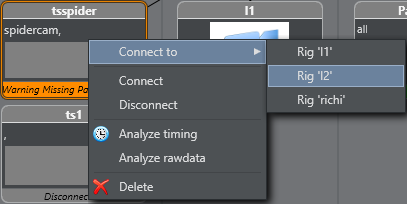
-
Connect to: Connect to a Rig.
-
Connect/Disconnect: Connect or disconnect to the tracking system.
-
Analyze timing: See Analyze Time
-
Analyze rawdata: Click to enable or disable the collection of raw data for analytical purposes.
-
Delete: Remove the Tracking System
Right-click on a Bar:
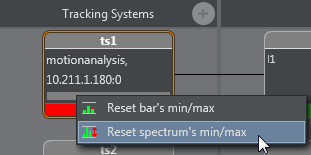
-
Reset bar’s min/max: Reset the minimum and maximum value of each bar.
-
Reset spectrum’s min/max: Reset the minimum and maximum value of the whole spectrum and each bar.