Submitting a Support Request
When completing a Support Request, add as much information as possible.
This section contains information on the following topics:
Content of a Support Request
The report should contain information about these topics:
-
Problem description: Include a good description of what the problem is and how to reproduce it. Remember to use simple English.
-
Screen shots and illustrations: Use to simplify the message.
-
System log files: Send the system log files (see Log Files).
-
System dump files: Send the system dump files from the crash.
-
System Config file: Send the system config file.
-
Software configuration: Add exact versions of software (-build) used.
-
Hardware configuration: Add exact versions of hardware used.
-
System setup: Describe differences in the installation, if any, from the recommended setup.
-
System Network: Add a description of how the network, bandwidth, routers, and switches are configured.
Always refer to your Vizrt Service Level Agreement document.
To Submit a Support Request
-
Go to Vizrt.com.
-
Click on Support (1).
-
Click on Report a case (2).
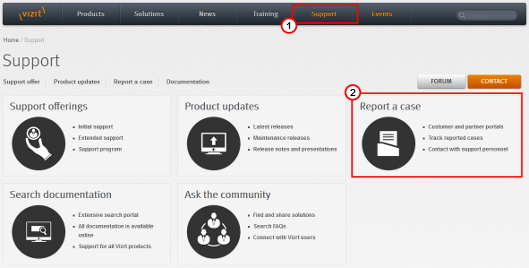
-
Click on LOG IN (3).
-
Log in to the Customer and Partner portal.
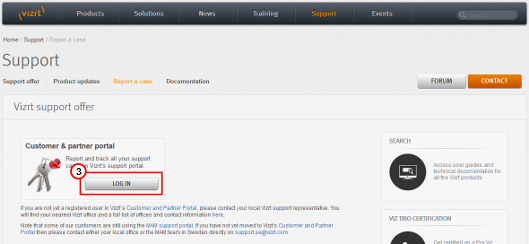
-
Click on Report a Case (4).
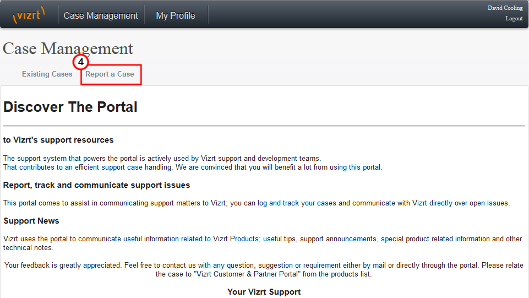
-
In the online form complete the required minimum information (shown by a red asterisk):
-
Contact: Your name
-
Account: Your account
-
Product: The product the support request refers to.
-
Case Type: The type of support request required
-
-
Click SAVE.
-
In the saved Support Case that opens, complete the various text boxes and upload any required documents, files, etc. (see Content of a Support Request ).
Note: The entered text or uploaded documents/files are automatically added.
To track the status of open support tickets, log in to the Customer and Partner portal. Add information or communicate about the cases directly with the support team.