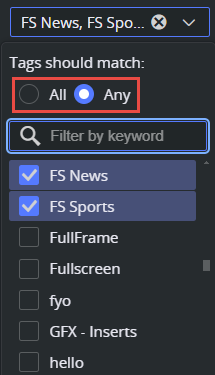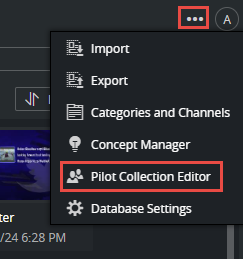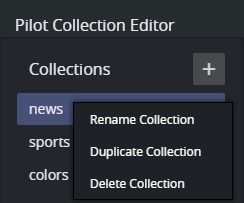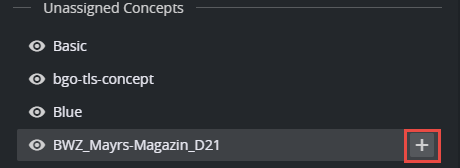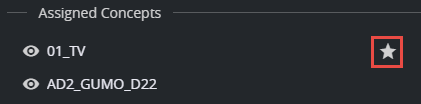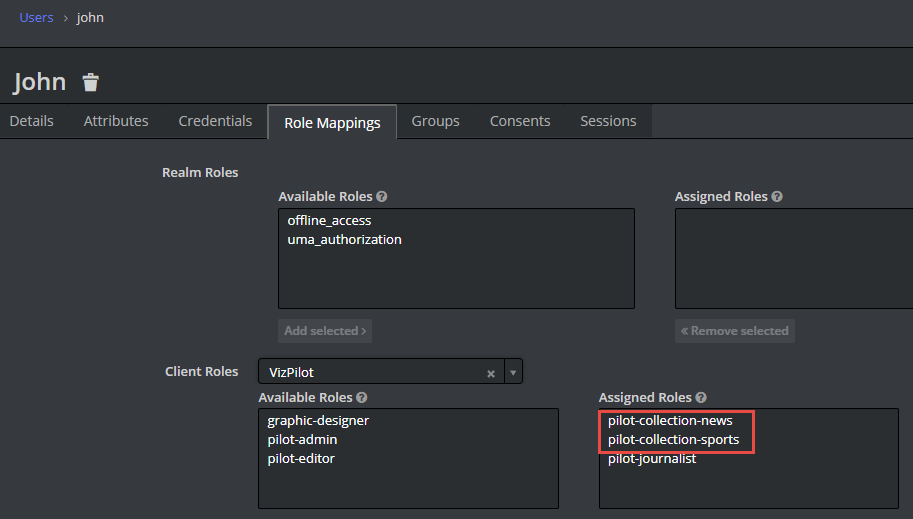Pilot Collections allow you to restrict the templates available to Viz Pilot Edge users. A Pilot Collection can include a list of concepts and tags that define which templates a journalist can access. Only the templates belonging to the specified concepts, and optionally containing the assigned tags, are accessible to the user when a particular Pilot Collection is selected in the interface.
If authentication is enabled, each logged-in user can be restricted to a specific number of collections. This limitation is managed by assigning special roles to the user in the identity provider.
For example, journalists in the main office working with news, might be restricted to using templates from the "News" and "Sports" concepts, which include the tags "bugs," "lower thirds," and "fullscreens." When, for example, the user "John" logs into Viz Pilot Edge, his authorized collection is automatically selected, limiting his access to the two assigned concepts and their appropriately tagged templates.
Organizing Concepts, Templates and Tags
The simplest way to use Pilot Collections to organize templates, is to align the concepts in the Pilot system with the specific needs of user groups. For example, if a group of journalists primarily works on a limited set of TV shows, it may be logical to create a concept for each show and assign the relevant templates to those concepts. If templates are reused across multiple concepts, this poses no issue, these templates appear in all applicable concepts and open in the context of the selected concept. This ensures journalists are guided directly to the appropriate graphics for the show they are working on.
Once a practical set of concepts is established, they can be added to Pilot Collections. Each user can then be authorized to access one or more of these collections.
Using Tags to Restrict Access
If concepts alone are insufficient to organize templates and finer control over template accessibility is required, tags can be used to provide additional granularity. For instance, consider a scenario where two groups of journalists work on the same TV show: one group focuses on editing videos in an NLE workflow, Viz while the other prepares live studio graphics. While creating separate concepts for each group is an option, it can quickly lead to an unmanageable number of concepts. Instead, templates within the shared concept can be tagged with appropriate identifiers, and these tags can be added to Pilot Collections.
For example, within the "News" concept, templates might be tagged as "NLE." A specific Pilot Collection could then limit a user to accessing only templates from the "News" concept that include the "NLE" tag. By marking this tag as mandatory in the Pilot Collection, the user is restricted to templates with this combination, and they cannot deselect the tag or switch concepts.
Using Tags to Organize Templates
Alternatively, tags can complement concepts without imposing additional restrictions. In this case, concepts define the primary organizational structure, while tags serve to help users find the right template type. For instance, templates can be systematically tagged with labels like "FULL," "L3," "LOGO," and "BUGS." These tags can be included in Pilot Collections to guide users to the appropriate templates without limiting their overall access.
In the Viz Pilot Edge template search interface, users can use the Any tag operator to search by tag. By checking a tag in the dropdown, they can quickly filter and view templates that match their selection.
Creating Pilot Collections
To create a new Pilot Collection, open the Pilot Collections Editor from the Tools menu on the Template Builder toolbar:
In the Pilot Collection Editor:
Click the plus button to add a new Pilot Collection.
Right-click any existing collection to delete, duplicate, or rename it.
Note: It is important to assign each Pilot Collection a meaningful and persistent name, as this name may be used to match roles within the authentication system.
Adding a Concept or Tag
Once a new Pilot Collection has been created, you can add concepts and/or tags to the collection:
Search for the desired concepts or tags in the list of Unassigned Concepts or Unassigned Tags.
Hover over the list and click the plus button to add a concept or tag to the Pilot Collection.
Default Concepts
If a Pilot Collection contains more than one concept, you can designate one of them as the default selection for the Viz Pilot Edge user. For instance, this could be useful if one concept contains templates for a daily show, while the other concepts are used less frequently, such as for special events.
Click the star icon to the right of the concept name to toggle which concept is set as the default:
Default Tags
In the Viz Pilot Edge UI, users can check multiple tags during a template search and choose whether to use the OR ("Any Tag") or AND ("All Tags") operator. Pilot Collections allow you to define which tags should be selected by default for users in the Viz Pilot Edge UI.
Click the star icon to toggle whether it should be selected by default for the user:
These default settings are intended to guide the user. However, the user can freely check or uncheck tags in the search interface.
Mandatory Tags
If tags are used to restrict the user's accessible template collection, you can mark one or more tags as mandatory.
These tags are always selected for the user and cannot be deselected. Enforce the AND ("All Tags") operator, meaning that templates must include all mandatory tags, in addition to any optional tags checked by the user in the search interface.
Click the lock icon to toggle the mandatory state of a tag:
Connecting Pilot Collections to Authentication
In an open system, all journalists have access to all collections in the UI and can choose to view all available content. While this approach can still guide users toward the appropriate templates for their show, a more restrictive and controlled setup can be achieved by connecting Pilot Collections to the Authentication system. In this configuration, a user's profile or group determines which collections they can access, based on role-to-collection name matching.
Role-Based Access Control
These roles already define the user's access level and determine which application they can access:
pilot-journalist
pilot-editor
graphic-designer
pilot-admin
Access to Pilot Collections is controlled by assigning additional roles to users within the Authentication system. Roles prefixed with pilot-collection- are used to match authenticated users to specific collections. For example:
A user with the roles “pilot-journalist” and “pilot-collection-news”, only has access to the Pilot Collection named news.
Users can have multiple roles, allowing them to access multiple Pilot Collections.
Example Use Case
If a journalist has the following roles in the authentication system:
pilot-journalist
pilot-collection-news
pilot-collection-sports
This user is only able to access Viz Pilot Edge, and both the news and sports collections are available in the UI, based on these assigned roles.