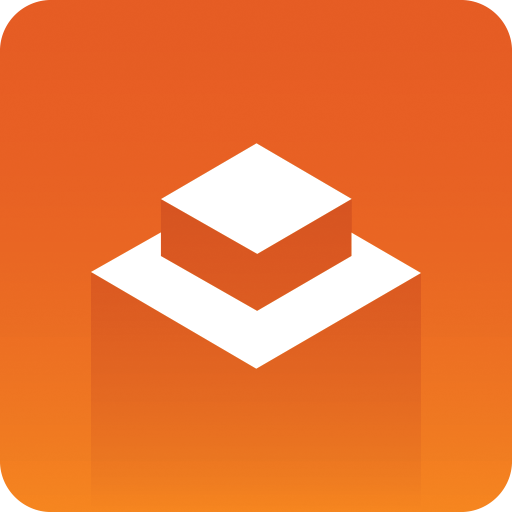
Media Service User Guide
Version 2.3 | Published February 19, 2018 ©
Troubleshooting Tips
-
Make sure that the required services are running. You can view the running services using the standard Windows Services utility. Both Media Service, Coder Master and Coder Slave must be running.
-
The easiest way to check the required service processes is to click on the Media Service tray icon. Both Status Check and Local Windows Service items should be marked with a green checkmark. See Media Service status check.
-
Make sure the required network port is open and running properly, normally port 21099. You can check the network ports by opening a command window (Windows Start > cmd.exe) and execute the command “netstat -an”. If you have the “grep” utility installed you can filter the output with “netstat -an | grep 21099”.
-
Check that Coder Slave is registered to Coder Master: browse to _http://MyMediaserverHost:8081/static/nodes/index.html_, there should be a green entry in the left column.
-
From a browser on the client connect to the Media Service port on the service and check that the service document is served properly and correctly received by the client.
-
One way to check the connection is to install the free “curl” utility and send a REST call to the Media Service:
-
Install curl from http://curl.haxx.se/download.html (Note: This is a free opensource utility, not a Vizrt product.)
-
Open a command window and request the service document, like:
-
curl -X GET h_ttp://MyMediaServiceHost:21099/api/service _
-
Expected ouput returned: A html-document similar to:
<?xml version="1.0"encoding="utf-8"?> <app:service xmlns:a10="http://www.w3.org/2005/Atom"xmlns:app="http://www.w3.org/2007/app"> <app:workspace> <app:collection> <app:categories> <a10:category term="asset"scheme="http://www.vizrt.com/types"/> <a10:category term="search"scheme="http://www.vizrt.com/types"/> </app:categories> <a10:link rel="search"type="application/opensearchdescription+xml"href="http://bgo-bvaw:21099/api/search"/> </app:collection> </app:workspace> </app:service>
-
-
If the Media Service configuration have changed, make sure to restart the service processes for the new config to be active.