DataManipulate
DataManipulate: Is used to enable interactive manipulation of the object that the plugin is placed on, when in ONAIR mode. The left mouse button controls position manipulation, center Mouse button will effect rotation and the right mouse button will effect scaling.
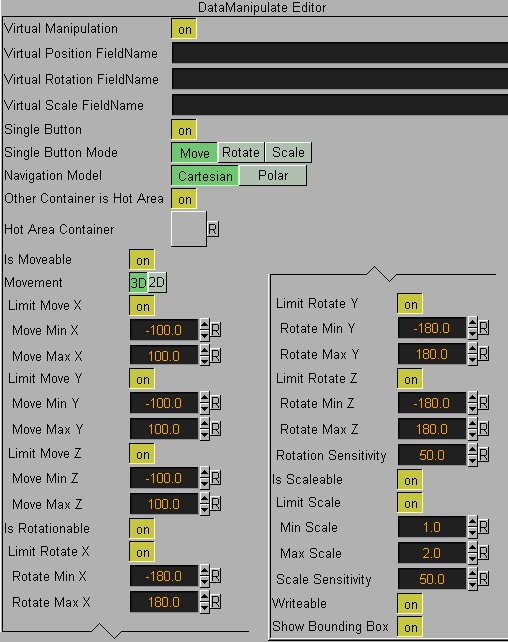
Unique Parameters
-
Virtual Manipulation: This parameter defines if object manipulation is based on Data Fields values or not. When set ON additional parameters will be enabled:
-
Virtual Position FieldName: This parameter defines a DataPool variable that controls the position of the manipulated container. The value of the variable will define the delta of the object position from the current position.
-
Virtual Rotation FieldName: This parameter defines a DataPool variable that controls the rotation of the manipulated container. The value of the variable will define the delta of the object rotation from the current rotation value.
-
Virtual Scale FieldName: This parameter defines a DataPool variable that controls the scale of the manipulated container. The value of the variable will define the delta of the object scale from the current scale.
-
-
Single Button: When set ON, all mouse buttons will control one property of the object. An additional parameter will be enabled, setting the controlled attribute of the object:
-
Single Button Mode: Select the control mode of the mouse.
-
-
Navigation Model: Select the type of axis used to manipulate the object.
-
Cartesian: use the Cartesian coordinate system to calculate object movement.
-
Polar: use the Polar coordinate system to calculate object movement.
-
Navigation Model: Select the type of axis used to manipulate the object.
-
-
Other Container is Hot Area: will define a remote container as the hot area instead of the container the plugin is attached to. When Set to ON, an additional parameter will be enabled: Hot Area Container, and a container place holder will be added.
-
Is Moveable: When set OFF the object will not move when dragged. When set ON the object will move when selected and dragged while the left mouse button is pressed. Additional parameters are enabled when set ON:
-
Movement: When 2D is selected the object an move only on X and Y axis. When 3D is selected the object can be moved in all three axis.
-
Limit Move X: When set OFF the object can be dragged all over the render window. When set ON the object’s position values will be limited according to the values set in the Move Min X and Move Max X.
-
Limit Move Y: When set OFF the object can be dragged all over the render window. When set ON the object’s position values will be limited according to the values set in the Move Min Y and Move Max Y.
-
Limit Move Z: When set OFF the object can be dragged all over the render window. When set ON the object’s position values will be limited according to the values set in the Move Min Z and Move Max Z.
-
-
Is Rotation able: When set OFF the object will not rotate when dragged. When set ON the object will rotate when selected and dragged while the center mouse button is pressed. Additional parameters are enabled when set ON:
-
Limit Rotate X: When set OFF the object can be rotated to any angle. When set ON the object’s rotation values will be limited according to the values set in the Rotate Min X and Rotate Max X.
-
Limit Rotate Y: When set OFF the object can be rotated to any angle. When set ON the object’s rotation values will be limited according to the values set in the Rotate Min Y and Rotate Max Y.
-
Limit Rotate Z: When set OFF the object can be rotated to any angle. When set ON the object’s rotation values will be limited according to the values set in the Rotate Min Z and Rotate Max Z.
-
Rotation Sensitivity: Defines the relation between the mouse movement size and the rotation size.
-
-
Is Scaleable: When set OFF the object will not scale when dragged. When set ON the object will scale when selected and dragged while the right mouse button is pressed. Additional parameters are enabled when set ON:
-
Limit Scale: When set OFF the object can be scaled to any size. When set ON, the object’s scaling values will be limited according to the values set in the Min Scale and Max Scale.
-
Scale Sensitivity: Defines the relation between the mouse movement size and the scaling size.
-
-
Writeable: If the plugin is controlling a text object and writable is ON, when selecting the object the user can type and change the content of the text value. When set OFF the text object cannot be modified.
-
Show Bounding Box: When set ON, the object’s bounding box will be visible when the object is selected (in OnAir mode). When set OFF the bounding box will not be visible when the object is selected.
Note: DataManipulate plugin will not work if the scene has a DataInteractive plugin added.