DataInteractive
DataInteractive plugin receives mouse and keyboard events and triggers actions accordingly. The actions are DataPool commands.
This plugin is a scene plugin and it gets the mouse events from Viz (DataMouseSensor is not required).
Notes
-
The interactive events are sent only when Viz is in onair mode.
-
When using DataInteractive in a scene and no other data is sent externally, adding the DataPool scene plugin is unnecessary.
-
When using DataInteractive plugin, DataManipulate and DataClick cannot be used.
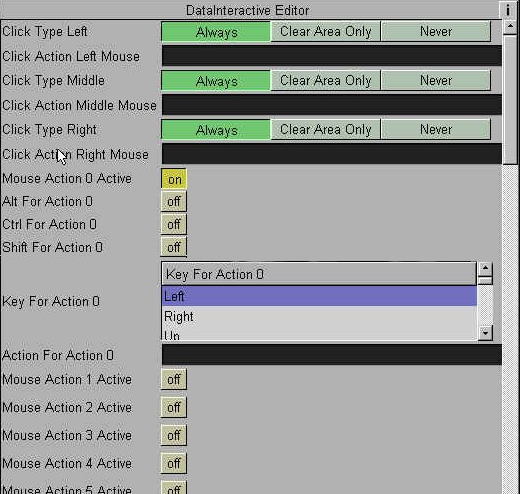
Unique Parameters
-
Click Type Left: When set to Always, the action defined in the Click Action Left Mouse parameter will be executed every time the left mouse button is clicked. When set to Clear Area Only, the action will be triggered if the mouse is clicked on the background (not on any container area). When set to Never, the action will be disabled.
-
Click Action Left Mouse: Defines a DataPool action that will be performed when the mouse is clicked.
-
Click Type Middle: When set to Always, the action defined in the Click Action Left Mouse parameter will be executed every time the left mouse button is clicked. When set to Clear Area Only, the action will be triggered if the mouse is clicked on the background (not on any container area). When set to Never, the action will be disabled.
-
Click Action Middle Mouse: Defines a DataPool action that will be performed when the mouse is clicked.
-
Click Type Right: When set to Always, the action defined in the Click Action Left Mouse parameter will be executed every time the left mouse button is clicked. When set to Clear Area Only, the action will be triggered if the mouse is clicked on the background (not on any container area). When set to Never, the action will be disabled.
-
Click Action Right Mouse: Defines a DataPool action that will be performed when the mouse is clicked.
-
Mouse Action 0 (to 9) Active: When set OFF the action is disabled. When set ON, additional parameters are enabled:
-
Alt For Action 0 (to 9): Defines if the Alt button must be press in conjunction with the defined key in the parameter Key For Action 0 (to 9).
-
Ctrl For Action 0 (to 9): Defines if the Ctrl button must be press in conjunction with the defined key in the parameter Key For Action 0 (to 9).
-
Shift For Action 0 (to 9): Defines if the Shift button must be press in conjunction with the defined key in the parameter Key For Action 0 (to 9).
-