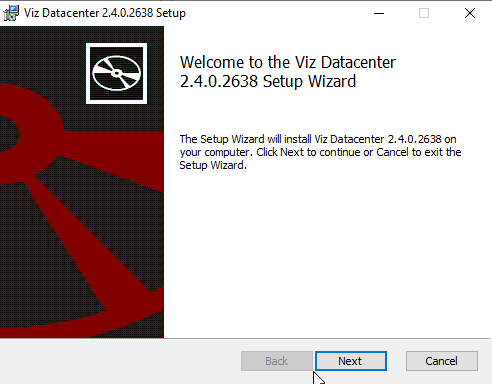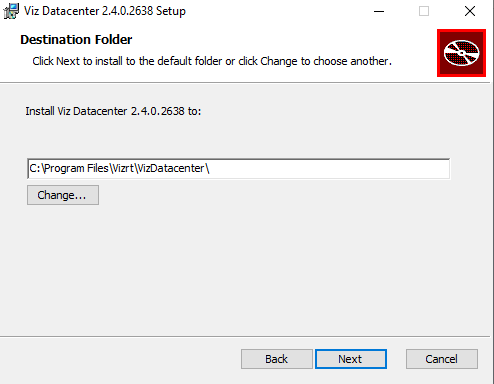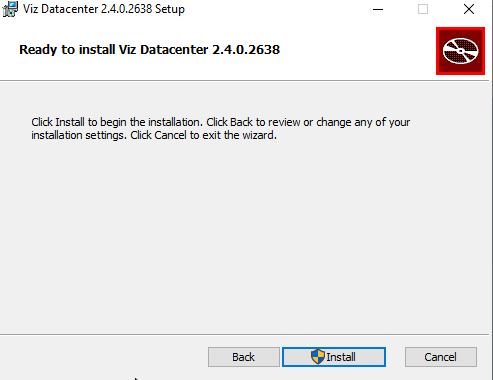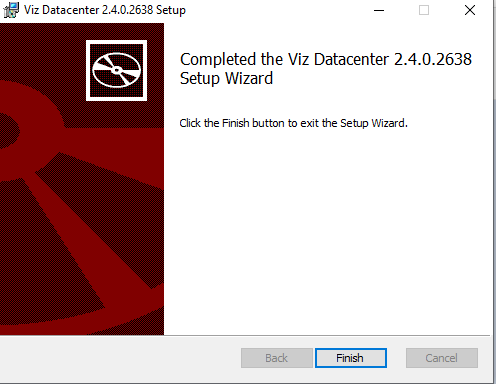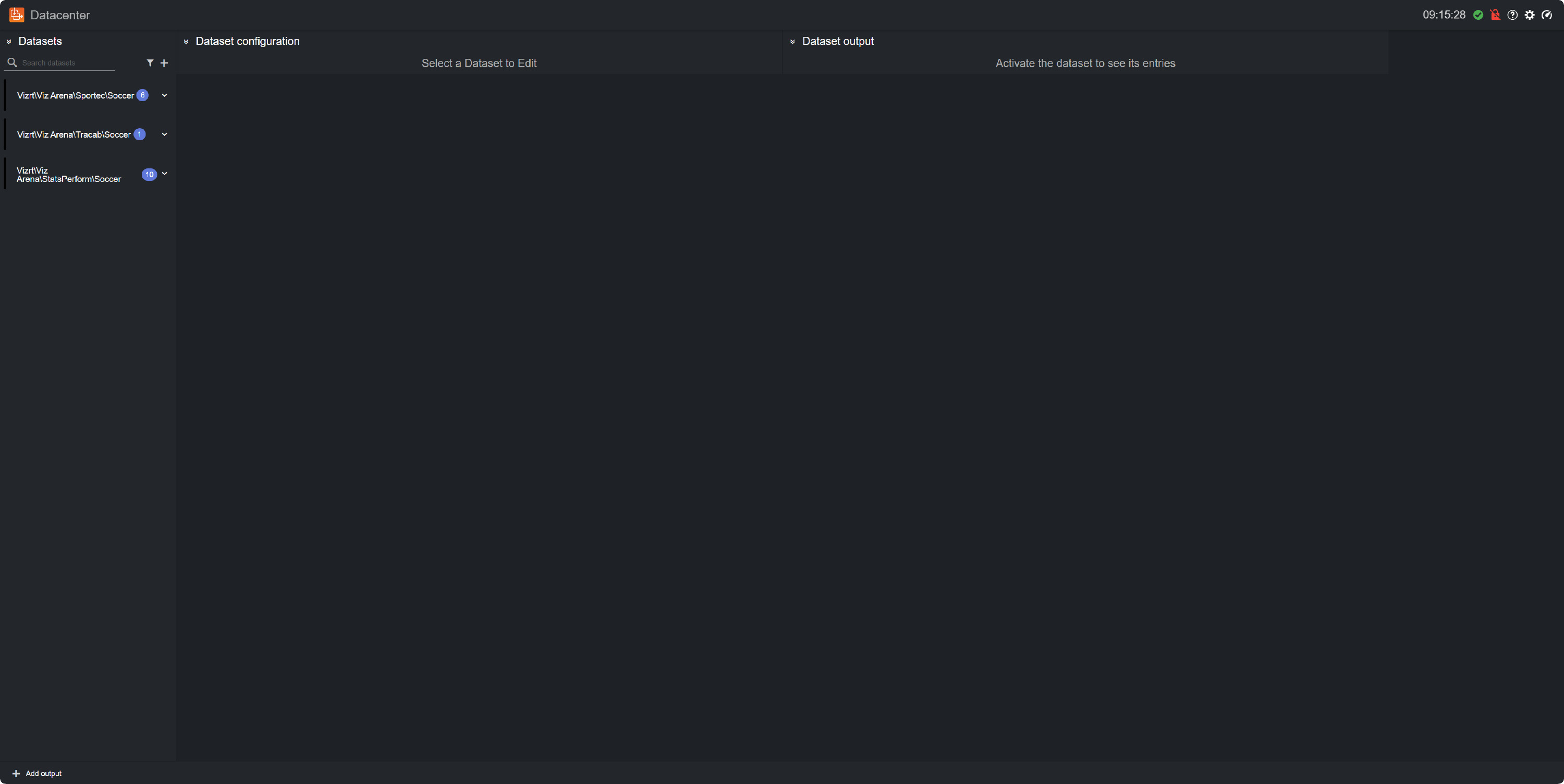Datacenter 2.4.0
Release Date: 2025-08-07
These are the release notes for Datacenter version 2.4.0. This document describes the user-visible changes that have been made to the software since Datacenter 2.3.0.
New Features
Sportradar added as a new data provider (DCE-49).
Live heatmap endpoint added for Sportec data service (DCE-54).
Improvements
Added the filter option Licensed, to only filter for Datasets with a valid license (DCE-52).
Added parameter licensedonly to the simple view, to only filter for Datasets with a valid license (DCE-52).
Upgraded to .NET 9 (DCE-56).
Fixed Issues
Multiple Datacenter core licenses where not handled properly (DCE-43).
Fixed issue with the TCP socket receiver, where the packets where not chopped correctly (DCE-46).
Frontend was out-of-sync with the backend, resulting in a mismatch between what was sent from Datacenter and shown in the UI (DCE-48).
Simple view was not in sync with the selected data in the backend (DCE-51).
Known Issues
Stats Perform authentication fails when the server used to fetch time on the Datacenter machine, differs by more than +/- 60 seconds, then the time of the Stats Performs servers (RZT-12115).
When having an active streaming dataset (for example, Tracab or Socket listener), the interaction with entries of other datasets (for example, adding a manual entry or copying an existing entry's value) may be hindered due to too frequent data updates (RZT-12200).
Licensing
Datacenter 2.4.0 requires a WIBU V3 software license.
Installing Datacenter
Install New Software (Required)
The setup file VizDatacenter-2.4.0.2638.msi installs all required files to run Datacenter. The installation requires the following steps:
Step 1: Remove Existing Datacenter Versions (Optional)
Remove any existing installation of the Datacenter (recommended).
Step 2: Install Datacenter
Info: Running the Datacenter 2.4.0 installer requires Admin privileges.
Locate the file VizDatacenter-2.4.0.2638.msi and double click it.
Follow the steps on screen and click the Install button when finished.
Step 3: Verify Datacenter's Installation
Make sure you have a valid Datacenter V3 WIBU license.
Navigate to http://127.0.0.1:5700 or double click on the Datacenter Desktop icon.
You should land on the following view (the Datasets list may be empty for a brand new installation):
Project Compatibility
Datasets created with versions older than 2.0.0, are not compatible with Datacenter 2.4.0.
Compatibility Notes
Datacenter 2.4.0 is compatible with:
Product | Version |
|---|---|
Windows | Windows 10 |
Viz Engine | 4.4.1 or newer |
Viz Libero | 8.2.0 or newer |
Viz Arena | 5.3.0 or newer |
Viz Arc | 1.7.0 or newer |
Documentation
Documentation for Datacenter is available at the Vizrt Documentation Center:
Support
Support is available at the Vizrt Support Portal.