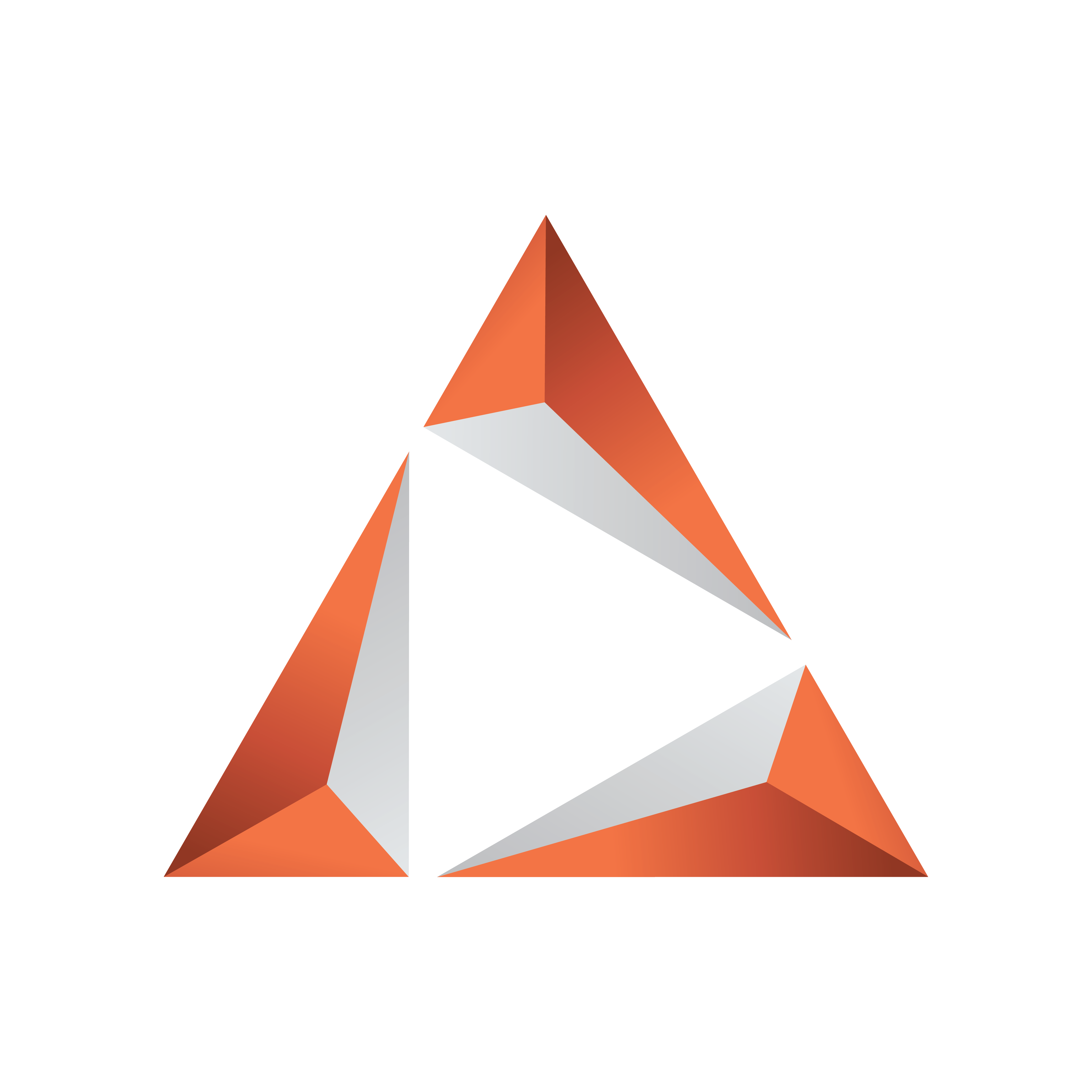
Viz Trio User Guide
Version 4.0 | Published September 25, 2023 ©
Search Media
Select Search Media from the top right drop-down menu. Vizrt's MAM system Viz One stores videos and stills. The Search Media editor lets you search Viz One MAM system for images and video clips.
Note: Viz Trio does not support the use of audio files.
Media items can be dragged and dropped into a show, show playlist, playlist, template or page (for example, full screen or part of the graphics), where they can be double-clicked to open the Search Media editor.

The left pane shows the Search and Filter Options and a list of categories, while the right pane displays the search result.
Tip: The number of fetched media files can be specified in the General section of Trio Configuration. Scroll down to the bottom of the list to fetch additional media files.
When the media search frame is shown and you have many hits only the first N hits are shown. When scrolling down in the result list the next N hits will be fetched. There is no more button. The next chunk of hits get automatically searched when scrolling down to the bottom.
This section covers the following topics:
Media Context Menu

-
Sort By: Displays a sub menu with sort options.
-
Name/Name (Descending): Sorts by name in ascending and descending order.
-
Registration Date / Registration Date (Descending): Sorts by registration date in ascending and descending order.
-
-
Show Extra Metadata: Switches the media icons to display meta data such as complete filename, creation date, and clip length and so on.
-
Show Details View: Opens a side panel with data about the selected media asset.
-
Preview: Previews images and clips by opening the default browser with the full resolution image, or a low resolution variant for clips.
Search and Filter Options

-
Search field: Combo box for entering a search criterion. Previously entered search criteria are remembered per session.
-
Filter: Enables/disables the image or video filters.
-
From/To: Filters the search result based on From and To registration dates.
-
Keywords: Filters the search result based on keywords.
Note: The search string is literal. For example as shown above, a search for Nike will not return any results. Adding or prepending the search string with an asterisk will denote free text search. Searching for Nike* or *Merc* will return the asset named NikeMercurial.
Ordering Metadata Fields for Video and Images
When opening a full screen clip, fields in the metadata view can be dragged and dropped to change their order. This is typically used to display important fields at the top of the list.
