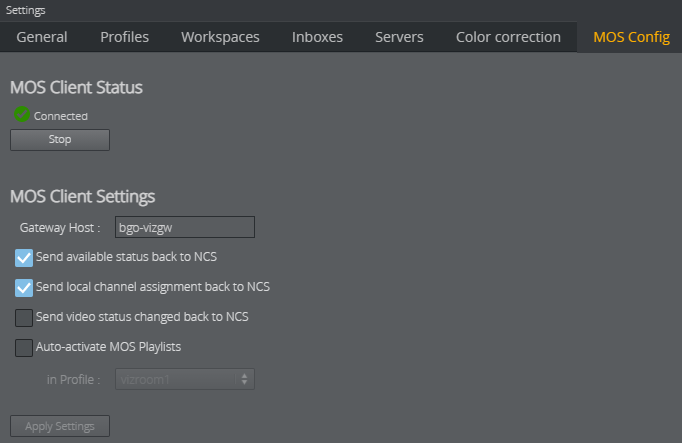Viz Multiplay can be used as a MOS client. This means that the rundown is created in a Newsroom Computer System (NCS). The rundown can be transferred to the local Media Sequencer via the newsroom gateway and Viz Gateway and controlled by Viz Multiplay.
Set Up Viz Gateway to Act as a MOS Client
Media Sequencer must first be configured to connect to a Viz Gateway, which connects to multiple NCSs. All the rundowns controlled by Viz Gateway are listed when you add an external playlist to a show in Viz Multiplay.
Open Settings > MOS Config:
MOS Client Status
In this scenario, the MOS client is Media Sequencer. The MOS client must be configured to communicate via the MOS protocol to a Viz Gateway.
MOS Client Status shows whether Media Sequencer is able to connect to Viz Gateway.
You can also Start and Stop the local client.
MOS Client Settings
Gateway host: Host name or IP of the machine running Viz Gateway.
Send available status back to NCS: Sends the available status for elements containing clips and/or images back to the NCS as Ready or Not Ready.
Send local channel assignments back to NCS: It is possible to make last-minute changes to an element's playout channel in Viz Multiplay. Media Sequencer sends this channel assignment back to the newsroom system if this setting is enabled. If this setting is disabled, the local change may be overwritten on the next update from the newsroom system.
Send video status changed back to NCS: Sends the clip playback status (CUED, PLAYING, STOPPED) back to the NCS.
Auto-activate MOS playlists in profile: If no client application operates the MOS rundown and if it is controlled by an automation system (for example, you can auto-activate all MOS playlist for a specific profile).
Apply Settings: Applies the changed settings without closing the window. This button is only enabled when changes have been made.