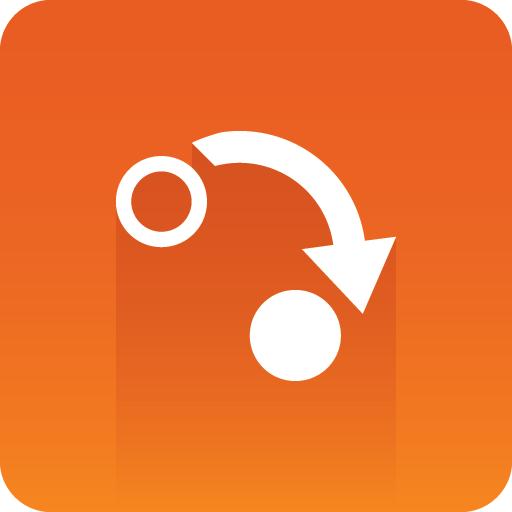
Gateway Administrator Guide
Version 5.5 | Published July 06, 2023 ©
To Configure the Media Sequencer
Double-click the Media Sequencer desktop icon to access the Media Sequencer Launcher (see figure below). As of version 5.4 Wibu licenses are required for starting the Media Sequencer and Viz Gateway. From the launcher, open the settings window and select the license container to use and make sure that an MSE_VIZGATEWAY license is enabled. For more information about configuring Wibu licenses and license alerts, refer to the Media Sequencer Wibu Licensing Documentation (Start Menu → All Programs → Vizrt → Media Sequencer Wibu Licensing Documentation).
Click the appropriate Launch button to select how the Media Sequencer should start:
-
Service: Runs the Media Sequencer as a service. This enables the manual operation of the Media Sequencer as a service. Check the Launch on system startup if the Media Sequencer should start automatically when the system is (re-)started. This automatic mode (to launch Media Sequencer automatic on system start) is the recommended mode.
-
Console Application: The service is disabled. The Media Sequencer runs as long as the console is open. If the console is closed, the Media Sequencer stops. This mode is normally only used for testing or debug.
Note: It is recommended to run the Media Sequencer as an automatic service.
