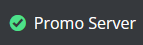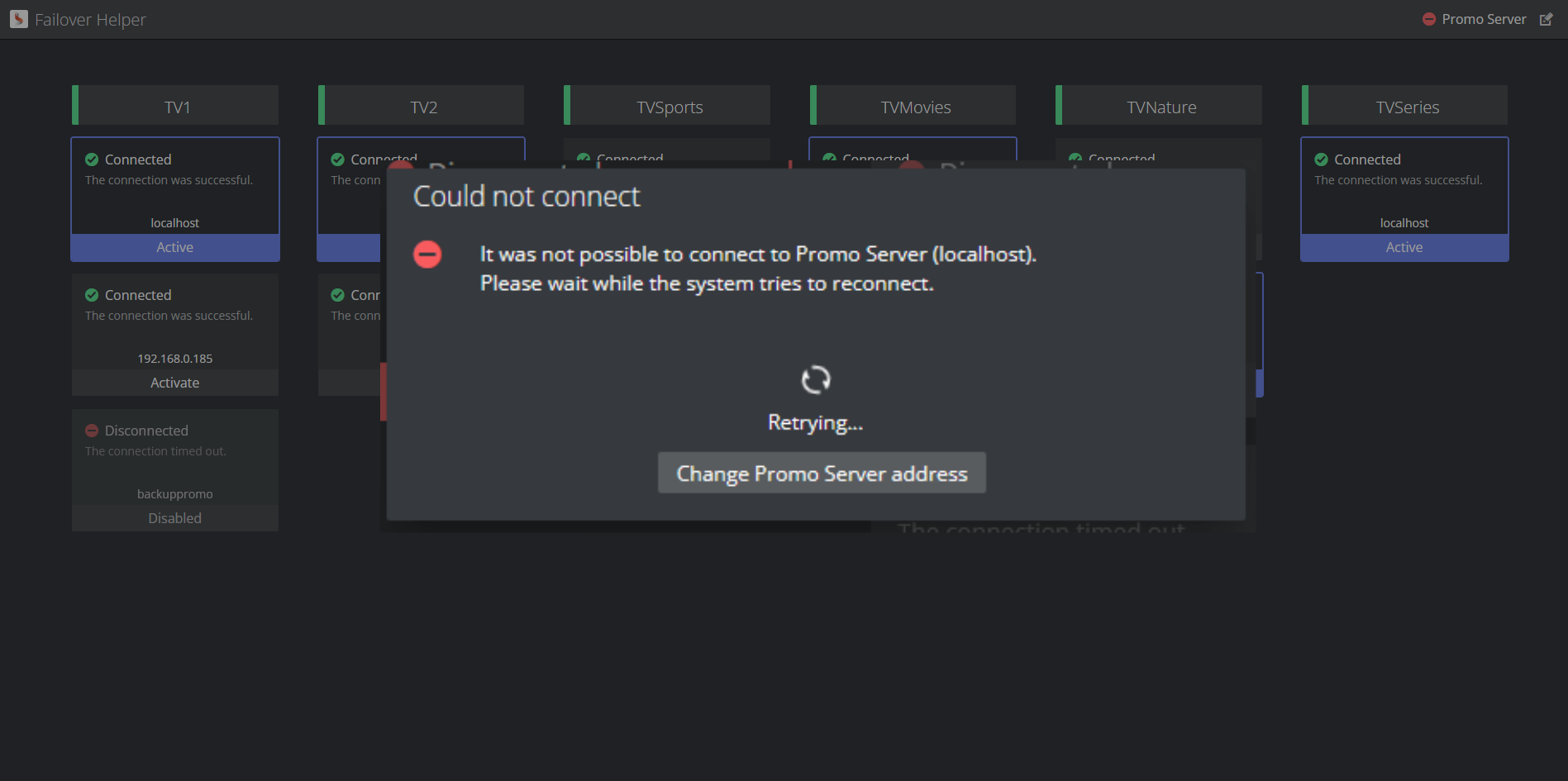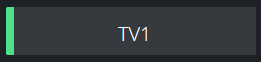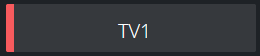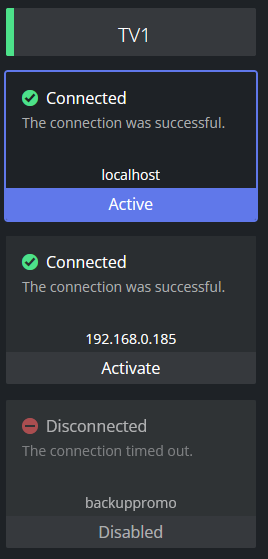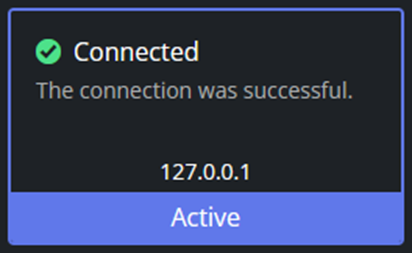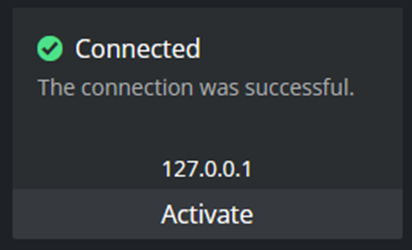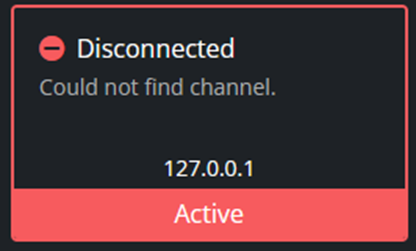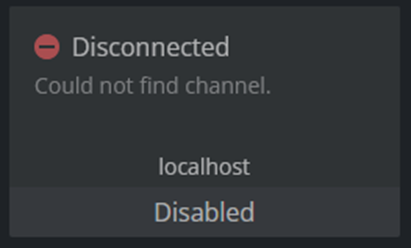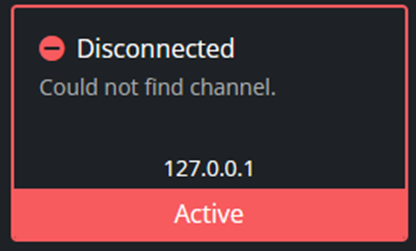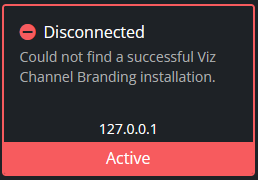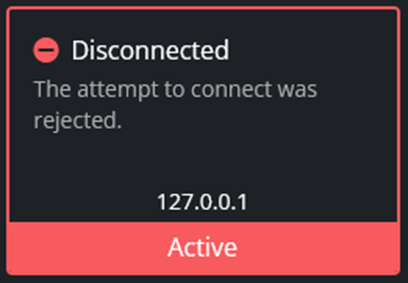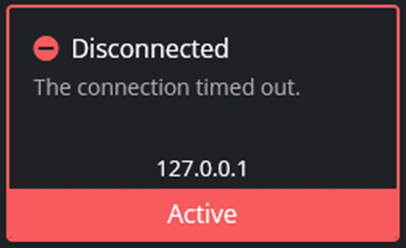Every five seconds, the Failover Helper sends a request to the Promo Server to fetch channel information, in order to display the current status of each channel and its instances.
Monitoring Status
This section covers the following topics:
Promo Server Status
The status of the connection to Promo Server is always displayed in the right corner of the top bar of the application:
If there is a problem with the connection, a dialog box will lock the application and it will automatically try to reconnect to Promo Server.
When the connection is again successful the dialog box automatically closes and a success message displayed.
You can now continue to interact with the application.
Channel List
For each channel, there is a title card with the name of the channel and color-coded status.
Status type | Example | Status description |
|---|---|---|
Success (green) | The active instance that is configured for this channel is available and it is possible to successfully connect to it. | |
Failure (red) | The active instance that is configured for this channel is in faulty (see possible errors below). |
For each channel, there is a vertical list of the configured machine addresses. Each instance of a channel machine is represented by a card that includes the current status of the connection and the machine address.
Channel Instance
Channel instance cards can be presented in different styles according to the state of each machine:
State type | Example | State description |
|---|---|---|
Connected and Active | There are no issues with the connection and the instance is the active one for the channel. | |
Connected and Available | There are no issues with the connection so the instance is available to be selected as active for the channel. | |
Disconnected and Active | There is an issue with the connection and the instance is the active one for the channel. | |
Disconnected and Disabled | There is an issue with the connection and the instance is disabled as it should not be activated for the channel. |
Activating a Channel Instance
To activate a Channel Instance
It is possible to update the active instance of a specific channel. Any instance in the state Connected and Available can be set as active.
Click anywhere on the card.
A success message displayed:
After activation
The clicked card will be updated to the Connected and Active state.
If the previously active instance was in state Disconnected and Active, the channel title will be updated to status Success (green).
Channel Instance Errors
Various error messages are presented when there is a problem connecting to a given machine.
Error message | Example | Description |
|---|---|---|
Could not find channel | It is possible to connect to the Media Sequencer (MSE), but this specific channel could not be found. | |
Could not find a successful Viz Channel Branding installation | It is possible to connect to Media Sequencer (MSE), but there is no valid Viz Channel Branding definition. | |
The attempt to connect was rejected | The attempt to connect was rejected, could be that the port was not open, among other issues. | |
The connection timed out | There was an attempt to reach the address but there was no reply, it could be that the address is not valid. |