Modify a Rig
If a Tracking System parameter does not equal a Viz Engine parameter, a Viz Engine parameter can be modified to adapt to the Tracking System parameter.
This section contains the following topics and procedures:
To Modify a Rig
-
Right-click on a Tracking System. Select Connect to a rig.
-
The Tracking parameter routing window opens.
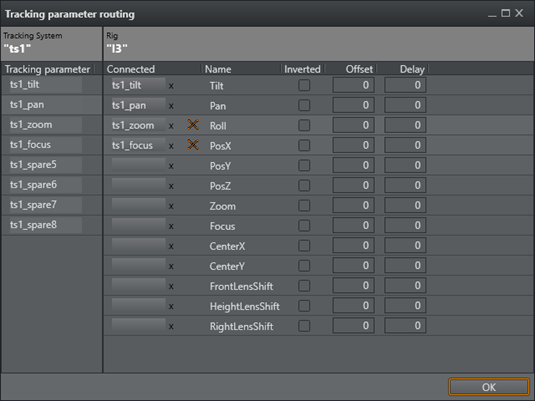
-
The Tracking System panel shows all the parameters that can be tracked
-
The Rig panel shows the Rig connections
-
-
If a Tracking System parameter does not equal a Viz Engine parameter, a Viz Engine parameter can be modified to adapt to the Tracking System parameter. Click on a Viz Engine parameter and drag to its new position, as required. If a red cross shows, after a parameter has been modified, it means that the connection is still valid, but the connection is now a cross-over connection and not a straight one.

-
In the Offset column, define an offset to each parameter. The values are given in cm or degree ( value with dot). The values are stored when the field loses focus.
-
In the Delay column, enter how many fields sending of the parameter should be delayed.
-
Click on a box under Connected to connect a parameter through the Rig.
-
Click OK.
No Tracking Parameters
If the Tracking parameter panel empty, there are no tracking parameters delivered from the tracking system.
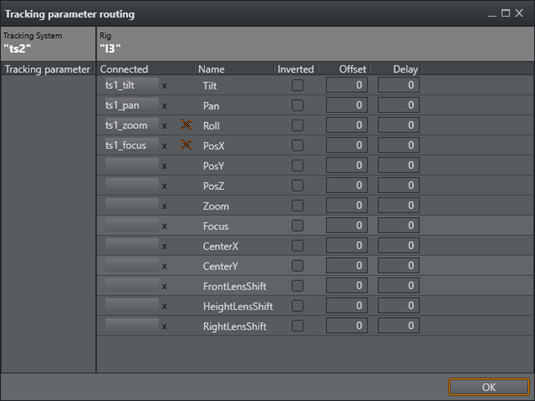
-
Check what the icon of the tracking system shows (disconnected or connected, color, etc.)
-
Check all connectors until the required connections show in the Tracking Parameters panel.
-
Go to To Modify a Rig