Log Panel
The log panel provides answers and notifications from the Tracking Hub. The line at the bottom displays information about which Tracking Hub the Studio Manager is connected to. The Log panel can be opened or closed by clicking the View Log button in the Configuration Panel.
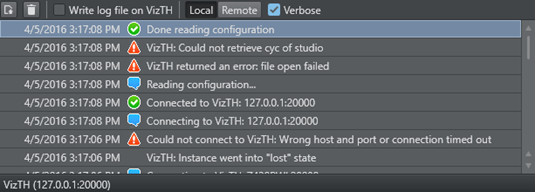
Each single entry in the Log Panel can be copied to the clipboard by right-clicking the entry and selecting Export message to clipboard. The information can be copied to the clipboard as plain text or as XML encoded text.
-
 Export Log to a file...: Click to export the log file as XML or as plain text.
Export Log to a file...: Click to export the log file as XML or as plain text. -
 Delete Log Entries: Click to clear all log messages from the window
Delete Log Entries: Click to clear all log messages from the window -
Write Log File on VizTH: Check this check-box to make the Tracking Hub write a time-stamped log-file for all tracking data received and sent to Viz Engine.
Additional Timing information is logged as well. The log-files are:
-
VizTH_rcv1.txt
-
VizTH_send1.txt
-
VizTH_timing1.txt
Log-files are located in
C:\ProgramData\vizrt\VizTH. If the log-file size reaches 1 MB, a new file is created with a continuous number. -
-
 : Click Local or Remote to change the view of debug output between the Studio Manager or the connected Tracking Hub.
: Click Local or Remote to change the view of debug output between the Studio Manager or the connected Tracking Hub. -
Verbose: Check the Verbose check-box to enable verbose logging.