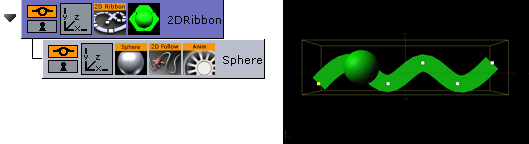The 2D Follow plug-in works together with the 2D Ribbon.
2D Follow to automatically creates an animation path that follows the form of a 2D Ribbon. The 2D Ribbon must be created first.
Note: This plug-in is located in: Plugins -> Container plug-ins -> SplineFX
2D Follow Properties
Path Position: Sets the position for the object along the path of the 2D Ribbon object. Animate this value to get an animation in the stage.
Position Wrap: Can be set to Interpolate, Clamp or Repeat.
Translation Offset: Sets an offset between the object and the 2D Ribbon path.
Keep Orientation: Keeps the orientation between the object and the 2D Ribbon path as the object moves along the path when enabled.
Orientation Offset: Offsets the orientation between the object and the 2D Ribbon path.
To Set up the 2D Follow Plug-in
Add the 2D Ribbon geometry to the scene tree.
Open the 2D Ribbon editor and enable Show Control Point Values.
Set alternating values of
30.0and-30.0to the Y axis values, creating a wave shape.Add the item(s) (for example, a Sphere) you want to animate along the 2D Ribbon’s path as a Sub-Container to the 2D Ribbon container.
Add the 2D Follow plug-in to the container.
Open the 2D Follow editor and animate its Path Position value from
0.0to100.0.
See Also
Create Animations section of the Viz Artist User Guide.