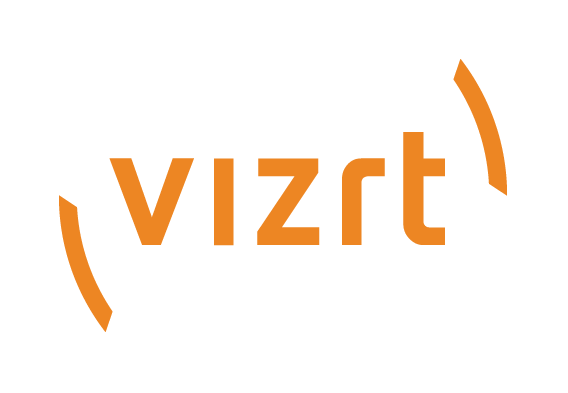
Graphic Hub Release Notes
Version 3.4 | Published May 27, 2020 ©
Graphic Hub Release Notes
In these release notes, you can find the following:
Graphic Hub 3.4.2 Release Notes
Release Date: 2020-05-25
These are the release notes for Graphic Hub version 3.4.2. This section describes the user-visible changes that have been done to the software since release 3.4.1.
Graphic Hub 3.4.2
Warning: It is highly recommended to not use Graphic Hub 3.4.0 anymore and upgrade to the latest version as soon as possible.
Improvements
-
Reduced Deploy Agent initialization time when a deploy task starts by utilizing a larger dynamic buffer for data transfer and reduction in the amount of requests (VIZGH-7021). Requires Deploy Agent 2.4.2 to be effective.
Graphic Hub REST 2.4.2
Warning: When the Graphic Hub is used as Pilot back-end use Graphic Hub REST 2.4.2 or later, as 2.4.0 and 2.4.1 fail to expose all 8.4.0 schema changes.
Bug Fixes
-
IMPORTANT: Not all 8.4.0 Pilot schema changes (new thumbnail related columns) are exposed through Graphic Hub REST (VIZGH-7027). This issue affects Graphic Hub REST version 2.4.0 and 2.4.1.
Graphic Hub Deploy Agent 2.4.2
Improvements
-
Reduced Deploy Agent initialization time when a deploy task starts by utilizing a larger dynamic buffer for data transfer and reduction in the amount of requests (VIZGH-7021). Requires Graphic Hub 3.4.2 to be effective.
Bug Fixes
-
IMPORTANT: Fixed an issue where deploy tasks pause with the error "finished unexpectedly. Cannot execute folder structure rebuild operations" when Viz Arc stores settings on the Graphic Hub (VIZGH-7017). Cause is folder creation on root level outside of /data.
Graphic Hub ImEx Agent 1.4.2
Bug Fixes
-
Fixed an issue where Graphic Hub ImEx Agent may upload large files (larger than 50 MB) twice at startup (VIZGH-6969).
Graphic Hub Manager 5.4.2
Bug Fixes
-
Fixed an Auto Login issue, where an error message on each Graphic Hub Manager startup is shown when Auto Login enabled and that a login may be done twice when a server is configured with LOCALHOST and the hostname (VIZGH-6920).
-
Fixed an issue where checksum validation in Graphic Hub Manager may fails to work properly when the default buffer size is changed (VIZGH-7023).
Graphic Hub Terminal 3.4.2
No changes.
Graphic Hub 3.4.1 Release Notes
Release Date: 2020-04-21
These are the release notes for Graphic Hub version 3.4.1. This section describes the user-visible changes that have been done to the software since release 3.4.0.
Graphic Hub 3.4.1
Bug Fixes
-
IMPORTANT: Graphic Hub 3.4.0 process can freeze (VIZGH-7005, VIZGH-7007). This issue only affects Graphic Hub version 3.4.0. and can occur when a file is written and read at the same time by different sessions.
Graphic Hub REST 2.4.1
No changes.
Graphic Hub Deploy Agent 2.4.1
No changes.
Graphic Hub ImEx Agent 1.4.1
No changes.
Graphic Hub Manager 5.4.1
No changes.
Graphic Hub Terminal 3.4.1
No changes.
Graphic Hub 3.4.0 Release Notes
Release Date: 2020-04-07
These are the release notes for Graphic Hub version 3.4.0. This section describes the user-visible changes that have been done to the software since release 3.3.0.
About Graphic Hub
The completely redesigned integrated multi-user database serves as the central point for storing all assets of a standalone machine or for all machines.
This asset management database provides efficient file-handling while maintaining data consistency.
-
Consistent data storage: Objects are always aware of their references and stay consistent where ever you move them. Accidental deletions of objects are prevented and scenes stay usable.
-
Reference model: This module guarantees that changes of a special object/type will affect all scenes using it, such as a corporate logo or font-style.
-
Flexible data organization: Organizing scenes and all relevant objects together in projects, simplifies the task of handling complex designs.
-
Data locking: Exclusive access to scenes or objects is assured by applying a lock.
-
Audio: Supports audio streaming.
-
Administrative tool Graphic Hub Manager: Serves to migrate archives and data pools from version 2.x. Graphic Hub Manager also serves as a tool for adding users, keywords, permissions, statistical information regarding disk usage, connected users and server traffic as well as assisting the user in finding duplicates.
-
User management: Enables you to protect crucial assets and track changes.
-
Search functionality: All object properties can serve as search criteria and new search keywords can be included.
-
Messaging/notification: Broadcast information to all connected clients via a customized notification system and/or online collaboration between single users.
Operating System / General Requirements
The software is supported on the following operating systems:
-
Microsoft Windows® 7 (64-bit)
-
Microsoft Windows® 10 (64-bit)
-
Microsoft Windows Server™ 2008 R2 (64-bit)
-
Microsoft Windows Server™ 2012 R2 (64-bit)
-
Microsoft Windows Server™ 2016 (64-bit)
-
Microsoft Windows Server™ 2019 (64-bit)
-
The above operating systems as virtual machine on VMware vSphere 6.0 Update 2 (build 3620759) or higher.
Graphic Hub as Pilot data back-end:
-
The schema version is bound to the Graphic Hub version.
-
On Graphic Hub 3.4.2, 3.4.1 and 3.4.0 Pilot schema 6, 7, 8.0, 8.3 and 8.4 can be imported with Graphic Hub Manager 5.4.2, 5.4.1 and 5.4.0.
-
Use Graphic Hub REST 2.4.2 or later, as 2.4.0 and 2.4.1 fail to expose all 8.4.0 schema changes.
-
-
On Graphic Hub 3.3.0 and 3.2.0, Pilot schema 6, 7, 8.0 and 8.3 can be imported with Graphic Hub Manager 5.3.0 and 5.2.0.
-
On Graphic Hub 3.1.1, 3.1.0 and 3.0.2, Pilot schema 6, 7 and 8.0 can be imported with Graphic Hub Manager 5.1.1, 5.1.0 and 5.0.2.
-
On Graphic Hub 3.0.1 and 3.0.0, Pilot schema 6 and 7 can be imported with Graphic Hub Manager 5.0.1.
-
Graphic Hub 3.4.2, 3.4.1 and 3.4.0 requires Graphic Hub Manager 5.4.2, 5.4.1 or 5.4.0 to clean the schema.
-
Graphic Hub 3.3.0 and 3.2.0 require Graphic Hub Manager 5.3.0 and 5.2.0 to clean the schema.
-
Graphic Hub 3.1.1, 3.1.0 and 3.0.2 require Graphic Hub Manager 5.1.1, 5.1.0 and 5.0.2 to clean the schema.
-
Graphic Hub 3.0.1 and 3.0.0 require Graphic Hub Manager 5.0.1 to clean the schema.
-
-
All Pilot data is stored in the configured data directory and included in the Graphic Hub Terminal internal backup and when the data directory is copied.
-
The schema upgrade is performed automatically when the Graphic Hub is started on a data directory.
-
Graphic Hub 3.4.2, 3.4.1 and 3.4.0 automatically upgrades the data directory to schema version 8.4
-
Graphic Hub 3.3.0 and 3.2.0 automatically upgrade the data directory to schema version 8.3
-
Graphic Hub 3.1.1, 3.1.0 and 3.0.2 automatically upgrade the data directory to schema version 8.0
-
Graphic Hub 3.0.1 and 3.0.0 automatically upgrade the data directory to schema version 7
-
-
In general, old Pilot clients can work on newer Graphic Hub and Graphic Hub REST versions, but newer Pilot clients do not work on older versions:
-
Schema 7 clients (VCP 7, 7.1, 7.2) and 8 clients (VCP 8, Pilot Edge) can work on Graphic Hub REST 2.0.2/Graphic Hub 3.0.2 or higher
-
Schema 8 clients (VCP 8, Pilot Edge) do not work on Graphic Hub REST 2.0.1/Graphic Hub 3.0.1 and lower.
-
Starting with PDS 8.4 and Pilot 8.5, all future Pilot releases will be able to work with all Graphic Hub versions >= 3.3, with potentially reduced functionality when used with older Graphic Hub/Graphic Hub REST versions. Therefore it is recommended to keep the versions aligned.
-
-
Summary of version requirements:
Pilot schema version
Pilot client versionGraphic Hub version
Graphic Hub REST version
Graphic Hub Manager version
to import / clean schema8.4.0, Pilot 8, Pilot Edge
3.4.2, 3.4.1 (avoid 3.4.0)
2.4.2 (avoid 2.4.1, 2.4.0)
5.4.2, 5.4.1, 5.4.0 can import schema 6, 7, 8.0, 8.3, 8.4
8.3.0, Pilot 8, Pilot Edge
3.3.0, 3.2.0
2.3.0, 2.2.0
5.3.0, 5.2.0, can import schema 6, 7, 8.0, 8.3
8.0.0, Pilot 8, Pilot Edge
3.1.1, 3.1.0, 3.0.2
2.1.1, 2.1.0, 2.0.2
5.1.1, 5.1.0, 5.0.2, can import schema 6, 7, 8.0
7.0.0, Pilot 7, Pilot 7.1, 7.2
3.0.1 or 3.0.0
2.0.1 or 2.0.0
5.0.1, can import schema 6, 7
Important: Always use the correct versions as listed above. Do not import Pilot data or clean the schema on Graphic Hub 3.0.2 or higher with Graphic Hub Manager 5.0.1 or 5.0.0. It will write the wrong schema version to the Graphic Hub.
Note: Graphic Hub version 3.4.0 is the last version supporting the Windows 7 and the Windows Server 2008 R2 operating systems.
A specific version and service pack of an operating system will not be supported after the official Microsoft support end date. This is the latest date of support from Vizrt. Earlier support end dates will be announced in release notes.
Note: There may be different supported versions for other Vizrt products. Please also refer to the release notes for other Vizrt products.
Installation Information
This section lists supplemental information to the Documentation on how to install Software on a Windows system. The information listed here is product and release specific; use it with the Installation Guide to install this product. This Graphic Hub version uses an installation wizard, which guide you safely through the installation process. This simplifies the installation process and enables you to reinstall or uninstall the software.
Before you begin, you should close and remove any running Viz Graphic Hub programs, before you begin to install this version.
You have five possible modes to run the Graphic Hub:
-
Modes without license
-
Viz Graphic Hub Localhost
-
Viz Graphic Hub 5/4 Free
-
-
Modes with Dongle/License
-
Viz Graphic Hub Multiuser
-
Viz Graphic Hub Main Server
-
Viz Graphic Hub Replication Server
-
New Features / Fixed Bugs
New Key Features
-
EXR/HDR file support (VIZGH-6627).
-
Pilot Edge/Template Builder extensions to Graphic Hub/Graphic Hub REST (VIZGH-6792).
-
Windows Server 2019 Support (VIZGH-6902).
-
New image compression options (introduced by Viz Engine) (VIZGH-6930).
-
Graphic Hub supports new Viz Engine 4 object types (VIZGH-6941).
New Features/Improvements
-
Update VizLicense.dll 1.2 to version using SHA-2 certificate (VIZGH-6794).
-
Send email notifications on cluster failover (VIZGH-6793).
-
Substantially improved journal backup performance (VIZGH-6675).
Bug Fixes
-
IMPORTANT: Can't start Graphic Hub due to endless loop in "File Guard" (VIZGH-6811).
-
IMPORTANT: License related Graphic Hub deadlock (VIZGH-6817).
-
IMPORTANT: Performance issue when Pilot Thumbnail Generator is used that causes Pilot clients to experience timeouts (VIZGH-6839).
-
IMPORTANT: Slow Pilot database after switch from Oracle because of many round-trip requests between GH REST and Graphic Hub (VIZGH-6936).
-
IMPORTANT: Freetext search and search for UUID take much longer in 3.1.1 to 3.3.0 (VIZGH-6945).
-
IMPORTANT: Memory leaks and missed results with certain pilot calls (VIZGH-6780).
-
Certain pilot calls may can returns duplicate rows (OR statements) (VIZGH-6909).
-
Cleanup of old pilot change log entries may removes too many entries (VIZGH-6931).
-
Fail-over test failed when disconnecting the network cable (VIZGH-6935).
-
Possible Terminal crash on system shutdown (VIZGH-6659).
-
Terminal can't find data directory after folder icon change (VIZGH-6770).
-
Scheduled shutdown doesn't work (VIZGH-6784).
-
Terminal throws error message when reconnecting to running Graphic Hub and NS (VIZGH-6807).
Known Problems and Workarounds
Problem (VIZGH-6777): Long login time from clients when multiple network interfaces are used.
Background: Graphic Hub by default registers on all available IP addresses in the Naming Service. The NS delivers the list in no specific order, so that clients might try an address first which is not reachable to them. This leads to timeouts.
Workaround: Configure Graphic Hub to register on one specific NIC only using Graphic Hub Terminal.
Problem (VIZGH-5575, VIZGH-3157): Graphic Hub cannot be accessed if networking configuration changes while Graphic Hub is running.
Background: Graphic Hub registers with the naming service at startup and cannot dynamically detect changes in the network interface configuration or connectivity.
Workaround: Restart Graphic Hub (single server or cluster).
Installation: While uninstalling the installer, the message "Warning 1910.Could not remove Shortcut XXXXX.lnk. Verify that the shortcut file exists and that you can access it." shows. Which results in temporary deleted shortcuts from the desktop.
Solution 1: After a Windows restart delete the desktop shortcut manually.
Solution 2: Due unspecified behavior in Windows the file <SystemDisk>:\<Users>\<PublicUser>\Desktop\desktop.ini has been set to read-only. Therefore, unset the read-only attribute before uninstalling results in expected un-installation behavior.
General: When copying data directories always ensure that the source Viz Graphic Hub version is the same as the destination Graphic Hub version.
Problem: Installation fails with "Sentinel HASP Run-time installation" warning.
Workaround:
-
Install Graphic Hub without dongle drivers:
-
Start the Graphic Hub installation again.
-
Choose Custom installation.
-
Uncheck Dongle drivers.
-
Proceed with install.
-
-
OR remove the dongle drivers and install again:
-
download here.
-
Extract the haspdinst.exe from the .zip file to C:\.
-
Open a command shell (cmd) and type C:\haspdinst.exe -fremove.
-
Reboot the workstations.
-
Start the Graphic Hub installation again.
-
Install Graphic Hub as desired.
-
Problem: Data synchronization is not working because of an intersystem corruption.
Workaround:
-
Shutdown the cluster.
-
Remove the folder VizDbRecover from the current data directory on both Computers.
-
Copy the health data directory to the second host.
-
Restart the cluster (Main first).
Problem: Graphic Hub Managers server view states 'Restart server/Cluster necessary'.
Solution:
-
Use Viz Graphic Hub Manager to shut down the server/cluster.
-
Wait until the server/cluster shut down is finished!
-
If you’re running a replication environment start the main server first.
-
Wait until the main server is started.
-
Start the replication server.
Problem: Manual or automated file copy destroyed data content on Graphic Hub.
Solution:
-
Never copy single files from data directories! Copy the whole data directory instead.
-
Shutdown the server/cluster.
-
Backup the destroyed data directory.
-
Delete the destroyed data directory.
-
Copy a working backup of your data directory to the previous deleted data directory.
-
Start the server/cluster again.
See the Graphic Hub Administrator Guide deployed with the Graphic Hub installation for Troubleshooting.
Antivirus and Firewalls
-
A Windows firewall exception is added during the installation.
-
Running a firewall and/or an antivirus program on the same systems where any Graphic Hub product is installed could lead to serious issues and performance problems when the firewall or antivirus product is not configured properly That is:
-
Graphic Hub Server cannot be found by any application - like Graphic Hub Manager or Viz Artist.
-
Graphic Hub Server could experience data or performance loss due to antivirus application scanning the data directories.
-
Please also consult the Graphic Hub Administrator Guide for this topic..
-
Activating Your Graphic Hub License
This software requires a license in order to operate. The first time you start the Graphic Hub after installation, you are asked to input your license key via Graphic Hub Manager or Terminal 3.0.0 or later in order to be able to continue. If you have received your license key already, please input the license string as it appears in your license sheet.
To purchase a license or to get an evaluation license please contact your local Viz distributor or call Vizrt directly (+47 55 23 00 25) or send an e-mail to license@vizrt.com. If you experience any problems regarding the licensing system, please report directly to Vizrt using the number above.
Graphic Hub for Windows uses a dongle system to handle licenses. This enables you to use Graphic Hub on different machines just by plugging the dongle with a valid Graphic Hub license on it to the parallel port or USB connector (for USB-dongle) of the PC.
Warning: You should never disconnect a dongle from a machine where Viz is still running. Never plug in more than one Viz Artist™/Viz Engine™ dongle to your Viz Graphic Hub™ computer at the same time!
Graphic Hub REST 2.4.0 Release Notes
Release Date: 2020-04-07
These are the release notes for Graphic Hub REST version 2.4.0. This document describes the user-visible changes that have been done to the software since release 2.3.0.
About Graphic Hub REST
-
Graphic Hub REST is a simple HTTP server which connects to a Viz Graphic Hub and converts the binary data of Graphic Hub to a common exchangeable format like XML.
-
Supports browsing, administration, simple manipulation of datasets, monitoring, deploy agents, and much more.
-
Graphic Hub REST is also an open HTTP API to Graphic Hub.
Operating System / General Requirements
The software is supported on the following operating systems:
-
Microsoft Windows® 7 (64-bit)
-
Microsoft Windows® 10 (64-bit)
-
Microsoft Windows Server™ 2008 R2 (64-bit)
-
Microsoft Windows Server™ 2012 R2 (64-bit)
-
Microsoft Windows Server™ 2016 R2 (64-bit)
-
Microsoft Windows Server™ 2019 (64-bit)
-
The above operating systems as virtual machine on VMware vSphere 6.0 Update 2 (build 3620759) or higher.
Graphic Hub as Pilot data back-end:
-
The schema version is bound to the Graphic Hub version.
-
On Graphic Hub 3.4.0, Pilot schema 6, 7, 8.0, 8.3 and 8.4 can be imported with Graphic Hub Manager 5.4.0.
-
On Graphic Hub 3.3.0 and 3.2.0, Pilot schema 6, 7, 8.0 and 8.3 can be imported with Graphic Hub Manager 5.3.0 and 5.2.0.
-
On Graphic Hub 3.1.1, 3.1.0 and 3.0.2, Pilot schema 6, 7 and 8.0 can be imported with Graphic Hub Manager 5.1.1, 5.1.0 and 5.0.2.
-
On Graphic Hub 3.0.1 and 3.0.0, Pilot schema 6 and 7 can be imported with Graphic Hub Manager 5.0.1.
-
Graphic Hub 3.4.0 requires Graphic Hub Manager 5.4.0 to clean the schema.
-
Graphic Hub 3.3.0 and 3.2.0 require Graphic Hub Manager 5.3.0 and 5.2.0 to clean the schema.
-
Graphic Hub 3.1.1, 3.1.0 and 3.0.2 require Graphic Hub Manager 5.1.1, 5.1.0 and 5.0.2 to clean the schema.
-
Graphic Hub 3.0.1 and 3.0.0 require Graphic Hub Manager 5.0.1 to clean the schema.
-
-
All Pilot data is stored in the configured data directory and included in the Graphic Hub Terminal internal backup and when the data directory is copied.
-
The schema upgrade is performed automatically when the Graphic Hub is started on a data directory.
-
Graphic Hub 3.4.0 automatically upgrades the data directory to schema version 8.4
-
Graphic Hub 3.3.0 and 3.2.0 automatically upgrade the data directory to schema version 8.3
-
Graphic Hub 3.1.1, 3.1.0 and 3.0.2 automatically upgrade the data directory to schema version 8.0
-
Graphic Hub 3.0.1 and 3.0.0 automatically upgrade the data directory to schema version 7
-
-
Old Pilot clients can work on newer Graphic Hub and Graphic Hub REST versions, but newer Pilot clients do not work on older versions.
-
Schema 7 clients (VCP 7, 7.1, 7.2) and 8 clients (VCP 8, Pilot Edge) can work on Graphic Hub REST 2.0.2/Graphic Hub 3.0.2 or higher
-
Schema 8 clients (VCP 8, Pilot Edge) do not work on Graphic Hub REST 2.0.1/Graphic Hub 3.0.1 and lower.
-
Starting with PDS 8.4 and Pilot 8.5, all future Pilot releases will be able to work with all Graphic Hub versions >= 3.3,
with potentially reduced functionality when used with older Graphic Hub/Graphic Hub REST versions. It is recommended to keep the versions aligned.
-
-
Summary of version requirements:
Pilot schema version
Pilot client versionGraphic Hub version
Graphic Hub REST version
Graphic Hub Manager version
to import / clean schema8.4.0, Pilot 8, Pilot Edge
3.4.0
2.4.0
5.4.0, can import schema 6, 7, 8.0, 8.3, 8.4
8.3.0, Pilot 8, Pilot Edge
3.3.0, 3.2.0
2.3.0, 2.2.0
5.3.0, 5.2.0, can import schema 6, 7, 8.0, 8.3
8.0.0, Pilot 8, Pilot Edge
3.1.1, 3.1.0, 3.0.2
2.1.1, 2.1.0, 2.0.2
5.1.1, 5.1.0, 5.0.2, can import schema 6, 7, 8.0
7.0.0, Pilot 7, Pilot 7.1, 7.2
3.0.1 or 3.0.0
2.0.1 or 2.0.0
5.0.1, can import schema 6, 7
Important: Always use the correct versions as listed above. Do not import Pilot data or clean the schema on Graphic Hub 3.0.2 or higher with Graphic Hub Manager 5.0.1 or 5.0.0. It will write the wrong schema version to the Graphic Hub.
Note: Graphic Hub REST version 2.4.0 is the last version supporting the Windows 7 and the Windows Server 2008 R2 operating systems.
A specific version and service pack of an operating system will not be supported after the official Microsoft support end date. This is the latest date of support from Vizrt. Earlier support end dates will be announced in release notes.
Note: There may be different supported versions for other Vizrt products. Please refer to separate release notes of these program packages.
Viz Multiplay: This version of Graphic Hub REST requires that Viz Multiplay has been upgraded to version 2.6.1 or 3.0, otherwise scene import for scenes without control model will not work.
Installation Information
This section lists supplemental information to the Documentation on how to install Software on a Windows system. The information listed here is product and release specific; use it with the Installation Guide to install this product. This Graphic Hub REST version uses an installation wizard, which guide you safely through the installation process. This simplifies the installation process and enables you reinstall or uninstall the software. Before you begin, you should close and remove any running Graphic Hub programs, before you begin to install this version. Please read the installation and configuration readme (PDF) provided by the installation carefully.
New Features / Bug Fixes
New Key Features
-
EXR/HDR file support (VIZGH-6627).
-
Windows Server 2019 Support (VIZGH-6902).
-
New image compression options (introduced by Viz Engine) (VIZGH-6930).
-
Graphic Hub supports new Viz Engine 4 object types (VIZGH-6941).
New Features
-
Added the Heart-Beat feature to STOMP connections (VIZGH-6676).
-
Reverse proxy is fully configurable (VIZGH-6834).
Bug Fixes
-
IMPORTANT: REST server becomes unreachable although the service is running (VIZGH-6797).
-
IMPORTANT: Fixed possible hang and performance improvement of Pilot transaction processing (VIZGH-6934).
-
IMPORTANT: Possible hang when performing multiple searches in parallel (VIZGH-6957).
-
IMPORTANT: Wrong (total-)results for paginated search when multiple searches are done in parallel (VIZGH-6980).
-
Chance that STOMP messages are sent multiple times when multiple session pools exists (per user) (VIZGH-6992, VIZGH-6608).
-
Response content type header should now always match actual content type (VIZGH-6673).
-
Unable to import archive using Graphic Hub REST because of issues with the temporary import directory (VIZGH-6754).
-
Last hour search does not return any results from Graphic Hub REST (VIZGH-6796).
-
Possible issues related to missing locks (VIZGH-6798).
-
Wrong port number used in descriptions (VIZGH-6802).
-
Error message at saving a data element using HAProxy as only failover is supported, no load balancing (VIZGH-6808).
-
Graphic Hub REST returns uncompressed image size and not correct content dependent file size (VIZGH-6966).
-
User group creation failed (VIZGH-6989).
-
Graphic Hub REST unable to find Terminal (VIZGH-6743).
-
Version information in REST, Manager and deploy agent is not correct (VIZGH-5614).
Known Problems and Workarounds
Problem (VIZGH-6800): Graphic Hub REST could not be updated, installation fails with "There is a problem with thin Windows installer package. A script required for this install to complete could not be run...".
Background: The configuration data for Graphic Hub REST are put into the C:\ProgramData\Vizrt\Viz GH Rest\ directory. We have seen that in very rare cases the access rights to this folder become corrupted, making it impossible to complete installation.
Workaround: Delete the complete C:\ProgramData\Vizrt\Viz GH Rest\ folder manually. Then start the installation again.
Graphic Hub Deploy Agent 2.4.0 Release Notes
Release Date: 2020-04-07
These are the release notes for Graphic Hub Deploy Agent version 2.4.0. This document describes the user-visible changes that have been done to the software since release 2.3.0.
About Graphic Hub Deploy Agent
The Graphic Hub Deploy Agent upgrades your Graphic Hub solution with a powerful Service to copy directories/projects/files with all necessary data (referenced files, directories/projects) from one server to another time based. It is possible to have more than one agent running in your network environment. To copy between your servers you can create tasks in the Graphic Hub Manager. In these tasks you define source and destination server.
It is possible to deploy to multiple destination server. Every task can have different schedule modes. These modes are Once, Recurring and Recurring forever. So it is possible to distribute your Graphic Hub content according to schedule to all your servers automatically day by day.
Operating System / General Requirements
The software is supported on the following operating systems:
-
Microsoft Windows® 7 (64-bit)
-
Microsoft Windows® 10 (64-bit)
-
Microsoft Windows Server™ 2008 R2 (64-bit)
-
Microsoft Windows Server™ 2012 R2 (64-bit)
-
Microsoft Windows Server™ 2016 R2 (64-bit)
-
Microsoft Windows Server™ 2019 (64-bit)
-
The above operating systems as virtual machine on VMware vSphere 6.0 Update 2 (build 3620759) or higher.
Note: Graphic Hub Deploy Agent version 2.4.0 is the last version supporting the Windows 7 and the Windows Server 2008 R2 operating systems.
A specific version and service pack of an operating system will not be supported after the official Microsoft support end date. This is the latest date of support from Vizrt. Earlier support end dates will be announced in release notes.
Note: There may be different supported versions for other Vizrt products. Please refer to separate release notes from this program package.
Installation Information
This section lists supplemental information to the Documentation on how to install Software on a Windows system. The information listed here is product- and release-specific; use it with the Installation Guide to install this product.
This Graphic Hub Deploy Agent version uses an installation wizard, which guide you safely through the installation process. This simplifies the installation process and enables you reinstall or uninstall the software.
Before you begin installation of this version, you should close and uninstall any running Graphic Hub Deploy Agents.
New Features / Bug Fixes
New Key Features
-
Windows Server 2019 Support (VIZGH-6902).
-
Graphic Hub supports new Viz Engine 4 object types (VIZGH-6941).
Known Problems and Workarounds
Installation: While uninstalling the installer throws "Warning 1910.Could not remove Shortcut XXXXX.lnk. Verify that the shortcut file exists and that you can access it.". Which results in temporary deleted shortcuts from the desktop.
Solution 1: After a Windows restart delete the desktop shortcut manually.
Solution 2: Due unspecified behavior in Windows the file <SystemDisk>:\<Users>\<PublicUser>\Desktop\desktop.ini has been set to read-only. Therefore, un-set the read-only attribute before uninstalling will result in expected un-installation behavior.
Problems:
-
Keywords will not be deployed unless the file has changed (checksum different) or is created in all task modes.
-
Pausing real-time deploy tasks before their start time ("Start at") can delay a following continue up to five minutes.
-
Use multiple real-time tasks using "Rebuild original structure" and "Remove deleted objects on target server(s) as well" to one destination server.
Warning: Executing these tasks could delete all your data on the destination server!
Solution: Use "Rebuild structure under target folder", don't check "Remove deleted objects on target server(s) as well" also check "Do 'emergency' pausing of real-time tasks" and insert the corresponding values.
Real-time deploy: Does not deploy changes from Graphic Hub Manager "Replace Reference" to prevent error situations:
Solution: Use Graphic Hub Manager's DDC to re-synch the content.
Real-time deploy/content not completely synched: In rare cases the content couldn't be synched by Graphic Hub Deploy Agent:
Solution: Execute server differences via Graphic Hub Manager and deploy the content manually, restart the deploy task or restart the Graphic Hub Deploy Agent service again to reinitialize the synchronization.
Real-time task stops when source/destination servers are offline or connection is lost:
Solution: Task will be restarted when all servers are available again. Please check event log "Vizrt" if task does not start and/or restart Graphic Hub Deploy Agent in this case
Task hangs or does not copy a file:
Solution: Check source and destination server with Graphic Hub Managers "Check server" Utility and fix corrupted files. Restart the task afterwards.
High availability disconnecting does not work (high availability partner lost):
Solution: Stop Graphic Hub Deploy Agent and delete the file DeployAgentConfig.cfg in the Graphic Hub Deploy agent installation directory. All Graphic Hub Deploy Agent settings will be lost in that process. Start Graphic Hub Deploy Agent again and re-configure your current Graphic Hub Deploy Agent via Graphic Hub Manager.
Real-time deploy on sub folder or project: Rebuilds the complete project and folder structure on the destination server.
See the Graphic Hub Administrator Guide deployed with the Graphic Hub installation for Troubleshooting.
Setup
Windows: UAC and non-administrative accounts:
-
Only default level and lower of UAC is supported!
-
Installation of Graphic Hub Deploy Agent will not work as expected if user does not have administrative rights!
-
Graphic Hub Deploy Agent will not work as expected if UAC is enabled on Deploy Agent versions lower than 2.0.0!
Antivirus programs and firewalls:
-
A Windows firewall exception is added during the installation.
-
Running firewall and/or antivirus programs on the same systems where any Graphic Hub product is installed could lead to serious issues and performance problems when a firewall or an antivirus product is not configured properly:
-
Graphic Hub Deploy Agent cannot be found by Graphic Hub Manager.
-
Graphic Hub Deploy Agent could experience data or performance loss due to antivirus application scanning the data directories.
-
Graphic Hub could experience data or performance loss due to antivirus application scanning the data directories.
-
Agent/Task setup:
-
Vizrt highly recommends when running real-time deploy tasks with deletion to enable deletion prevention: Graphic Hub Manager/Agent Settings/Configuration/ enable "emergency" pausing.
Please also consult the Graphic Hub Administrator Guide.
Graphic Hub ImEx Agent 1.4.0 Release Notes
Release Date: 2020-04-07
These are the release notes for Graphic Hub ImEx Agent version 1.4.0. This document describes the user-visible changes that have been done to the software since release 1.3.0.
About Graphic Hub ImEx Agent
The Graphic Hub ImEx Agent upgrades your Graphic Hub solution with a powerful Service to stage (import) external media assets (images) available through HTTP through the Media Sequencer (MSE) to the Graphic Hub through Graphic Hub REST. It is possible to have more than one agent running in your network environment that can utilize multiple Graphic Hub RESTs.
Dedicated destination directories can be configured. The import can be parallel on multiple Graphic Hub RESTs bound to the same Graphic Hub.
Installation Information
This section lists supplemental information to the Documentation on how to install Software on a Windows system. The information listed here is product and release specific; use it with the Installation Guide to install this product.
This Graphic Hub ImEx Agent version uses an installation wizard, which guide you safely through the installation process. This simplifies the installation process and enables you reinstall or uninstall the software.
Before you begin, you should close and uninstall any running Graphic Hub ImEx Agents.
Operating System / General Requirements
The software is supported on the following operating systems:
-
Microsoft Windows® 7 (64-bit)
-
Microsoft Windows® 10 (64-bit)
-
Microsoft Windows Server™ 2008 R2 (64-bit)
-
Microsoft Windows Server™ 2012 R2 (64-bit)
-
Microsoft Windows Server™ 2016 R2 (64-bit)
-
Microsoft Windows Server™ 2019 (64-bit)
-
The above operating systems as virtual machine on VMware vSphere 6.0 Update 2 (build 3620759) or higher.
Browser requirements (minimum and recommended versions):
-
Google Chrome™ (recommended): 28, 45+
-
Mozilla Firefox™: 25, 41+
-
Microsoft Internet Explorer™: 9, 10+
-
Apple Safari™: 5, 6
-
Opera™: 15, 36+
Graphic Hub component requirements:
-
Graphic Hub 3.0.1 or newer
-
Graphic Hub REST 2.0.1 or newer
Note: Graphic Hub ImEx Agent version 1.4.0 is the last version supporting the Windows 7 and the Windows Server 2008 R2 operating systems.
A specific version and service pack of an operating system will not be supported after the official Microsoft support end date. This is the latest date of support from Vizrt. Earlier support end dates will be announced in release notes.
Note: There may be different supported versions for other Vizrt products. Please refer to separate release notes from this program package.
New Features / Bug Fixes
New Key Features
-
EXR/HDR file support (VIZGH-6627).
-
Windows Server 2019 Support (VIZGH-6902).
Bug Fixes
-
IMPORTANT: ImEx may upload an image to the wrong Graphic Hub when multiple GH RESTs are used (VIZGH-6975).
-
IMPORTANT: ImEx may delete multiple publishing points at once when they have teh same UUID on different Graphic Hubs (VIZGH-6976).
-
ImEx: creation time stamps are not shown in the uploaded column and the startup is slow (VIZGH-6724).
-
Imex startup synchronization problem of cached files (VIZGH-6962).
-
Imex asset poller doesn't deal with images that have been deleted from Graphic Hub (VIZGH-6968).
Graphic Hub Manager 5.4.0 Release Notes
Release Date: 2020-04-07
These are the release notes for Graphic Hub Manager version 5.4.0. This document describes the user-visible changes that have been done to the software since release 5.3.0.
About Graphic Hub Manager
Graphic Hub Manager serves to migrate Pilot data from Oracle™ to the Graphic Hub.
Graphic Hub Manager serves to migrate archives and data pools from version 2.x.
Graphic Hub Manager also serves as a tool for adding users, keywords, permissions, statistical information regarding disk usage, connected users and server traffic as well as assisting the user in finding duplicate.
When you are running in a Main/Replication Cluster you can check Server differences and Copy via DDC from one server to another.
Operating System / General Requirements
The software is supported on the following operating systems:
-
Microsoft Windows® 7 (64-bit)
-
Microsoft Windows® 10 (64-bit)
-
Microsoft Windows Server™ 2008 R2 (64-bit)
-
Microsoft Windows Server™ 2012 R2 (64-bit)
-
Microsoft Windows Server™ 2016 R2 (64-bit)
-
Microsoft Windows Server™ 2019 (64-bit)
-
The above operating systems as virtual machine on VMware vSphere 6.0 Update 2 (build 3620759) or higher.
Graphic Hub as Pilot data back-end:
-
The schema version is bound to the Graphic Hub version.
-
On Graphic Hub 3.4.0, Pilot schema 6, 7, 8.0, 8.3 and 8.4 can be imported with Graphic Hub Manager 5.4.0.
-
On Graphic Hub 3.3.0 and 3.2.0, Pilot schema 6, 7, 8.0 and 8.3 can be imported with Graphic Hub Manager 5.3.0 and 5.2.0.
-
On Graphic Hub 3.1.1, 3.1.0 and 3.0.2, Pilot schema 6, 7 and 8.0 can be imported with Graphic Hub Manager 5.1.1, 5.1.0 and 5.0.2.
-
On Graphic Hub 3.0.1 and 3.0.0, Pilot schema 6 and 7 can be imported with Graphic Hub Manager 5.0.1.
-
Graphic Hub 3.4.0 requires Graphic Hub Manager 5.4.0 to clean the schema.
-
Graphic Hub 3.3.0 and 3.2.0 require Graphic Hub Manager 5.3.0 and 5.2.0 to clean the schema.
-
Graphic Hub 3.1.1, 3.1.0 and 3.0.2 require Graphic Hub Manager 5.1.1, 5.1.0 and 5.0.2 to clean the schema.
-
Graphic Hub 3.0.1 and 3.0.0 require Graphic Hub Manager 5.0.1 to clean the schema.
-
-
All Pilot data is stored in the configured data directory and included in the Graphic Hub Terminal internal backup and when the data directory is copied.
-
The schema upgrade is performed automatically when the Graphic Hub is started on a data directory.
-
Graphic Hub 3.4.0 automatically upgrades the data directory to schema version 8.4
-
Graphic Hub 3.3.0 and 3.2.0 automatically upgrade the data directory to schema version 8.3
-
Graphic Hub 3.1.1, 3.1.0 and 3.0.2 automatically upgrade the data directory to schema version 8.0
-
Graphic Hub 3.0.1 and 3.0.0 automatically upgrade the data directory to schema version 7
-
-
Old Pilot clients can work on newer Graphic Hub and Graphic Hub REST versions, but newer Pilot clients do not work on older versions.
-
Schema 7 clients (VCP 7, 7.1, 7.2) and 8 clients (VCP 8, Pilot Edge) can work on Graphic Hub REST 2.0.2/Graphic Hub 3.0.2 or higher
-
Schema 8 clients (VCP 8, Pilot Edge) do not work on Graphic Hub REST 2.0.1/Graphic Hub 3.0.1 and lower.
-
Starting with PDS 8.4 and Pilot 8.5, all future Pilot releases will be able to work with all GH versions >= 3.3, with potentially reduced functionality when used with older Graphic Hub/Graphic Hub REST versions. Therefore it is recommended to keep the versions aligned.
-
-
Summary of version requirements:
Pilot schema version
Pilot client versionGraphic Hub version
Graphic Hub REST version
Graphic Hub Manager version
to import / clean schema8.4.0, Pilot 8, Pilot Edge
3.4.0
2.4.0
5.4.0, can import schema 6, 7, 8.0, 8.3, 8.4
8.3.0, Pilot 8, Pilot Edge
3.3.0, 3.2.0
2.3.0, 2.2.0
5.3.0, 5.2.0, can import schema 6, 7, 8.0, 8.3
8.0.0, Pilot 8, Pilot Edge
3.1.1, 3.1.0, 3.0.2
2.1.1, 2.1.0, 2.0.2
5.1.1, 5.1.0, 5.0.2, can import schema 6, 7, 8.0
7.0.0, Pilot 7, Pilot 7.1, 7.2
3.0.1 or 3.0.0
2.0.1 or 2.0.0
5.0.1, can import schema 6, 7
Important: Always use the correct versions as listed above. Do not import Pilot data or clean the schema on Graphic Hub 3.0.2 or higher with Graphic Hub Manager 5.0.1 or 5.0.0. It will write the wrong schema version to the Graphic Hub.
Note: Graphic Hub Manager version 5.4.0 is the last version supporting the Windows 7 and the Windows Server 2008 R2 operating systems.
A specific version and service pack of an operating system will not be supported after the official Microsoft support end date. This is the latest date of support from Vizrt. Earlier support end dates will be announced in release notes.
Note: There may be different supported versions for other Vizrt products. Please refer to separate release notes from this program package.
Installation Information
This section lists supplemental information to the Documentation on how to install Software on a Windows system. The information listed here is product and release specific; use it with the Installation Guide to install this product.
This Graphic Hub Manager version uses an installation wizard, which guide you safely through the installation process. This simplifies the installation process and enables you reinstall or uninstall the software.
Before you begin, you should close and remove any running Graphic Hub programs.
New Features / Fixed Bugs
New Key Features
-
EXR/HDR file support (VIZGH-6627).
-
New image compression options (introduced by Viz Engine) (VIZGH-6930).
-
Graphic Hub supports new Viz Engine 4 object types (VIZGH-6941).
New Features
-
Preserve last modification date on archive import (VIZGH-6691, VIZGH-6720).
-
Graphic Hub Manager: Re-save to have auto go on option (VIZGH-6618).
-
Graphic Hub Manager: Verify file-checksum in server-check (VIZGH-6829).
Bug Fixes
-
When editing an object name using delete triggered object deletion (VIZGH-6741).
-
Manager archive import analysis dialog display and layout issues (VIZGH-6748).
-
Possible checksum differences when deploying data with DDC (VIZGH-6759).
-
Deploy of Pilot data might get stuck in a loop (VIZGH-6809).
-
Not all add-ons are shown in file-properties (VIZGH-6919).
-
Graphic Hub Manager reports a checksum error when deploying files with checksum 11, that were recovered (VIZGH-6944).
-
Naming a folder with the same name as any object name in parent folder was not possible (VIZGH-6971).
-
Version information in REST, Manager and deploy agent is not correct (VIZGH-5614).
Known Problems and Workarounds
Viz 2.x Archive Import
If dongle driver Sentinel 7.6.5 (installed by Viz World 14) is installed, Graphic Hub Manager may fail to import viz 2.x archives. Install Sentinel dongle driver version 7.5.1 to fix this problem!
Search-based Deploy Tasks
While all settings in the search filter are overtaken when creating a new Search-based Deploy Task the date ranges for the Create date and Modification Date do not follow this behavior, since for Search-based Deploy Tasks, those ranges are relative and should be expressed as intervals. Therefore, if you want to restrict the result of Search-based Deploy Tasks by those dates, you have to manually set corresponding intervals in the tab 'Search criteria' under 'Created within the last' and 'Modified within the last'.
When creating a search based deploy task where add-ons are searched, there will be no results if free text is checked. If the status of the Deploy Agent is 'lost' press search to establish the connection.
Cancel and Pause are only working on established Deploy Agents.
Antivirus Programs and Firewalls
Running firewall and/or antivirus programs on the same systems where any Graphic Hub product is installed could lead to serious issues and performance problems when the firewall or antivirus product is not proper configured. I.e.:
-
Graphic Hub Manager will not find any Graphic Hubs.
-
Graphic Hub Manager will not find any Graphic Hub Deploy Agents.
Please also consult the Graphic Hub Administrator Guide.
Graphic Hub Terminal 3.4.0 Release Notes
Release Date: 2020-04-07
These are the release notes for Graphic Hub Terminal version 3.4.0. This document describes the user-visible changes that have been done to the software since release 3.3.0.
About Graphic Hub Terminal
The Graphic Hub Terminal provides a user interface to configure and start/stop both the Graphic Hub Naming service and the Graphic Hub running on the physical machine. A Graphic Hub Terminal is installed along with every Graphic Hub.
Jobs of Graphic Hub Terminal:
-
Starting Graphic Hub
-
Starting Graphic Hub Namingservice
-
Configuring Graphic Hub
-
Displaying status of Graphic Hub and monitoring
-
Execution of scheduled tasks: shutdown (with automated backup), deletion of Journal Entries, deletion of expired items, cleanup of Pilot data elements, cleanup of Pilot changelog
-
Backup and Restore
-
Emailing
-
Report generation
Installation Information
This section lists supplemental information to the Documentation on how to install Software on a Windows system. The information listed here is product and release specific; use it with the Installation Guide to install this product.
This Graphic Hub Terminal version uses an installation wizard, which guide you safely through the installation process. This simplifies the installation process and enables you reinstall or uninstall the software. Before you begin, you should close and remove any running Graphic Hub programs.
Operating System / General Requirements
The software is supported on the following operating systems:
-
Microsoft Windows® 7 (64-bit)
-
Microsoft Windows® 10 (64-bit)
-
Microsoft Windows Server™ 2008 R2 (64-bit)
-
Microsoft Windows Server™ 2012 R2 (64-bit)
-
Microsoft Windows Server™ 2016 R2 (64-bit)
-
Microsoft Windows Server™ 2019 (64-bit)
-
The above operating systems as virtual machine on VMware vSphere 6.0 Update 2 (build 3620759) or higher.
Browser requirements (minimum and recommended versions):
-
Google Chrome™ (recommended): 28, 45+
-
Mozilla Firefox™: 25, 41+
-
Microsoft Internet Explorer™: 9, 10+
-
Apple Safari™: 5, 6
-
Opera™: 15, 36+
Note: Graphic Hub Terminal version 3.4.0 is the last version supporting the Windows 7 and the Windows Server 2008 R2 operating systems.
A specific version and service pack of an operating system will not be supported after the official Microsoft support end date. This is the latest date of support from Vizrt. Earlier support end dates will be announced in release notes.
Note: There may be different supported versions for other Vizrt products. Please refer to separate release notes from this program package.
New Features
New Key Features
-
Windows Server 2019 Support (VIZGH-6902).
New Features/Improvements
-
Send email notifications on cluster failover (VIZGH-6793).
-
Substantially improved journal backup performance (VIZGH-6675).
Bug Fixes
-
Possible crash on system shutdown (VIZGH-6659).
-
Terminal can't find data directory after folder icon change in windows explorer (VIZGH-6770).
-
Scheduled shutdown doesn't work when a dedicated adapter is used (VIZGH-6784).
-
Terminal throws error message when reconnecting to running Graphic Hub and NS (VIZGH-6807).
-
Graphic Hub REST unable to find Terminal (VIZGH-6743).
Known Problems and Workarounds
Installation: While uninstalling the installer throws "Warning 1910.Could not remove Shortcut XXXXX.lnk. Verify that the shortcut file exists and that you can access it.". Which results in temporary deleted shortcuts from the desktop.
Solution 1: After a Windows restart delete the desktop shortcut manually.
Solution 2: Due unspecified behavior in Windows the file <SystemDisk>:\<Users>\<PublicUser>\Desktop\desktop.ini has been set to read-only. Therefore, un-set the read-only attribute before uninstalling will result in expected un-installation behavior.
Antivirus and Firewalls
-
A Windows firewall exception is added during the installation.
-
Running a firewall and/or an antivirus program on the same systems where any Graphic Hub product is installed could lead to serious issues and performance problems when the firewall or antivirus product is not configured properly. I.e.:
-
Graphic Hub Server cannot be found by any application - like Graphic Hub Manager or Viz Artist.
-
Graphic Hub Server could experience data or performance loss due to antivirus application scanning the data directories.
-
Please also consult the Graphic Hub Administrator Guide for this topic.
Documentation
Documentation for Graphic Hub is available at the Vizrt Documentation Center:
Product Support
Contact Vizrt Austria directly at +43 5242 73225 or (preferred) email your request to support@vizrt.com. To be entitled for support including bug fixes and maintenance release versions you need to have a valid support contract (please contact your local distributor).