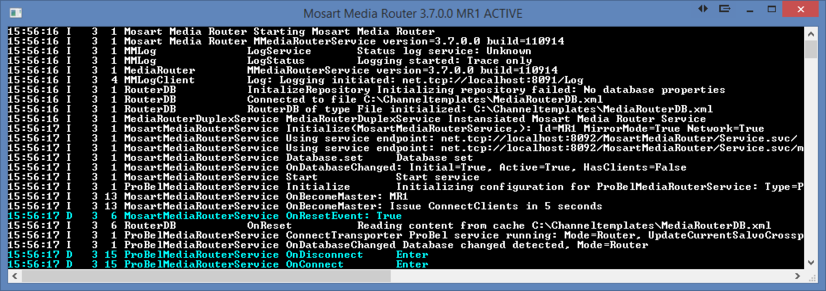Normally Media Router is started as a console application. This makes it possible to monitor changes done by the Media Router as well as controlling it by using appropriate Media Router Console Commands.
%ProgramFiles%\Mosart Medialab\Mosart Media Router Service\MMediaRouterService.exe
Note: It is recommended to stop any running Media Router service prior to starting the Media Router as a console application.
Start the application as any other Windows application. The console window will appear as shown in the figure below
Note that the initial messages in the console window gives information regarding the various protocols (services) used by the Media Router. This according to the Media Router service configuration
In the sample above the following services are configured:
Media Router Service – Used internally by Viz Mosart applications. Used to communicate with Viz Mosart Server using a proprietary protocol
ProBel Media Router Serial Service – Allows router control via the ProBel protocol.
Note: When starting the application the first time, the following error message might appear:
Failed to initialize media router service of type RestMediaRouterService: HTTP could not register URL http://+:8094/MosartMediaRouter/Rest.svc/. Your process does not have access rights to this namespace (see http://go.microsoft.com/fwlink/?LinkId=70353 for details).
This is related to the Service configurations described in section Media Router Service Configuration (Rest Media Router Service) and can be solved in two ways:
Either execute the
netsh http add urlacl url=http://+:8094/ user=Everyonecommand in an elevated command prompt, and restart the Media Router application
orRun the Media Router application as an Administrator.