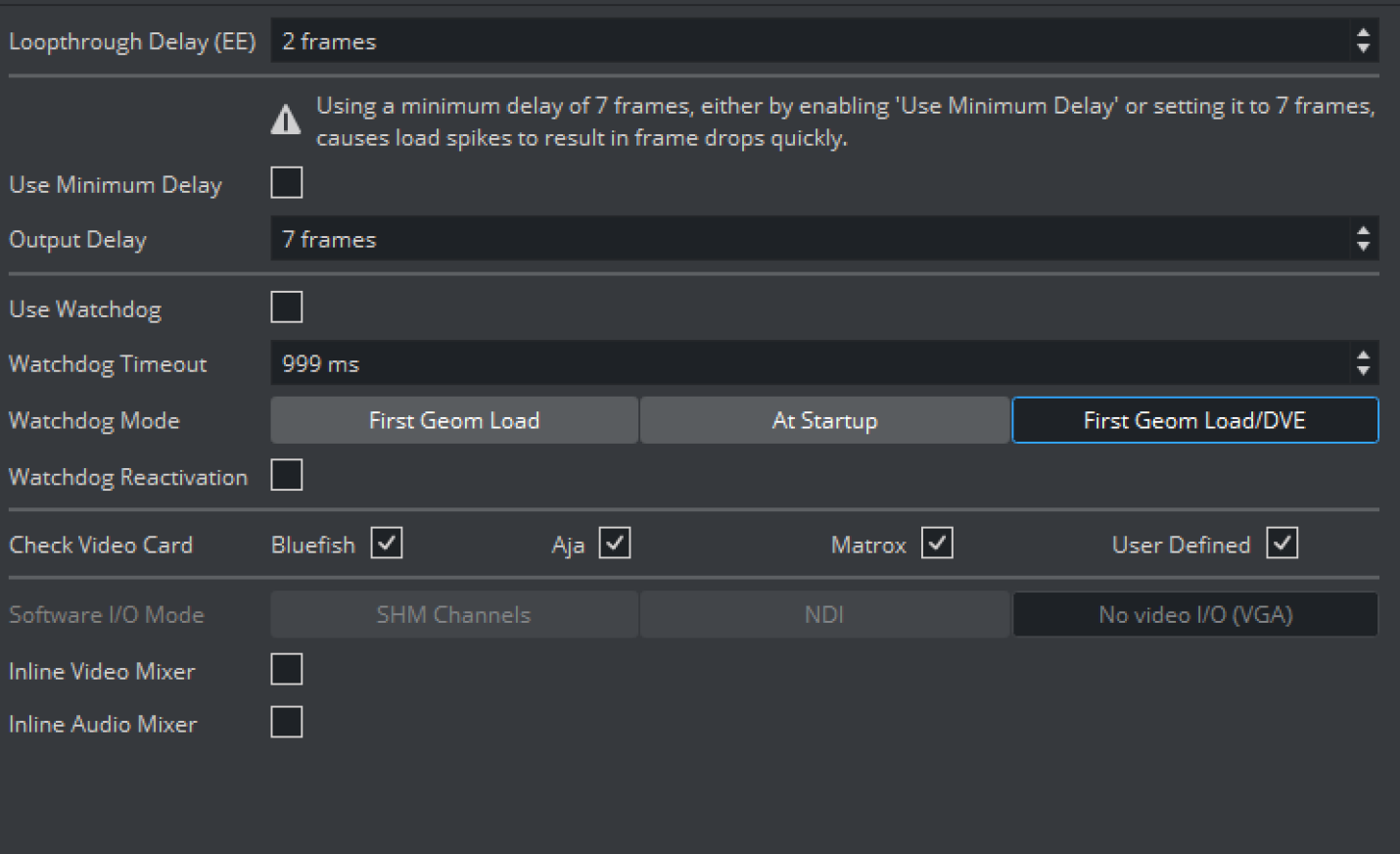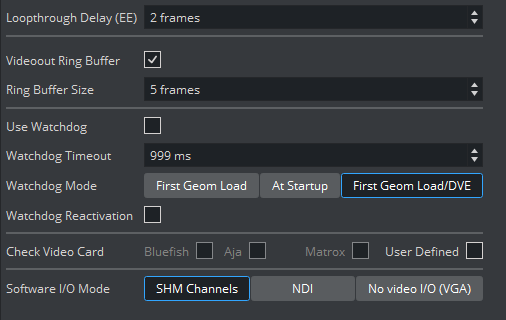This section is used to configure video input, output and clip playback related settings.
Video Board Properties
Loopthrough Delay (EE): Sets the delay for live video input (Bluefish boards only). This setting applies for all input channels. For Matrox, see Video Delay DVE in Video Properties.
Use Minimum Delay/Output delay: Sets the number of frames between the earliest possible start of rendering and sending the frame. This mechanism is used with Matrox video boards, DSX Core, and software I/O mode NDI. The output delay includes the time for rendering, transfer of data from the GPU, and processing on the video board if required. The minimum output delay reserves one video unit for rendering. Using a higher output delay allocates the additional time to rendering. This can compensate for load spikes and prevent frame drops.
The minimum delay depends on these factors:Matrox: The hardware mixer of X.mio cards is the most important factor. If enabled, the minimum delay output delay is five frames in interlaced and six frames in progressive. This is necessary to synchronize DVE effects with graphics. If the hardware mixer is disabled or a DSX LE card is use, the minimum delay is two video units.
 The following settings increase the minimum delay by one additional frame:
The following settings increase the minimum delay by one additional frame:Using UHD resolutions on an X.mio3 or DSX LE4 card.
Enabling clean feed.
DSX Core: The minimum delay is seven frames in interlaced and eight frames in progressive.
NDI: The minimum delay is two video units.
Videoout Ring Buffer: This mechanism is used by all video classes that do not use the output delay. It sets the render buffer for video output. Helps to prevent frame drops on the video output during execution of commands or loading of objects. When enabled, the engine renders a number of graphics frames in advance and provide it to the video hardware. The number of frames rendered forwardly is defined by the ring buffer Size. Large buffer sizes delay the output and increase the input to output delay for video textures.
Ring Buffer size: Sets the size of the ring buffer in frames.
Use Watchdog: Activates or deactivates the watchdog functionality.
Matrox: See Video IO Related Configuration and Features > Matrox Watchdog Configuration in the Viz Engine Administrator Guide.
Bluefish: See Hardware Related Information > Video Boards > BlueFish444 > Special Configuration Options for Bluefish444 in the Viz Engine Administrator Guide.
Watchdog Timeout: Sets the time, in milliseconds, until the watchdog takes over control. This value should not be smaller than the time of two fields/frames. Default value is
999 ms.Watchdog Mode: Sets the Watchdog mode:
First Geom Load: Activates Video Out when the first geometry is loaded.
At Startup: Activates Video Out at startup.
First Geom Load/DVE: Activates Video Out when the first geometry is loaded or an input or clip channel is set to DVE.
Watchdog Reactivation: Activates the watchdog again if scenes are unloaded from renderer when set to
On.Check Video Card: Selects which video cards to search for and use when Viz Artist/Engine is started. If a video card is not selected it is not used, even if it is installed in the system. All cards are enabled by default.
Select Individual Cards: Selects/deselects video cards if User Defined is selected. Click on each listed card to select or deselect, as required.
User Defined: Selects and uses individual cards.
None: Makes all all connected video cards unavailable for Viz Engine and Viz Artist when selected. This can be used to run a Viz Artist for a different video platform version, even if video cards are installed. Possible use-cases for this are:
Dual channel Viz Trio One Boxes, which have three Viz Artist/Engine instances running and where only the first two should use the video board. The third Engine instance is exclusively for Viz Trio preview.
With TriCaster implementation.
Software I/O Mode: Sets a specific Video I/O mode for setups without video hardware or configurations where Check Video Card is set to
None.SHM Channels: Sets I/O mode for third party software, utilizing the Viz SHMLib software library.
NDI: Uses the NewTek NDI input and outputs. Read more about using NDI with Viz Engine and Artist in the Third Party Applications and Files chapter of the Viz Artist User Guide.
No video I/O (VGA): Disables all video version features, emulating the deprecated VGA version of Viz Engine.
Inline Video and Audio mixer: Enables the zero frame delay mixer, which means that the surface (and audio) is copied directly from the input to the output.
Auto, the configured output resolution will be used. In case of a video wall setup (full screen or custom resolution), Auto falls back to 1080i and must be reconfigured if a different resolution is required.
Caution: Depending on various factors like used codec, disk performance, current load of the system, and more, not all of the Clip Channels might be usable for production. This might be different from system to system. Please test the scene and the system's overall performance before taking a scene On Air.
Clip Input Properties
Auto, the configured output resolution will be used. In case of a video wall setup (full screen or custom resolution), Auto falls back to 1080i and must be reconfigured if a different resolution is required.
Caution: Depending on various factors like used codec, disk performance, current load of the system, and more, not all of the Clip Channels might be usable for production. This might be different from system to system. Please test the scene and the system's overall performance before taking a scene On Air.