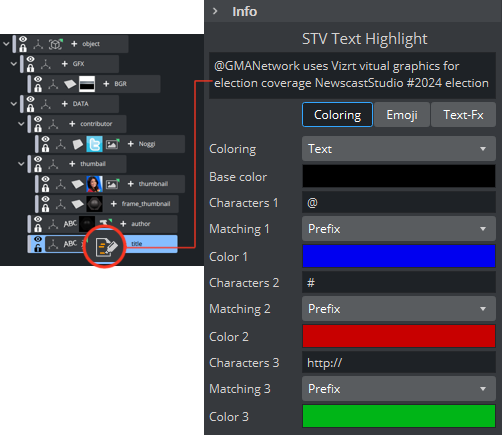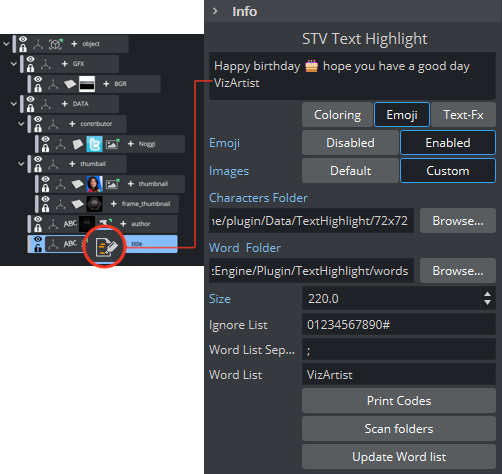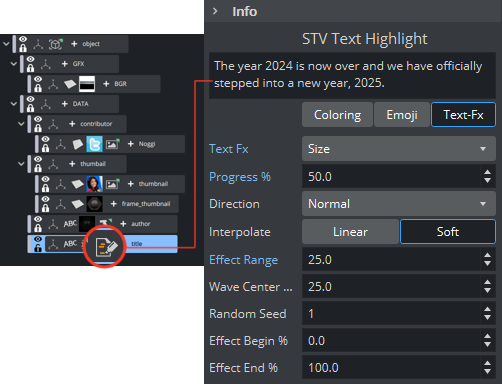The STV_TextHighlight plug-in recognizes certain characters and allows color changes to any word containing that character (for example: #tags @User http://) when placed on a text container the plug-in.
Note: You must send text to the text property of this plug-in using ControlParameter.
Note: This plug-in is located in: Plugins -> Container plug-ins -> SocialTV
Text Highlight Properties
Coloring
When Text Highlight is placed on a text container, the plug-in recognizes certain characters and lets you change the color of any word containing that character (for example, #tags, @User, http://).
Coloring: Toggles whether to highlight matched words.
Base color: Sets color of characters that don't match any set.
Three sets of word searching methods:
Characters: Characters, word or symbol to search for words to be highlighted.
Matching: Searching methods:
Prefix: Searches all words started with specified characters.
Suffix: Searches all words ended with specified characters.
Regex: Uses characters as regular expression for searching (for example,
.*\d.*matches all words that contain digits).
Color: Sets color of characters in matched words.
Example
Emoji
Emoji: Toggles whether to highlight emoji content.
Images: Default/Custom.
When using default the plug-in uses the images located in C:\Program Files\Vizrt\VizArtist\plugin\data\TextHighlight\72x72.
When using custom the user defines a path to their own images.
Note: The custom path should be accessible to all machines running Viz Engine, including Viz Trio and Preview Engines.
Characters Folder: Defines a custom folder of images containing characters that should be replaced by emojis. The default folder is
%ProgramFiles%\Vizrt\VizEngine\Plugin\Data\TextHighlight\72x72.Word Folder: Defines a folder of images containing words that should be replaced by emojis.
Size: Sets size of emojis (percentage).
Ignore List: Defines a list of characters that should be ignored when replacing with emojis.
Word List Separator: Sets the character to be used as a separator of the list of words to replace by emoji.
Word List: Defines a list of words to be replaced by emojis.
Print Codes: Prints Unicode and matches image of all characters in the text in the console in hexadecimal.
Scan Folders: Scans and updates list of images in Characters Folder.
Update Word List: Scans and updates list of images in Word Folder and update Word List.
Example
Text FX
The Text FX option allows users to apply similar effects as Text FX plug-ins when using emojis. For more information please refer to section Basic Container TextFX.
Text Fx: Toggles whether to apply progress effects, alpha, size and scale.
Progress %: 0 percent progress represents the beginning of the effect, 100 percent the end. Animate this value from
0to100to see the effect or from100to0to animate the effect backwards.Direction: Sets the direction of the text effect sequence.
Normal: Starts with the first character.
Opposite: Starts with the last character
Random: Uses a random order.
Static: Processes all characters at the same time.
Wave: Starts with the first character, animates the effect from 0 to 100 and then down again to 0.
Center: Starts the effect from the center of the text.
2 Center: Starts the effect at the same time from the beginning and the end of the text. They meet at the center.
Interpolate: Transitions from character to character. Choose between a soft or a linear interpolation.
Effect Range: Defines how many characters are processed at the same time. If for example the Effect Range is set to
4, and you manually increase the progress value, you see that when the fifth character starts to be processed, the first is finished, when the sixth starts, the second is finished, and so on.Wave Center Size %:
Random Seed: Specifies a seed for the random number generator when a random direction is chosen. Even though Viz Artist uses random numbers, the animation for a specific random seed always looks the same. This is typically useful if you combine two different text effects.
Anchor Horizontal: X-pivot of characters scaling.
Anchor Vertical: Y-pivot of characters scaling.
Use Axis: Scales characters on an axis.
Effect Begin %: Effect at 0% progress.
Effect End %: Effect at 100% progress.