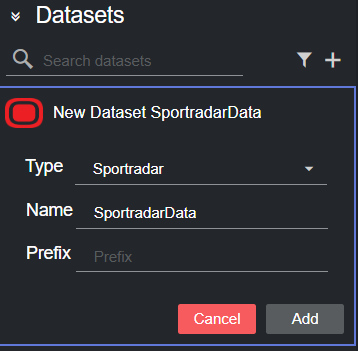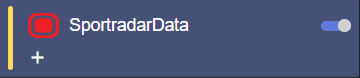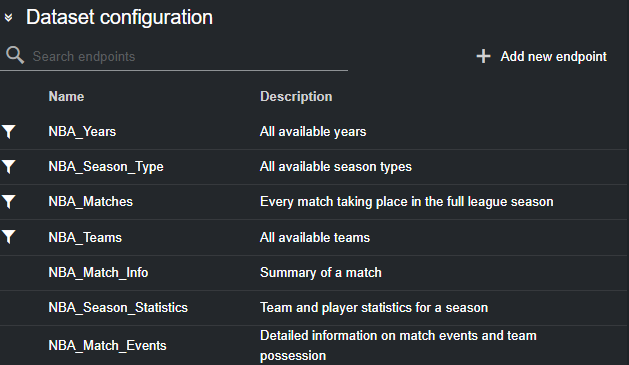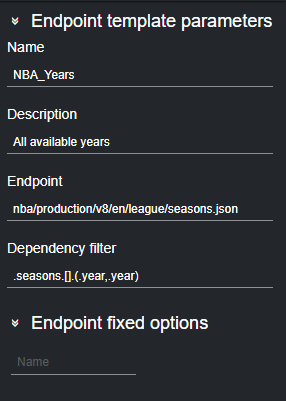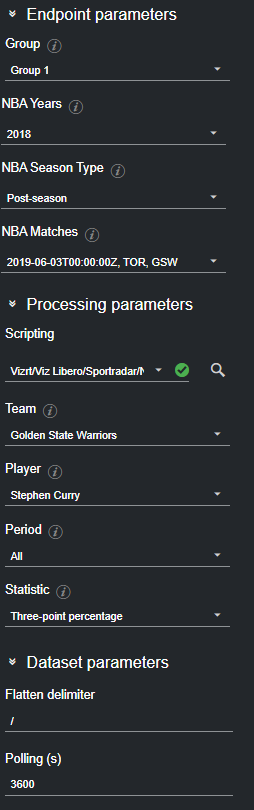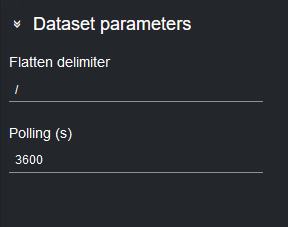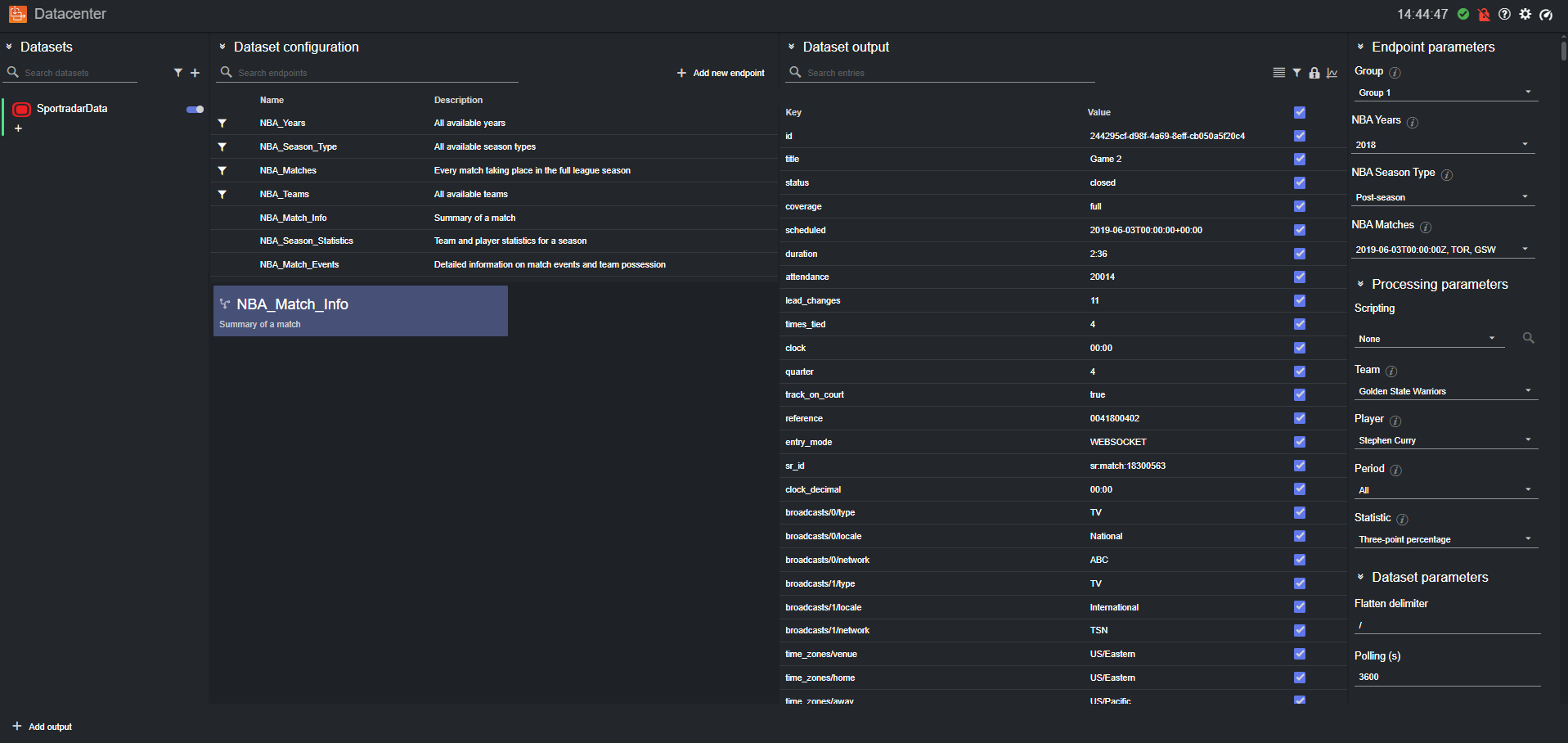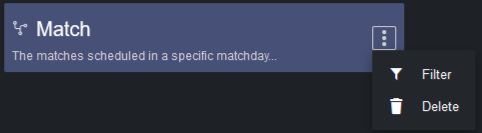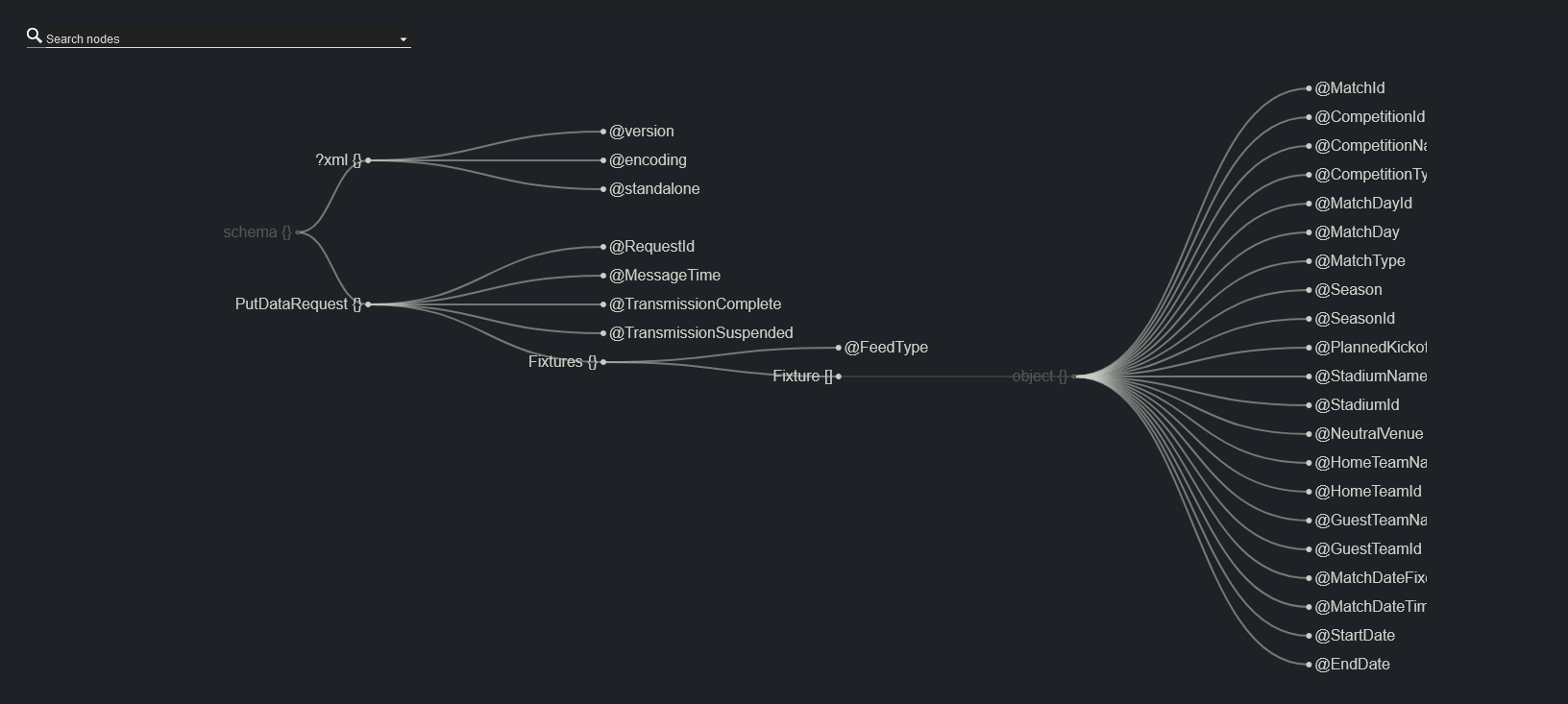These are the steps to configure a Sportradar dataset.
Create a new dataset of type Sportradar, specifying a name and (optionally) a prefix to use to identify the dataset and its values, respectively:
Click Add. The dataset is added to the list, and it has an initial WARNING status as it contains no configured endpoints yet.
Select one or more endpoints from the table in the Dataset configuration panel, by double clicking a row. A new endpoint card is then created.
Alternatively, you can enter a new endpoint by clicking Add new endpoint, and then clicking on the empty endpoint that is added at the bottom of the table to configure it.
Doing so, reveals the new endpoint details in the Endpoint template parameters on the right side, where its properties can be entered.
Endpoint Options: When adding a new endpoint, parameters (for example, parts of the endpoint whose value should be fetched from other endpoints) should be encapsulated in curly braces: {part_name}. The value inside curly braces is resolved either by using other endpoints present in the Dataset configuration table, or the ones specified in the Endpoint fixed options section of the right-most column in the main view.
Using the images above as an example, the following endpoint nba/production/v8/en/games/{NBA_Years}/{NBA_Season_Type}/schedule.json, would use the {NBA_Years} options from the respective endpoint in the table.
Once an endpoint is added to a dataset, you can select the endpoint card. This reveals the Endpoint parameters panel on the right side, where its properties can be entered. You can now edit the endpoint configuration (NBA Years and NBA Season Type, as shown in the image below):
To change the polling rate (how often the Sportradar remote host is polled for data, in s) for the dataset, select a card from the list and edit the Polling field in the Dataset parameters on the right-most column.
When done, the data is added to the Dataset output table.
Filtering a Dataset
Values read from a file into a dataset can be filtered via the Filtering tool. To do so, select the dataset card, click on the hamburger menu and press the Filter button.
A dialog visualizing the file's payload schema opens, where you can filter the source data.
Please refer to the Filtering and Manipulating a Dataset Entries page to learn how to enable, disable and edit the entries added.