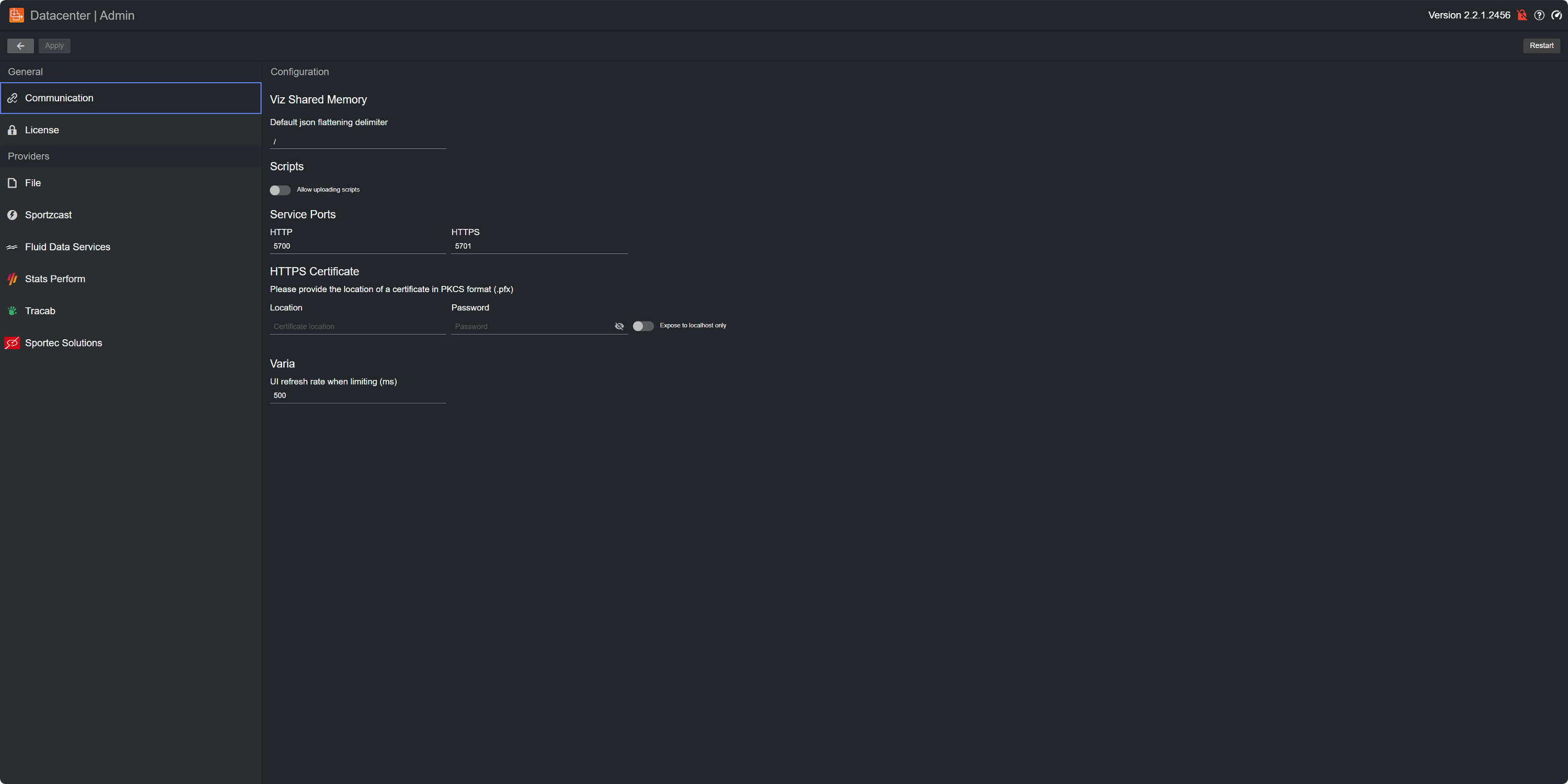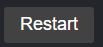Datacenter runs as a Windows service, and it starts automatically on startup. The main UI can be accessed by navigating to http://127.0.0.1:5700.
If Datacenter is started as an HTTPS service, the UI is reachable at (please note the change of port number):
http://<computer-name>:5701 where <computer-name> is the name registered in the configured HTTPS certificate for your machine. More information on how to configure a secure HTTPS service can be found in the General Configuration.
When accessing Datacenter via localhost (the same host that runs the Datacenter service, which also corresponds to the 127.0.0.1 IP address), you can also access the Admin page where a variety of options can be configured.
The Admin page can be reached using one of these options:
Navigating to http://127.0.0.1:5700/admin (or alternatively https://localhost:5701/admin).
By clicking on the cogwheel icon in the main page UI.
When opening the Admin page, the following window is shown:
Note: The Datacenter Admin page can only be accessed via localhost. To confirm it can be accessed, please make sure the cogwheel icon is present in the top-right corner of the Datacenter Main page.
Info: Changes made in the Admin page are not automatically applied. To apply any change made to the configuration, please make sure to press the Apply button in the top-left corner of the UI .
Info: To restart the Datacenter service, please press the Restart button in the top-right corner of the UI . A dialog appears where you can confirm whether to restart the service or not. After confirming, the Datacenter service is restarted immediately, causing the sending of output data to temporary stop.
This section describes how to configure various aspects of the Datacenter, including: