
Viz Engine
Version 3.10 | Published April 03, 2018 ©
NVIDIA Mosaic Configuration for 1080i60M
In case the video-wall displays in use natively supports a refresh rate of 59.94 Hz, the setup procedure described in NVIDIA Mosaic Configuration for 1080i50 can be followed, only selecting a refresh-rate of 59.94 Hz while creating the Mosaic:
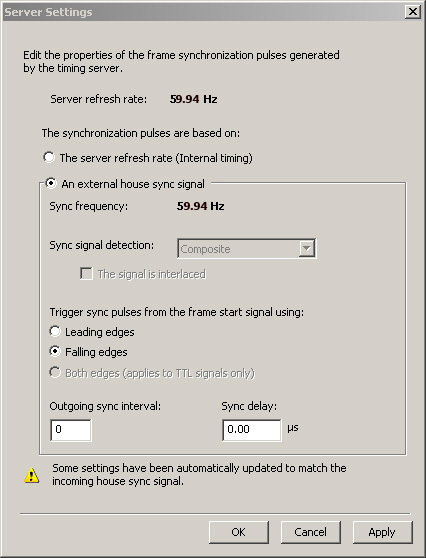
If this is not the case, a number of steps need to be performed in advance, as described in the section To Create a Custom 59.94 Hz Resolution. An EDID-file will always be required to be able to run monitors that do not natively support 59.94 Hz frequency at that frequency. Contact the display hardware vendor to obtain the correct EDID file for the monitors in use.
-
To configure Mosaic for 1080i60M, follow the steps described in the NVIDIA Mosaic Configuration for 1080i50 section. Make sure to select a refresh-rate of 59.94 Hz during step 2 of the Mosaic creation process. Depending on the NVIDIA driver installer, sometimes 59.94 Hz is not available from the Refresh rate drop-down list, even if the loaded EDID-file enables this frequency rate. If this is the case, select 60 Hz:
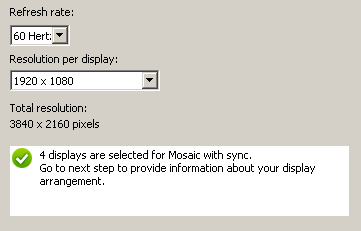
-
Once Mosaic is configured and the G-Sync device has been locked to the house-sync, the topology in the NVIDIA control panel should look as follows, with the report for one of the connected displays stating The display is locked to the house sync signal.
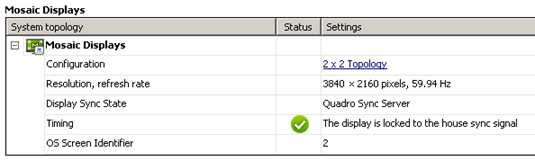
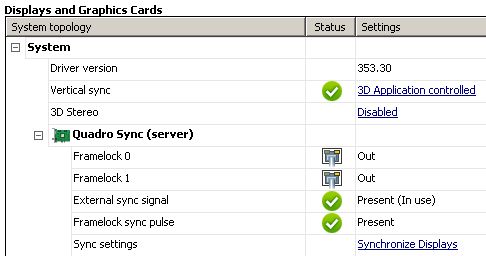

The report for all other displays should be that The display is locked to the frame lock sync pulse.

-
Check the LEDs of the NVIDIA Quadro Sync.
-
Configure Bezel/Overlap for Mosaic in NVIDIA control panel:
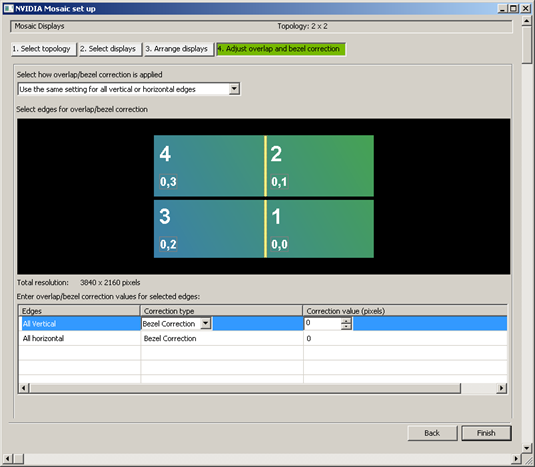
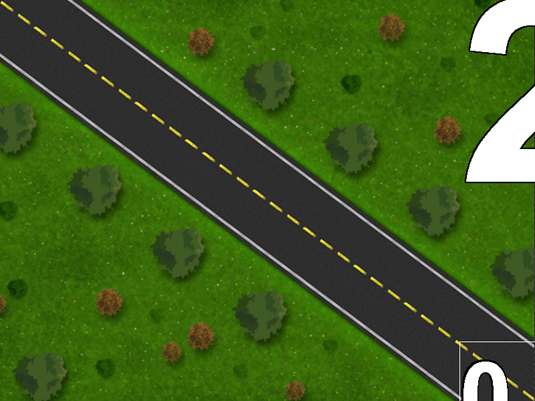
-
Proceed with configuring the required Viz Engine Video Wall Configuration Settings.