
Viz Engine
Version 3.10 | Published April 03, 2018 ©
Global Input
The Global Input settings influence the generation and handling of Six Degrees of Freedom (6DoF) messages that can be distributed to several Viz Engines.
6DoF is used when working in 3D space in combination with special input devices such as a mouse. A mouse uses two coordinates (xy) which Viz Artist/Engine is able to translate into three coordinates (xyz) based on a grid.
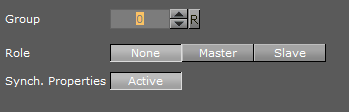
-
Group: Define which multicast group the generated or received messages belong to. If more than one group is to be defined, a unique Group number must be set for each group
-
Role: Defines how messages are generated and processed. Alternatives are; None, Master and Slave
-
None: Messages are only generated and processed on the local Viz Engine
-
Master: A Master creates messages for himself and the defined group
-
Slave: A Slave reads and processes 6DOF messages but is not allowed creating them
-
-
Synch. Properties: Make the synchronization of Viz Engine Scene properties Active or Inactive
To Synchronize Multiple Viz Engines
-
Start Viz Config on all involved render machines.
-
Set the same Group ID for all Viz Engines
-
Set Synch. Properties to Active.
-
Save and close Viz Configuration on all machines.
-
Open the Control Panel on all render machines
-
Deactivate all unused network connections.
-
Viz Engine always uses the first network connection setup by the Windows operating system
-
Synchronized engines work within the same network segment only because it is using multicast, hence, it is important to use the right connection
-
The first connection can be determined by setting a manual metric in Windows: see http://support.microsoft.com/kb/299540
-
-
Start all Viz Engines again.
-
Create a simple test scene with a geometry and the Synchronized Properties plug-in (Built Ins > Container > Global) on the same container.
-
Save the Scene.
-
Open the Scene on all involved Viz Engines.
-
Move the geometry on one Viz Engine.
-
All the other Viz Engines will show the same object movement.
-