
Viz Engine
Version 3.10 | Published April 03, 2018 ©
Dual Channel Mode
This section details how to configure the Dual Channel platform of Viz Artist/Engine (see Viz Artist/Engine Platforms).
Dual Channel is a video version with, typically, two program outputs (fill and key on two channels). To support two program outputs this option requires two graphics cards.
Once installed and configured, open the two Viz Engine consoles and add commands as required, or use an external application (for example Viz Trio or Viz Pilot) to control the Viz Engine.
See also the Viz Trio User Guide and Viz Pilot User Guide.
To Configure Dual Channel
-
Install Viz Artist and select Dual Channel mode.
Dual Channel installs and adds these icons to the desktop: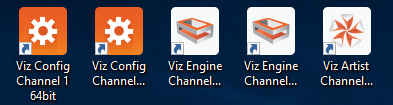
-
Open the Viz Config Channel 1 application.
-
In Database, set Auto log in to Yes (active).
-
Click Load...

-
Select <viz install folder>/Configuration Profiles/dualchannel-0.cfg and click OK.
-
Configure Viz Artist/Engine as required, by setting the Output Format, etc. Then click Save and exit Viz Config.
-
Open the Viz Config Channel 2 application and repeat the above steps to configure the second channel, using the dualchannel-1.cfg configuration file.