
Viz Engine
Version 3.10 | Published April 03, 2018 ©
Camera
In the Camera section, special camera behavior settings which are used for virtual studio setups, can be set. Viz IO is used as the studio configuration and calibration tool for enabling connectivity and control between all required studio devices such as cameras, routers, VTRs, video servers, audio mixers and other studio equipment.
Camera Properties
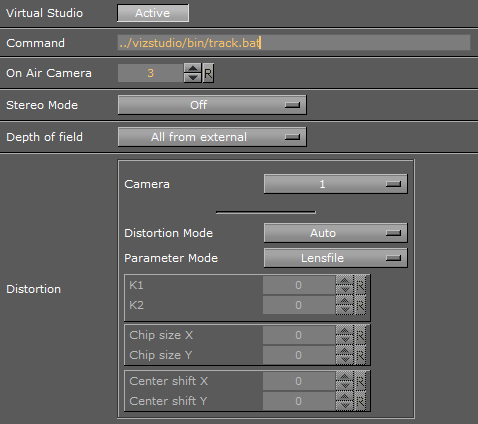
-
Virtual Studio: When set to Active the tracking process will be started when Viz Engine is started
-
Command: Set the path to the ’.bat’ file that will start the tracking process. If a valid path is given, Viz Engine will start Viz IO during startup.
-
On Air Camera: Activates the selected camera that should be used when setting the scene in On Air mode. The camera is controlled by an external tracking device.
-
Stereo Mode: (license required):
Note: Stereo Mode settings only take effect when the design is taken on air.
-
Off: Stereo mode is not available and can not seen in the GUI Camera Editor
-
Quad Buffered: When using nVisio glasses together with a monitor with a frequency >100Hz the image for the left/right eye will be shown alternately and the glasses will darken the other eye. This configuration provides the full resolution
-
Over Under Left Top/Over Under Right Top: Both images will be drawn beneath each. Either side can be drawn first. The image height will be halved, providing half resolution
-
Left Eye/Right Eye: Either the left or the right eye image will be rendered for dual-channel setups in combination with a Video Wall / Stereo Distributor. Full resolution
-
Side By Side Left/Side By Side Right: Both images will be rendered side by side, either left or right first. The image width will be halved, providing half resolution
-
-
Depth of field: Define from where parameters will be taken:
-
Use editor: parameters for depth of field are taken from the editor
-
Focal plane from external: only the focal plane is taken from the external camera
-
All from external: all parameters are taken from the external camera
-
-
Distortion: Here you can set the lens distortion parameters for each camera individually.
-
Camera: set the camera number.
-
Distortion mode: set the preferred distortion depending on the tracking system which is used. Available distortion modes are:
-
Auto
-
Internal
-
Libero
-
Xpecto
-
Radial
-
Stype
-
Trackmen
-
-
Parameter mode: set the parameter for the lens distortion, depending on the tracking system which is used:
-
Auto
-
Lens File
-
Libero
-
Manual
-
Tracking Hub
-
-
See Also
-
Advanced Lens Distortion in the Viz Artist User's Guide.