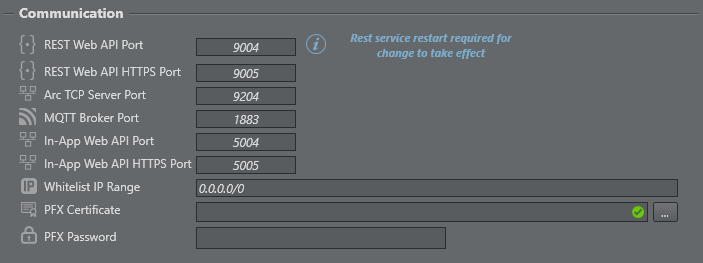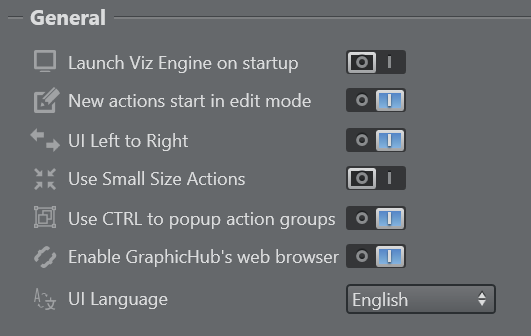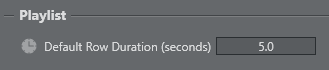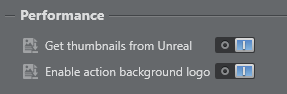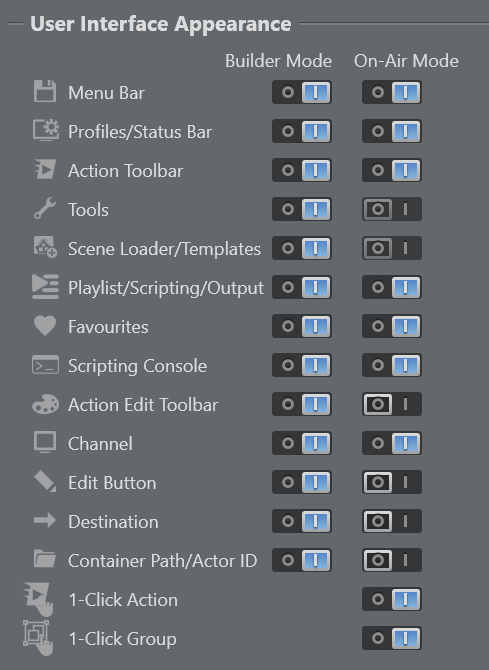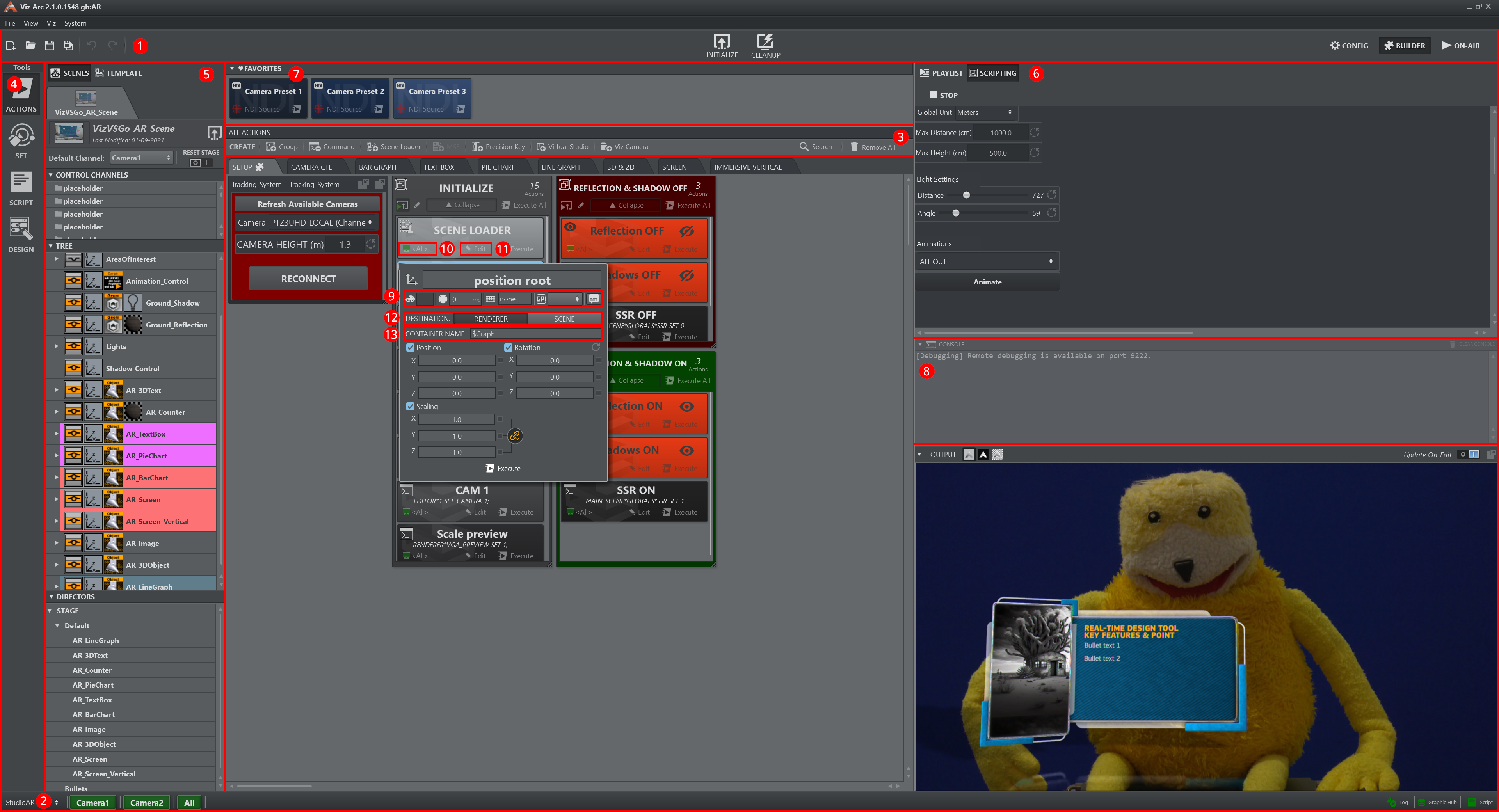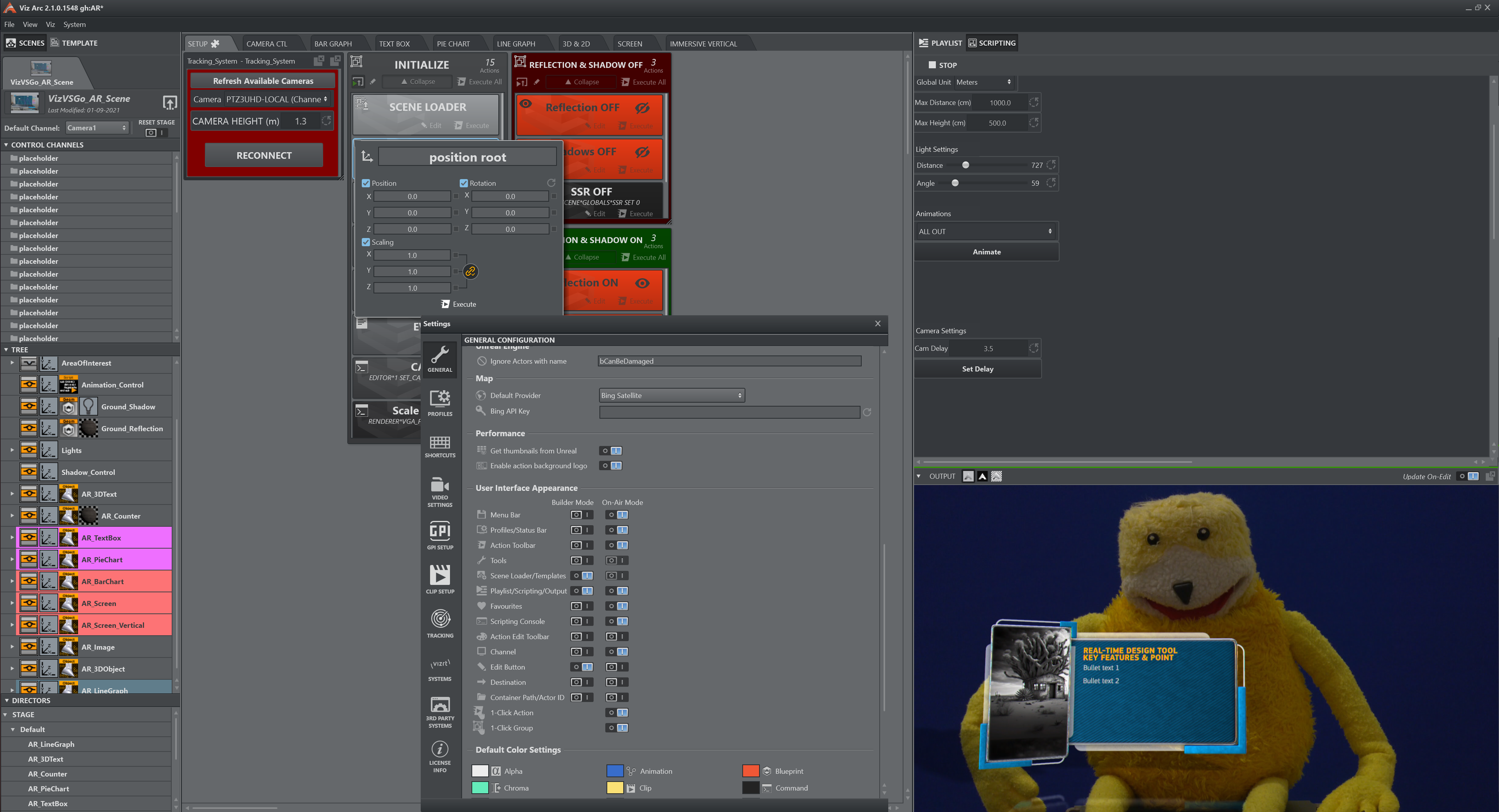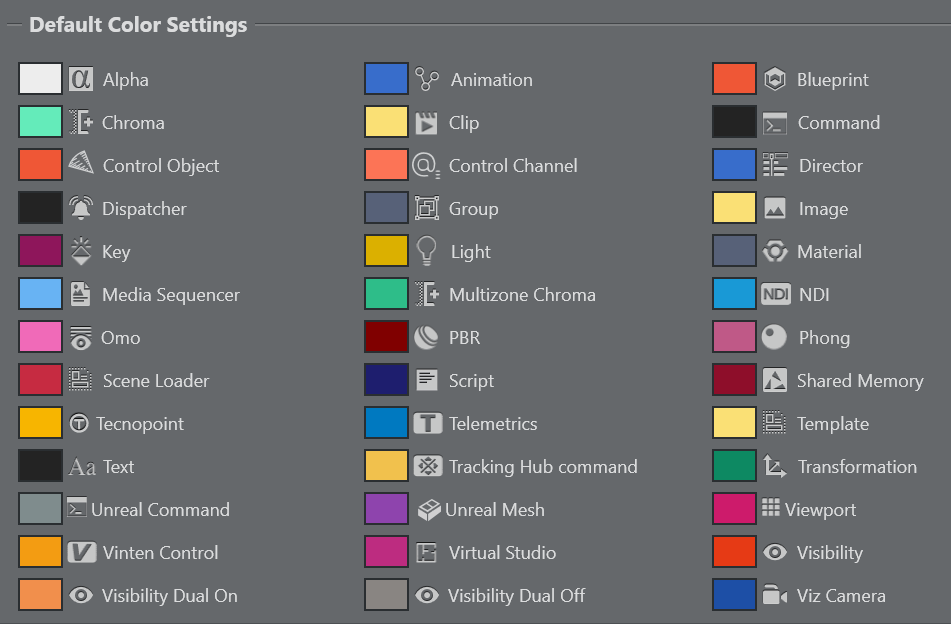Set application level preferences using the menu below:
System
Set the Log Level using the System menu:
ALL: Shows all level logs (below).
TRACE: Shows traced code; useful for identifying errors in a function if there is a software crash. Logs all commands sent to the Engine in a separate log file.
DEBUG: Shows specific technical information.
INFO: Shows the main information in a log.
WARN: Shows issues that may potentially cause application anomalies.
ERROR: Shows any error that is fatal to the operation.
FATAL: Shows only errors that force a shutdown of the application to prevent data loss.
OFF: Switches logs
Off.
Communication
REST Web API Port: The REST port used for listening to incoming requests by the Viz Arc REST server.
REST Web API HTTPS Port: Same as above, but for the HTTPS clients. Requires the setup of the PFX certificate parameter (below).
Arc TCP Server Port: The TCP Server port to be used for incoming TCP Connections.
MQTT Broker Port: The internal MQTT Broker port to be used. Set to
0to disable the Broker.In-App Web API Port: The port to be used for the internal web server.
In-App Web API HTTPS Port: The port to be used for the internal web server.
Whitelist IP Range: Specifies a semi-colon (;) separated list of IP addresses/ranges (in CIDR notation) allowed to access the web server.
PFX Certificate: The path to the PFX certificate required to enable HTTPS for the REST service.
PFX Password: The password of the PFX certificate.
Note: All settings take effect upon restart of the REST service or Viz Arc.
General
Launch Viz Engine on startup: Launches Viz Engine on Viz Arc application startup, when enabled.
New actions start in edit mode: Starts new actions in edit mode when created when set to
On.UI Left to Right: Switches the UI to right to left mode (experimental) when set to
Off.Use Small Size Actions: Uses smaller buttons for Actions when set to
On.Use CTRL to popup action groups: Hold CTRL while left clicking on the Expand button of a Group Action to expand the group temporarily as a popup. Disable this option to make this the default behavior without holding the CTRL button.
Enable Graphic Hub's web browser: Uses web view based Graphic Hub browser for scene browsing.
UI Language: Determines the language to be used for the UI (feature under development).
Playlist
Default Row Duration: The default duration of a playlist row on creation.
Scripting
Compile scripts on project load: Forces any custom script included in the project to be compiled when opening a project.
Main Script Debug Port: The debug port to connect an external debugger for the main script.
Editor Script Debug Port: The debug port to connect an external debugger for the script in the template designer.
JS Modules Search Path: Sets the JavaScript module path. Use a semi-colon (;) to separate multiple paths.
Project Folder
This menu contains the path where projects are saved. You can change the Viz Arc project folder at any time:
Unreal Engine
Ignore Actors with name: A regular expression (in C# syntax) that excludes Unreal Actors when parsed from a BluePrint Actor (for example, the BluePrint Action or in a Unreal Template). Leave this field empty if all Actors should be considered. Another sample could be (^bCanBeDamaged$|^Cloud speed$). This regular expression would exclude all actors with the exact name bCanBeDamaged or Cloud speed. Switch the Log Level to at least INFO to see in the log which Actors got effectively ignored (for example, after creating a BluePrint action).
Map
A key Viz Arc feature is the ability to set up augmented reality elements, tracked cameras and polygon masks in outdoor productions directly over a map.
To use Bing maps and the search feature, please create an API key, read more here.
Select a Default Provider for map imagery using the Map menu below:
Default Provider: Selects the default map provider for the map section
Bing API Key: The API Key used to download map tiles and location searches on the set view. Use the refresh button to check the entered API Key. A restart of the application is required to use the new API key.
Performance
Use this menu to select the following Performance options:
Get thumbnails from Unreal: Enables the retrieval of thumbnails from Unreal Engine.
Enable action background logo: Enables a watermark logo to be displayed on Actions, to clearly show the type of action.
User Interface Appearance
Use these settings to customize the UI appearance for builder and On Air mode.
Menu Bar: Toggles the menu bar containing the new, open, save, save as, undo/redo initialize and cleanup shortcuts. Most items still be reached through shortcuts or the menu.
Profiles/Status Bar: Toggles the bottom bar containing the profiles selection and the channel status information.
Action Toolbar: Toggles the toolbar containing shortcuts to create actions.
Tools: Toggles the left hand side tool bar. Tools can still be reached through the View menu.
Scene Loader/Templates: Toggles the left hand side of the UI containing the scene loader and the templates.
Playlist/Scripting/Output: Toggles the right hand side of the UI containing the script, playlist and output panel.
Favorites: Toggles the favorites bar.
Scripting Console: Toggles the scripting console.
Action Edit Toolbar: Toggles the action toolbar containing color selection and more when editing an action. Most properties can still be changed through the context menu.
Channel: Toggles the channel visibility on the action.
Edit Button: Toggles the action’s edit button. The action can still be edited using the context menu.
Destination: Toggles the Viz scene-specific action’s destination property.
Container Path/Actor ID: Toggles Viz scene-specific action’s scene path and Unreal specific actor IDs.
1-Click Action: In case the Action Toolbar is switched off in On Air mode, this options allows you to toggle the 1-Click action behavior.
1-Click Group: In case the Action Toolbar is switched off in On Air mode, this options allows you to toggle the 1-Click group behavior.
Default Color Setting
You can assign a default color for each action, such as transformation, alpha, visibility and so on. You can still assign a different color in the main area.
See Also
Project Action Types for more information on how to execute Viz Trio pages.
GPI Setup for more information about setting up GPI Triggers and Callbacks.