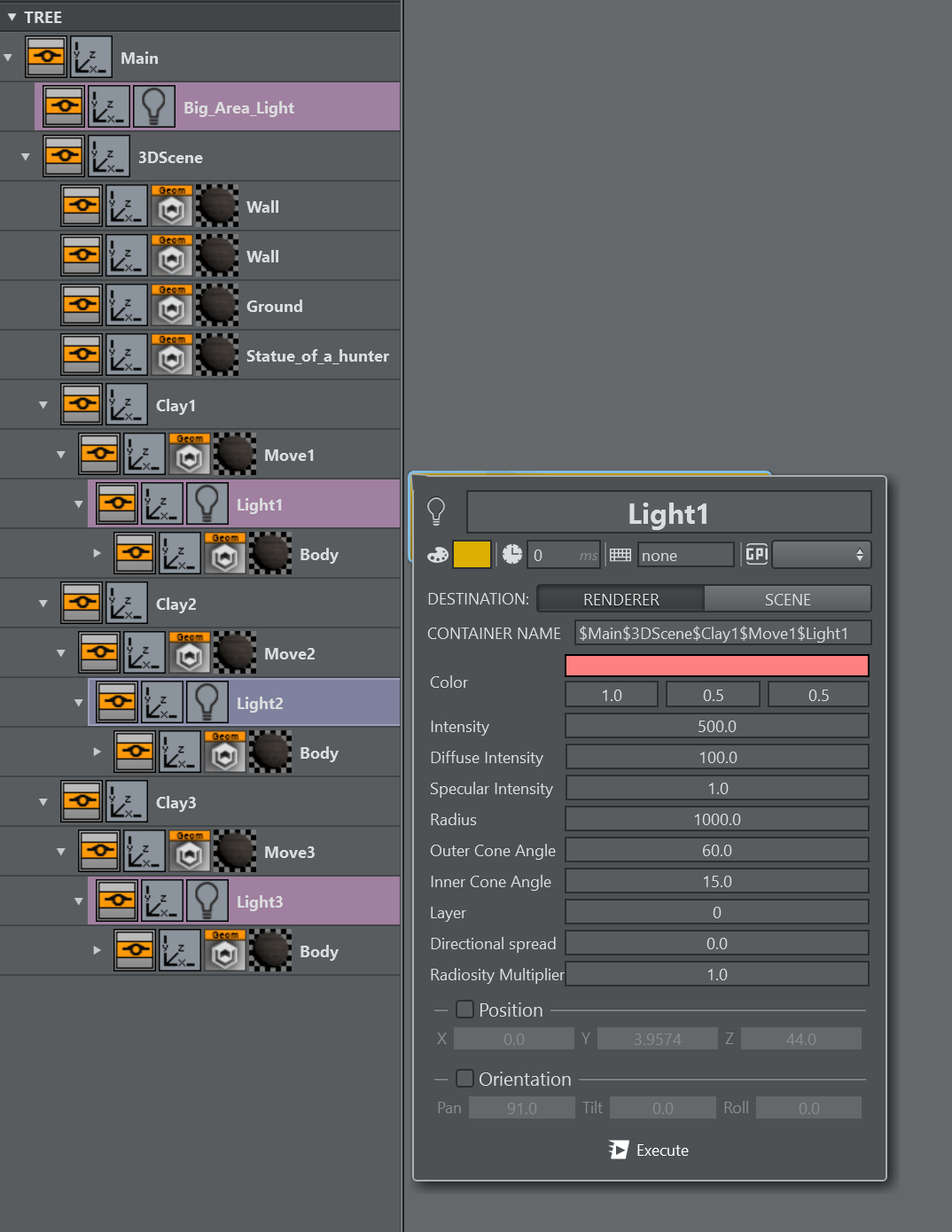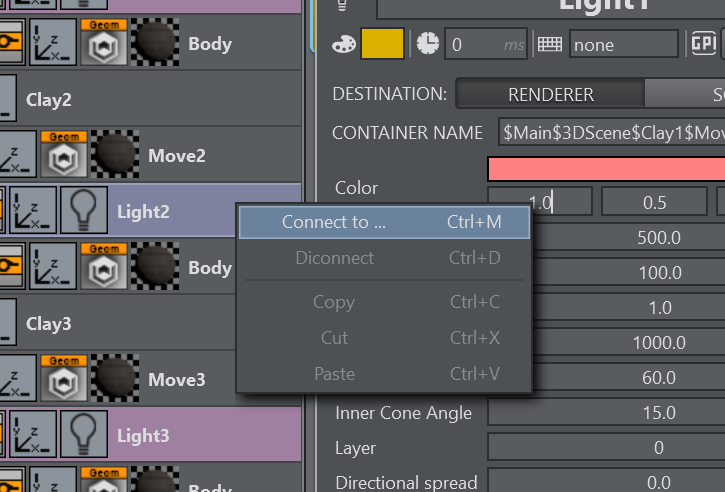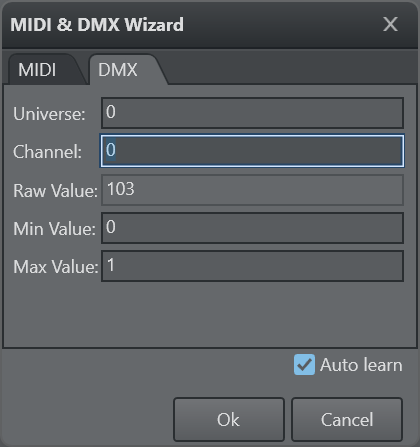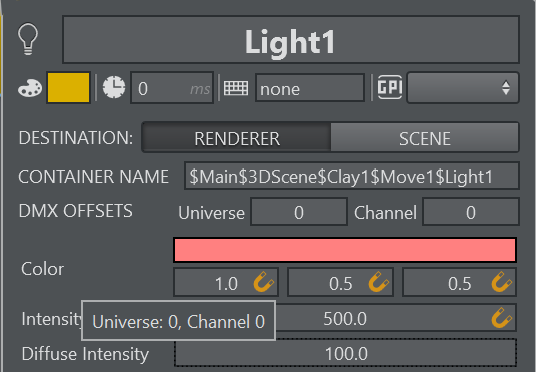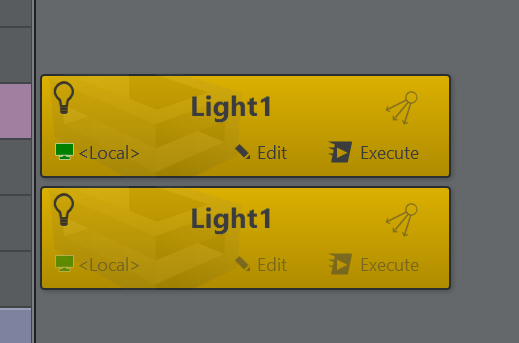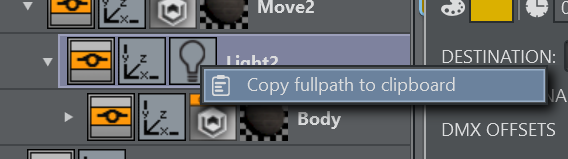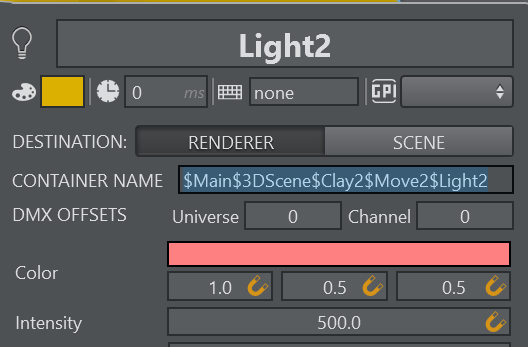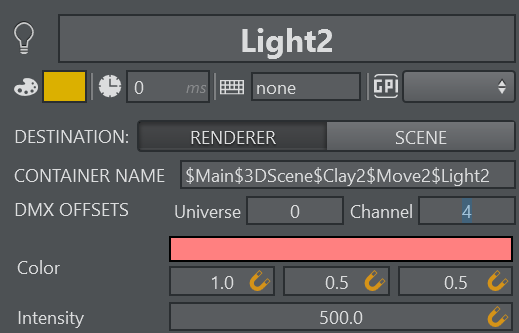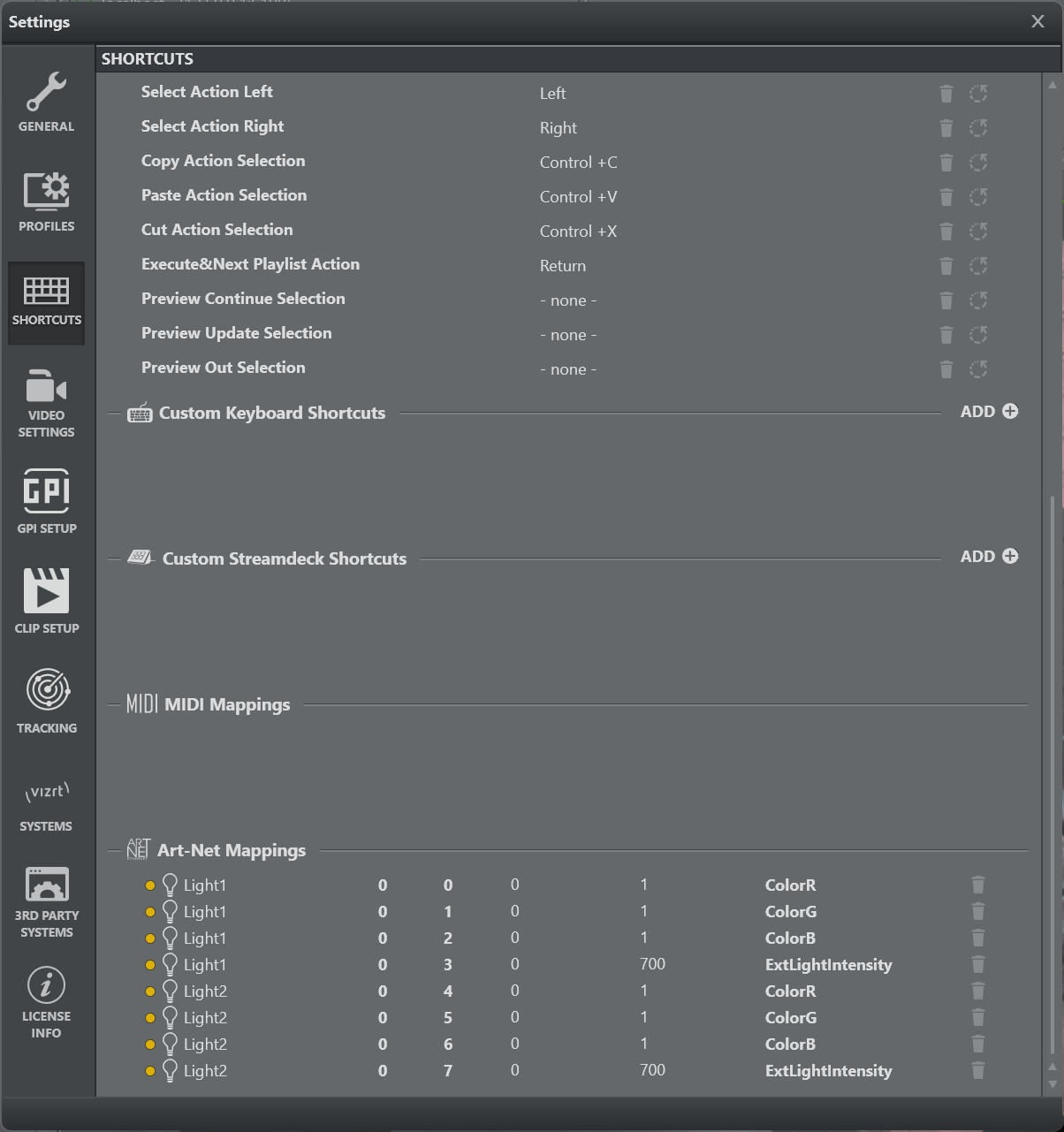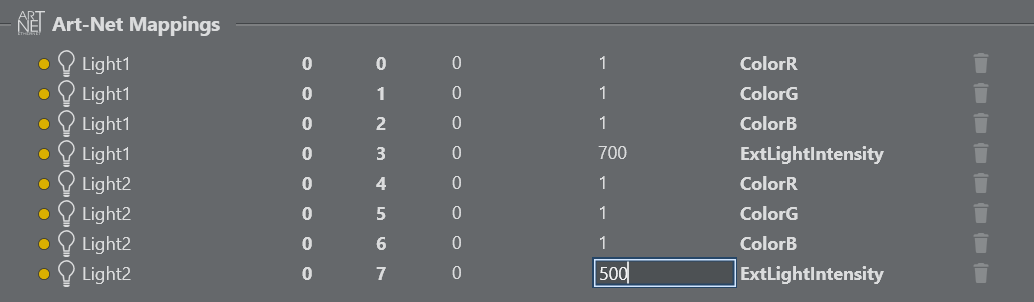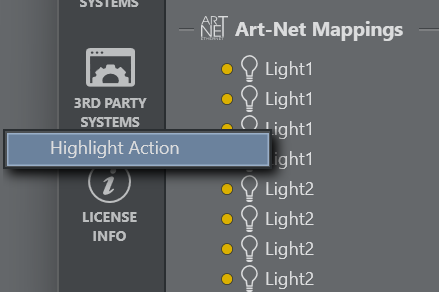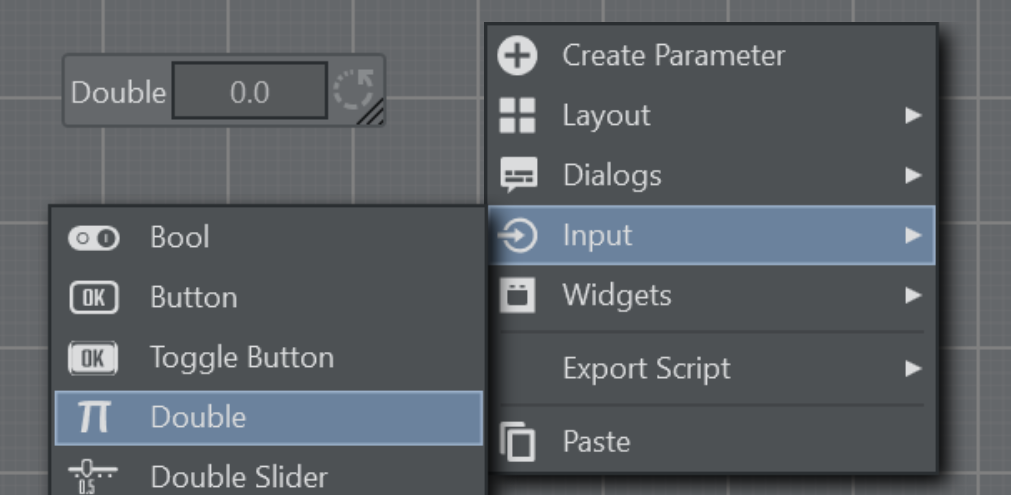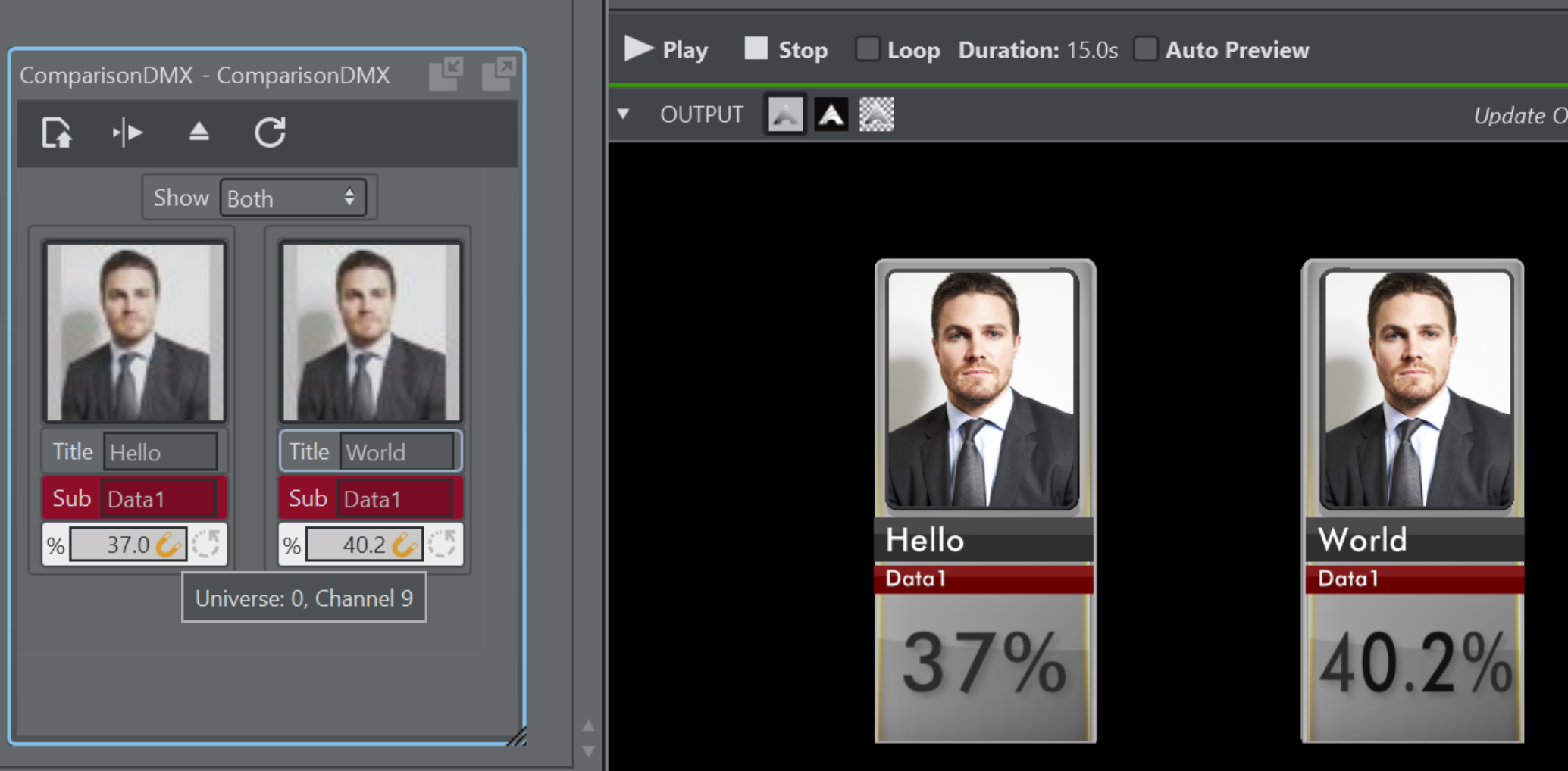Art-Net is a data distribution protocol that allows DMX lighting data to be transported over an ethernet network.
Usage with Light Action
Select a scene containing Viz Engine version 5 based lights and load it into Viz Arc. Drag the light from the scene tree to the action canvas to create a Light Action.
Open the context menu and select the Connect to ... entry.
In the wizard window that opens select the DMX tab.
When the Auto learn option is enabled, the panel displays the last Universe and Channel that has changed. It can be used to easily identify a hardware slider or a knob.
The Raw Value displays the received raw value in the range of [0..255]). The Universe and Channel values can be entered manually as well.
The Min/Max Value determine the range where this channel is to be mapped.
Once a property has been mapped, a small horseshoe magnet icon indicates the presence of a mapping. A tooltip shows the mapped Universe and Channel.
In case more light need to be mapped in a similar fashion as the first one, the easiest approach is to duplicate the action and configure DMX offsets on the duplicated action.
Copy the full path of the second light either by copying it from the scene tree directly or enter the tree path manually.
Enter an appropriate Universe/Channel offset the DMX OFFSET line.
The overall DMX mapping can be viewed in the Config Settings panel under the Shortcuts section.
From here it is possible to remove a mapping and to re-adjust the minimum and maximum range mapping.
By right clicking on the action the action can be highlighted on the action canvas.
The rendered output of 2 virtual viz lights mapped through physical lights.
The physical lights controlled by a DMX light console where channel 0-3 are RGB of the first light, channel 4 is mapped to the intensity and with an offset of four channels.
The second light is mapped on sliders 5-9 of the console.
Usage with Precision Key Action
The same way as in the Light Action, DMX signals can be used to control any floating point value in the Precision Key Action.
Usage with Template Actions
DMX signals can be used on double parameters only within Template Actions.
A sample of two double parameters representing a percentage connected to a DMX lighting control
Enabling and Disabling DMX Events
On the bottom right status bar of the main window, you can cut-off all DMX events by clicking the button.
When the events are disabled, the icon is colored in orange. Click again to enable events.
The events still arrive to the configuration wizard so you can still map DMX events to UI elements.
Scripting
All DMX events can be intercepted and processed using the OnDMXEvent callback method. Additional methods EnableDMX, DisableDMX and IsDMXEnabled are available to enable and disable DMX events.