
Template Builder User Guide
Version 1.2 | Published April 26, 2019 ©
The Fill In Form
The window in the middle of the Template Builder application is the auto-generated Fill In Form for the graphics template. It displays the default values in the template which are editable fields where the user can add content. The types of content allowed in the fields are controlled in the Template Builder Window. Fields can be restricted to contain e.g. only text with a certain amount of characters, numbers within a specific range, media placeholders for media assets, or it can be a set of choices in a drop-down list.
As long as the fields in the Fill In Form are exposed controls made by the template designer, the added content will be shown in the Preview Window .
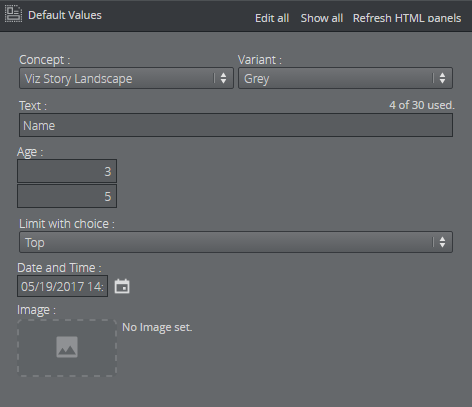
At the top of the Fill In Form there are three options Edit all, Show all and Refresh HTML panels.
Edit all is an option to edit all fields in the Fill In Form. This is to provide a way to edit default values of fields that are set to read-only.
Selecting Show all displays all fields in the Fill In Form, even if the fields are set in hidden mode.
Selecting Refresh HTML panels will reload the HTML panel(s) in the Fill In Form.