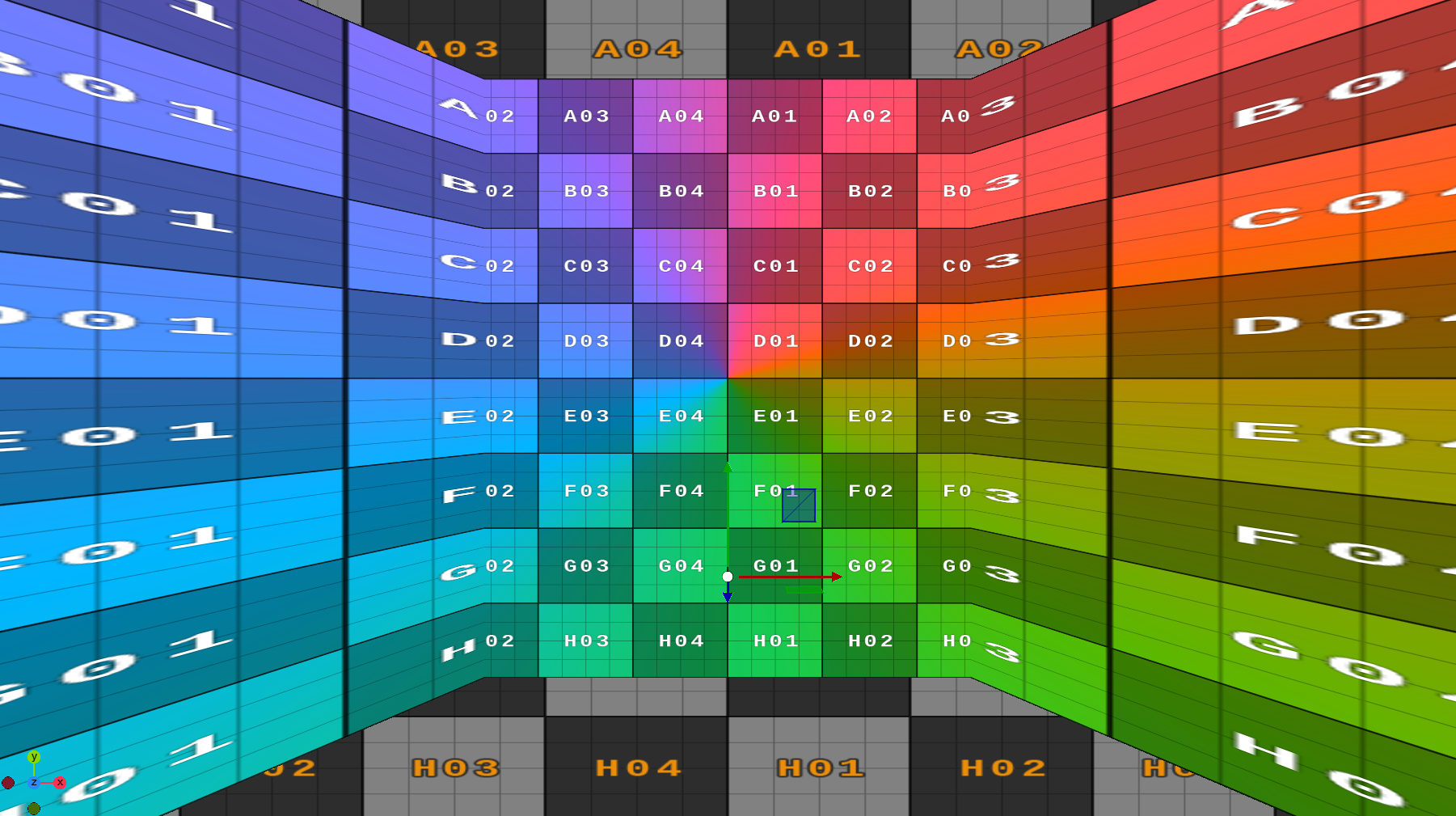The Virtual Window plug-in is responsible to render your virtual window geometry and generate the output.
It is supported by both the Viz Engine Render Pipeline and the Classic Render Pipeline.
The usage is a bit different depending on the selected pipeline.
Virtual Window Properties
Projection
The projection settings are responsible to link the content to the output scene.
Projected Channel (Viz Engine Renderer only): Slot where the GFX Channel that renders the content scene must be added to.
Projection Source: The virtual window plug-in needs to know camera settings the content was rendered with. GFX Channel automatically reads the data from the assigned GFX Channel, Camera allows to specify a camera via Camera ID.
Camera ID: The camera number from 1-16 where the plug-in reads camera the data from. Only valid when Projection Source is set to Camera.
Soft Border: Adds a fade effect on the borders of the projected window.
Fallback
Fallback Texture: Any image that can be used as a fallback shown outside view frustum:
Screen
The screen settings define the area where your virtual window is rendered on the final Viz Engine output. This allows to define the region of the screen that is used to render the virtual window content. It defines the flat 2D region which represents either a whole video wall (X/Y = 0.0 Width/Height = 100.0) or just a part of it when multiple windows are needed within a single Viz Engine output (for example when a curved or tiled wall is used in the studio). It ultimately makes it possible to use more than one Virtual Window plug-in from within a single scene and drive multiple virtual windows with a single setup.
Position: The position of the rectangle in percentages of the output resolution.
Dimension: The dimension of the rectangle in percentages of the output resolution.