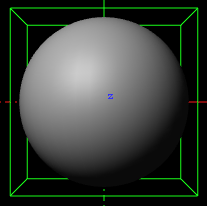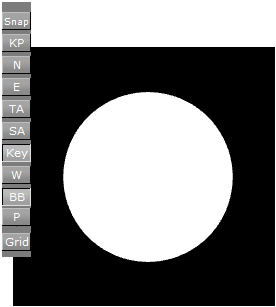The Key plug-in adds a Key signal to a container.
Note: This plug-in is located in: Plugins -> Container plug-ins -> Global
Key Properties
Draw RGB: Enables or disables the graphical object.
Draw Key: Enables or disables the key signal.
Automatic Alpha: Calculates the alpha value automatically when set to
On. Takes the alpha value entered when set toOff. This is normally done to obtain some level of transparency so that, for example, video background is visible through the key object.Alpha as Key Only: Takes the alpha value of the object and renders the key with this alpha instead of the alpha value of the key function attached. The object itself is rendered opaque. This is usually used to render transparent objects for keyed graphics. The color mixing of the object in the scene and the, for example, video background is done by the external Keyer so the object must be rendered non transparent.
Combine with BG chroma key: Combines the alpha of the Container with the alpha of the background, before blending the foreground with the background (active in a Classic Render Pipeline's virtual sports render sequence only) when set to
On.Depth information only: Occludes depth only for rendering with live video. Containers which are marked for Depth Only are rendered before Containers which are marked for chroma or linear keying. This could be useful for sports, where real objects should occlude virtual items of the scene. This setting requires the Render Sequence to be set to
Arenain the scene’s Global Settings Panel.Separate Depth Render Pass: Only necessary for Libero render sequence. Renders containers in a second pass after merging depth information. Useful if a container should be always rendered on top (for example, a beam).
Render Mode: Sets the mode in which the alpha values of the key item to be rendered should be mixed with the alpha values already existing in the frame buffer. The mixing is done on a per pixel basis (in the formulas the range of the alpha values is from
0-1, instead of0-100as in the value field).Add: Key = SourceKey + TargetKey
Blend: Key = SourceKey * SourceAlpha + TargetKey * (1-SourceAlpha)
Blend (Premultiplied Alpha): Key = SourceKey + TargetKey * (1-SourceAlpha)
Subtract: Key = SourceKey - TargetKey
Rev-Subtract: Key = TargetKey - SourceKey
Max: Key = Max (SourceKey, TargetKey)
Min: Key = Min (SourceKey, TargetKey)
Note: Be aware that with the subtractive and the rev-subtractive, mode the order in which the objects are being rendered then is crucial. Make sure the z-sort is correct.
To Add Key
Open a Scene.
Add an object.
Add Key.
Click the Key button on the left side of the Scene Editor.