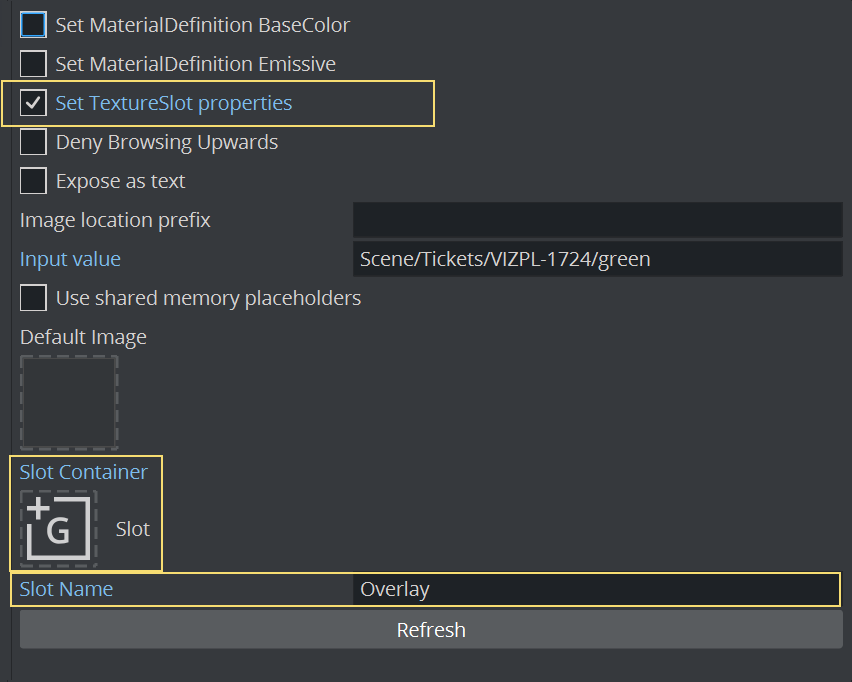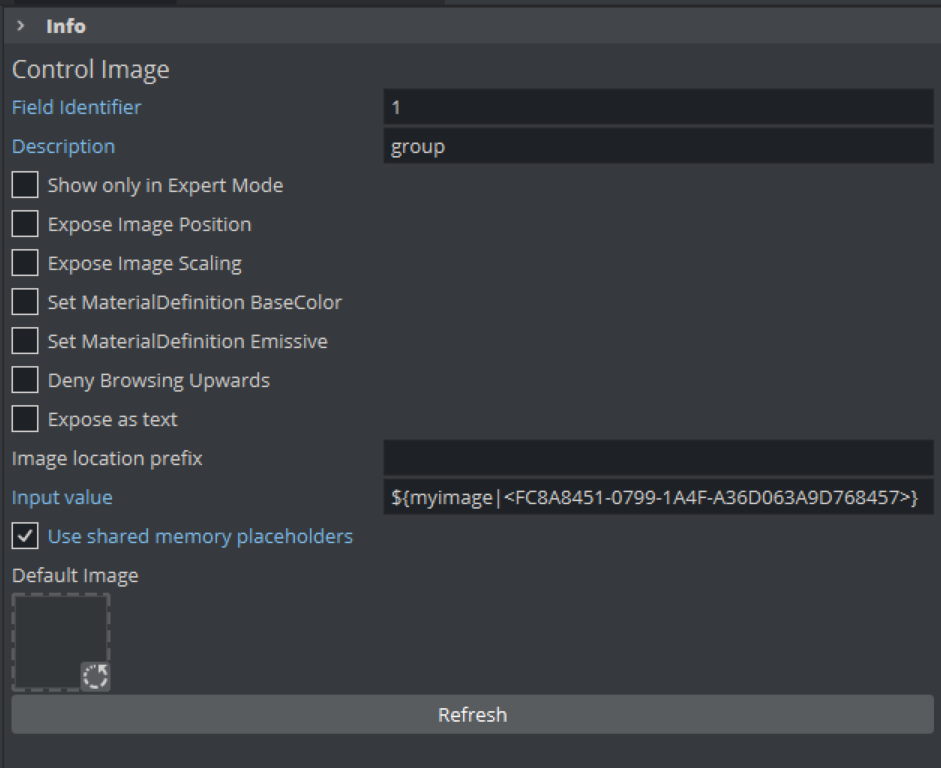The Control Image plug-in creates an image control in the control clients.
Control Image must be placed on the container that holds the image/texture.
If an image/texture is invalid or Viz Engine for some reason cannot load it, then the current image/texture remains visible.
Note: This plug-in is located in: Plugins -> Container plug-ins -> Control
Control Image Properties
Expose Image Position: Allows the user to change the position of the image/texture.
Expose Image Scaling: Allows the user to change the scaling of the image/texture.
Set MaterialDefinition BaseColor: Sets the given image as BaseColor channel on a PBR or Phong Material.
Set MaterialDefinition Emissive: Sets the given image as Emissive channel on a PBR or Phong Material.
Deny Browsing Upwards- Restricts the user from browsing for images/textures in folders other than the selected folder and its sub-folders when enabled.
Image location Prefix: If the full path to a folder is entered, the image/texture location exposed to the control clients can be a simple string, instead of a full path. This is relevant if connected to a newsroom system. For example if a user wants edit a text and an image/texture on the same tab-field by just entering a text string. This is relevant if a user has a folder containing flag images/textures, and the control client receives “US” from the external system it loads the image/texture with the path: “image location prefix + US”, which then typically would be the “Stars and stripes” (flag of the U.S.A).
Input Value: Shows the current value for the plug-in. It is not necessary to set any value here. It is used for debugging purposes.
To Use with Texture Slot
Control Image can be used to set images onto Texture Slot for Viz Engine Renderer. Enable the Set TextureSlot properties and give a unique name inside Texture Slot (for example, Overlay). If Texture Slot is located anywhere else the local container, the container must be provided:
Shared Memory Placeholders
Control Image supports Shared Memory placeholders. Placeholders can be described by ${shm_key}, where shm_key is the name of a Global Shared Memory Map. You can also define a default value by adding a pipe and the value. For example: ${shm_key,Default} where Default is used as default value if the Shared Memory Map is empty or does not exist.
Shared memory maps can be accessed and changed in various ways, like an external command, script etc...
Example
This show loads a certain image one the shared memory variable myimage has been changed. Otherwise, it falls back to the given default image. By sending GLOBAL*MAP SET_STRING_ELEMENT myimage <any_uuid> the text changes to the new value.
When using the image location prefix, be sure to have the value set correctly (for example, IMAGE*/Vizrt-Quality_Assurance/Engine/Standard_Library/ControlImage/).
You can then invoke a change of the SHM variable by sending, for example GLOBAL*MAP SET_STRING_ELEMENT myimage testimage. This forces the image /Vizrt-Quality_Assurance/Engine/Standard_Library/ControlImage/testimage to be loaded and set.
Information: This feature is available in Viz Plug-ins for Viz Engine 4.4.1 or later.
See Also